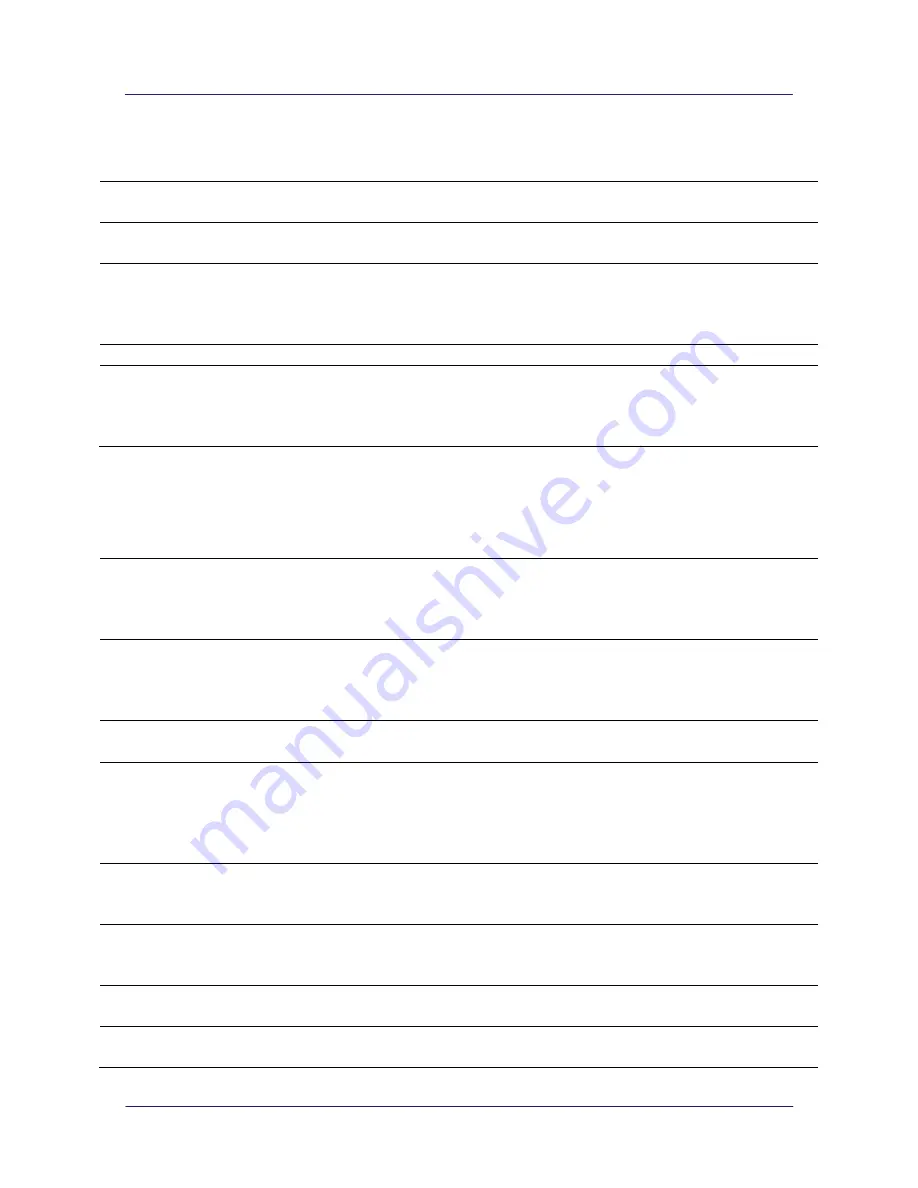
nGauge AFM User Manual
18
7.2 Approach - Advanced Controls
In the approach tab, click on
Show
Advanced Controls
. These additional controls are for the
controller, and the coarse Z positioning.
Proportional
The proportional gain coefficient of the PI controller. See section 4.3 Imaging
for details on tuning the controller.
Integral
The integral gain coefficient of the PI controller. See section 4.3 Imaging for
details on tuning the controller.
Setpoint
The tip oscillation amplitude that the controller will try to maintain. Increasing
this value can be thought of as applying less force between the tip and sample.
Decreasing this value can be thought of as applying more force between the tip
and sample.
Enable/Disable
Manually turns the controller on or off.
Z Coarse
Controls the coarse Z tip position. Increasing this value retracts the tip away
from the sample, decreasing this value approaches the tip towards the sample.
This controls the AFMc chip's integrated Z scanner and should not be confused
with the stage controls that raise or lower the sample platform.
7.3 Scan - Advanced Controls
In the scan tab, click on
Show Advanced Controls
.
Scan Mode
Switch between the normal "Area" mode which scans a square 2D area, and
"Line" mode which scans a long 1D line. The "Line" mode results will still be
displayed as a 2D image, even though only a single line is being scanned
repeatedly.
Leveling Direction
To correct for the 15 degree tilt of the AFM chip relative to the sample, a
hardware leveling feature is applied. Leveling Direction switches between
adding or subtracting the 15 degree tilt and is device-specific. Different types of
AFM chip may require different Leveling Directions.
Leveling
If the raw data of an image still contains significant tilt in the Y direction, This
value can be increased or decreased to compensate.
Z Coarse
The Z actuator is split into two controls: Coarse Z and Fine Z. Fine Z has a
smaller range and is the channel that the PI controller uses to follow the
sample topology during a scan. Coarse Z has a large range and is simply used to
coarsely position the Z actuator so that that the entire sample topography is in
the range of the Fine Z.
Proportional
The proportional coefficient of the PI controller. Increasing this value increases
the response time of the controller, but increasing it too much can cause
instability in the Z actuator.
Integral
The integral coefficient of the PI controller. Increasing this value increases the
response time of the controller, but increasing it too much can cause instability
in the Z actuator.
Setpoint
The tip oscillation amplitude that the controller will try to maintain. A lower
setpoint is analogous to applying a larger force between the tip and sample.
Enable/Disable
Turns on or off the PI controller that maintains a constant tip oscillation
amplitude equal to the setpoint by controlling the Z actuator (Fine Z).



































