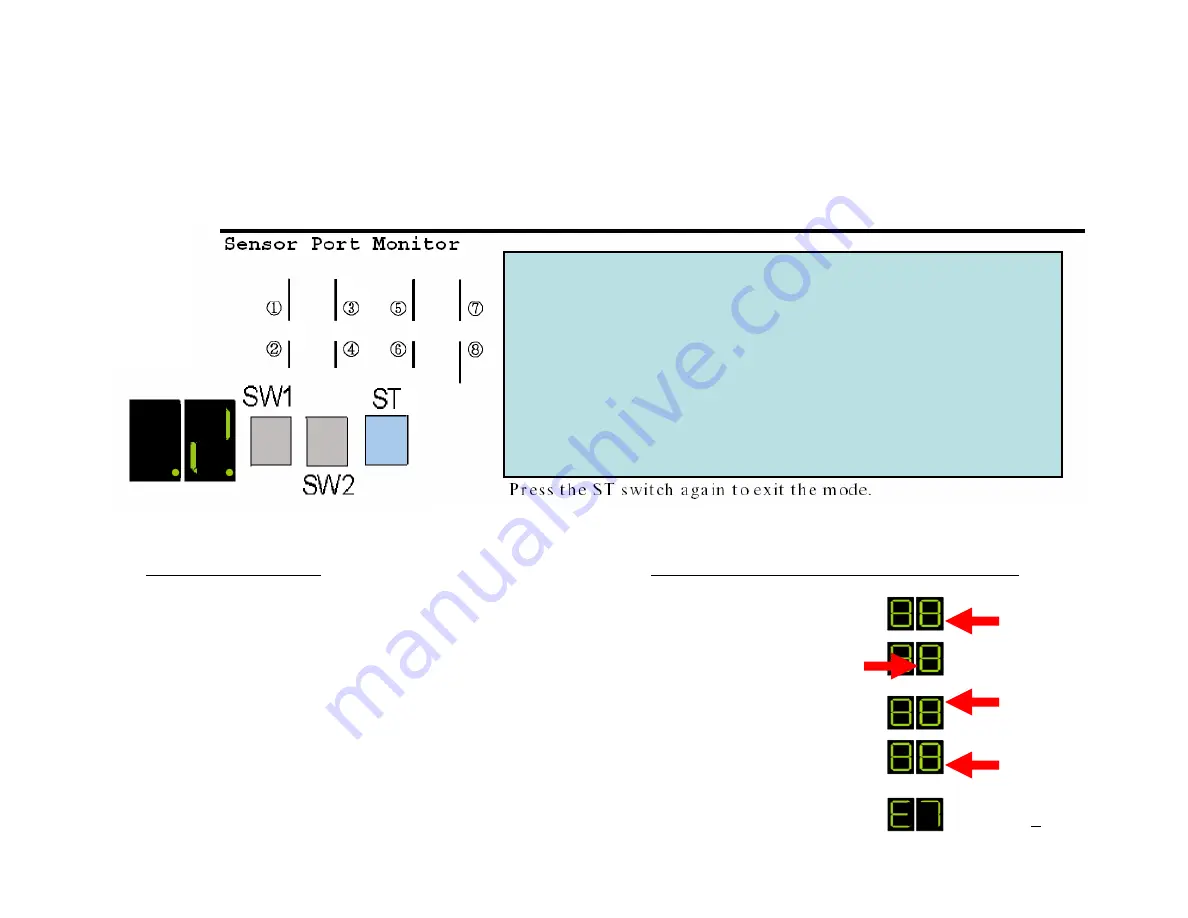
Testing Bill Dispenser Sensors
Sensor Tested
RAS Mode Diagnostic Number
•PS1
51
•RJS 52
•CPS
52
•BPS 5A
•MDS
60
For Example
… To Test the CPS Sensor
•Enter RAS Mode
•Press SW1 5 times until 5 is displayed
•Press SW2 twice until 2 is displayed
•Press ST twice to enter test mode
•Look for
upper right segment on the units display
to change
state when sensor is blocked (illuminated to Not illuminated)
Adjust to + 8
CPS Sensor Unblocked
Example of
CPS Sensor
Test
Summary of Contents for Auto Sentry-eXP
Page 1: ...Auto Sentry eXP Maintenance Revised 12 21 07...
Page 32: ...Sensor Location TOP FRONT...
Page 46: ...PS1 Sensor PSI Sensor Prism location Viewed from back of Bill Dispenser...
Page 52: ...PS1 Sensor Cleaning Remove two screws from Close tab bracket Push up on Open tab to release...
Page 63: ...Pick Assembly Cleaning Level 2...
Page 66: ...Opening the Close Tab Area Remove the two screws on the Close Tab and fold down Level 2...
Page 67: ...Clean the entire area Blow off the Dust Clean all rollers Metal Rubber Level 2...
Page 78: ...Reinstall the Pick Assembly Level 2...
Page 86: ...Proper Drive Belt Configuration shown with cover removed Level 2...
Page 87: ...Credit Card Reader Maintenance Removing Foreign Objects Credit Card Reader Cleaning Procedure...
Page 90: ...Credit Card Reader Foreign Object Removal...
Page 99: ...Bill Acceptor Maintenance Bill Acceptor Maintenance Bill Acceptor Cleaning Procedure...
Page 100: ...Bill Acceptor Status LED...
Page 101: ...Bill Acceptor Status LED...
Page 102: ...Bill Acceptor Status LED...
Page 103: ...Bill Acceptor Status LED...
Page 104: ...Bill Acceptor Status LED...
Page 105: ...Bill Acceptor Connector Pin outs Cartridge Side...
















































