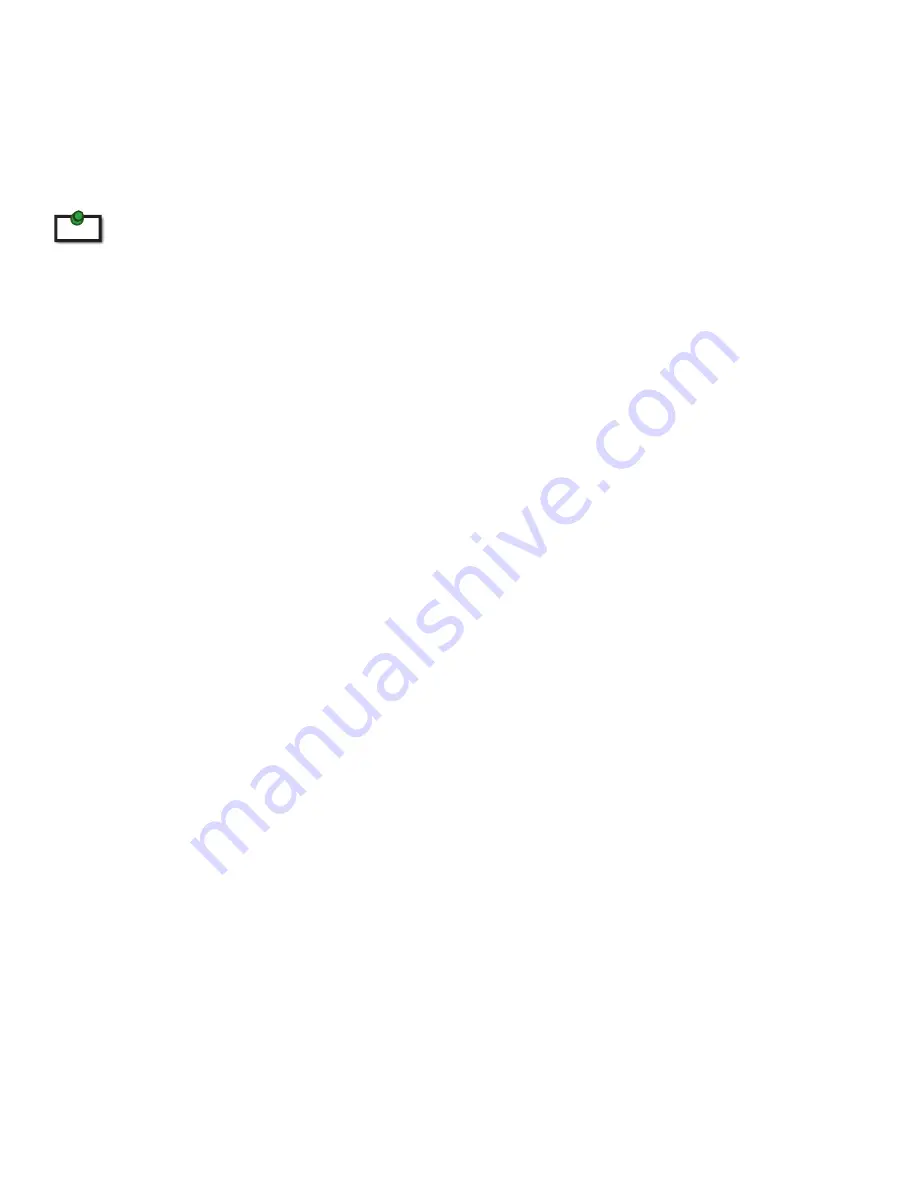
Preparing Your Site
Before you can install the RG2304GE-LAN, you need to prepare your site:
1.
Place the computer where desired and set it up.
2.
Ensure that where you want to locate the USB device(s) is within 100m of Cat 5e cabling of the switch.
3.
Ensure that where you want to locate the computer is within 100m of Cat 5e cabling of the switch.
The cable distance between switches must be no greater than 100m if Cat 5e is used as the connection media.
Installing the Local Extender
1.
Place the Local Extender near the computer.
2.
Connect the supplied USB cable between the Local Extender host port and a USB port on the host
computer.
3.
Connect a Cat 5e patch cable (not provided) into the information outlet near the host computer.
4.
Connect the patch cable into the Link port of the Local Extender.
Installing the Remote Extender
1.
Connect a Cat 5e patch cable (not provided) into the information outlet near the USB devices.
2.
Connect the patch cable into the Link port of the Remote Extender.
3.
Place the Remote Extender near the USB device(s).
4.
Assemble the power adapter and country specific power cord together and connect them into a
suitable AC outlet.
5.
Connect the power adapter to the Remote Extender.
note
7
















