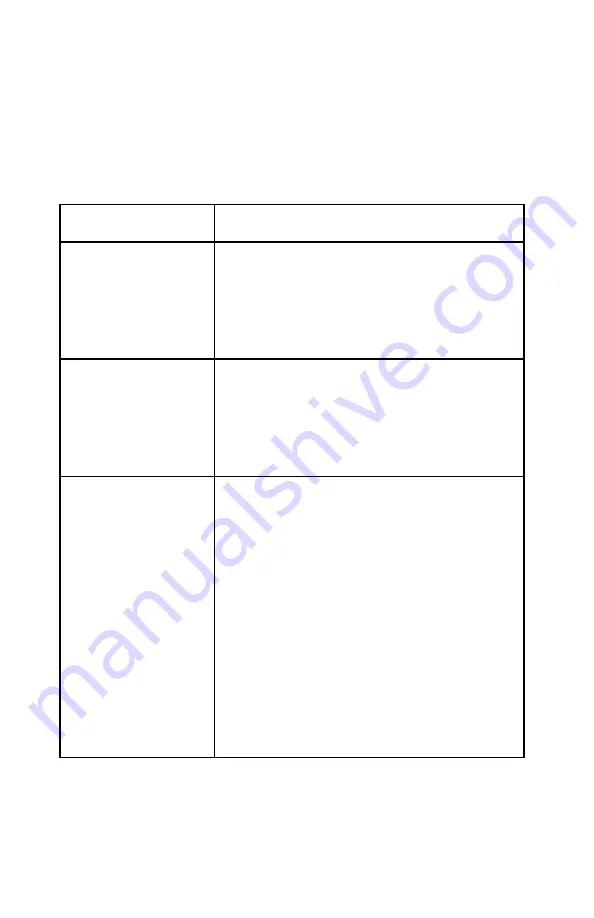
USB 2.0 Ranger 140 and USB 2.0 Ranger 440
Troubleshooting
The following table provides troubleshooting help. The topics are arranged
in the order in which they should be executed in most situations. If you are
unable to resolve the problem after following these instructions, please
contact technical support for further assistance (see page 15).
Symptoms/Cause
Remedy
All LEDs on LEX unit
and REX unit are off.
Cause:
The USB 2.0 Ranger is
not receiving power
from the adapter
1. Ensure that the power adapters are connected
to both the LEX unit and REX unit
2. Check that the adapters are connected to a
live source of electrical power
Link LEDs on LEX unit
and REX unit are off.
Cause:
There is no connection
between the LEX unit
and REX unit.
1. Ensure that a Category 5 UTP cable with
straight-through conductors is connected
between the LEX unit and REX unit.
2. Connect a short Category 5 patch cord
between the LEX unit and REX unit. Recheck
the operation of the system.
Link LED on LEX unit is
on;
Host LED on LEX unit
is off.
Cause:
a) The computer is not
functioning.
b) The LEX unit is not
connected to the
computer.
c) The computer does
not support USB 2.0
hubs.
d) The USB 2.0
Ranger is
malfunctioning.
1. Disconnect all USB devices from the REX
unit.
2. Disconnect the LEX unit from the computer.
3. Disconnect and then reconnect the power
adapters to the USB 2.0 Ranger.
4. Reconnect the LEX unit to the computer.
5. In the Universal Serial Bus controllers section
of Device Manager, check that the USB 2.0
Ranger is recognised as a “Generic USB
Hub”.
6. If the USB 2.0 Ranger is not recognised,
contact Icron technical support for assistance
(see page 15).
10




















