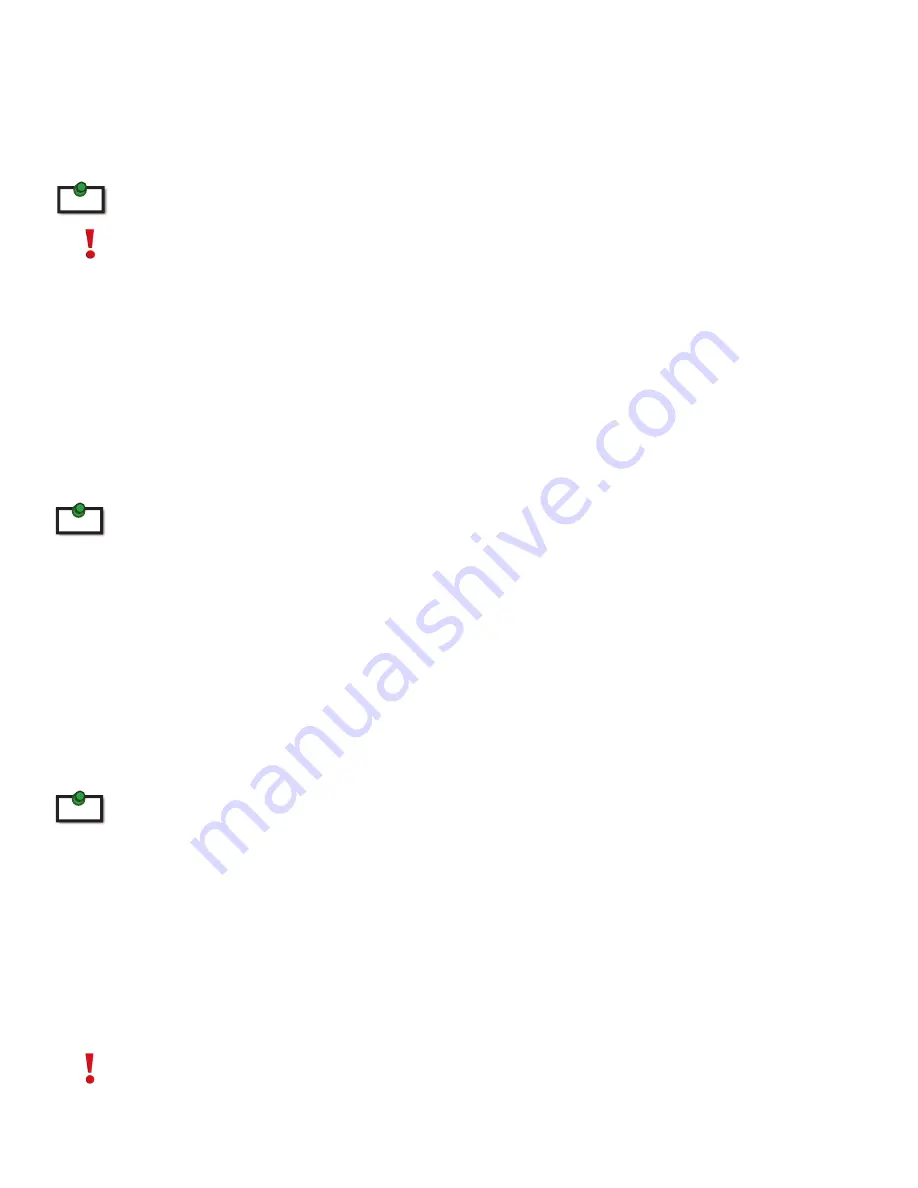
Introduction
This manual is intended to assist IT professionals install the Ranger 2101. The instructions in this guide
assume a general knowledge of computer installation procedures, familiarity with cabling requirements, and
some understanding of USB devices.
NOTE: Notes provide additional information that could be useful.
CAUTION: Cautions provide important information about an operational requirement.
Ranger 2101 Product Contents
Your Ranger 2101 is packaged with:
•
Ranger 2101 Quickstart Guide - located on the outer box sleeve (90-00478)
•
LEX unit (Local Extender)
•
REX unit (Remote Extender)
•
REX DC power adapter (1)
Warranty card
•
An additional DC power adapter may be purchased for the LEX unit in the event that your USB port can not supply
the required 500mA current. Please contact an Icron Sales representative for further details (See Page 15)
Requirements
To complete the installation, you will also require the following items that are not included with the product:
•
USB 1.1 or 2.0 compatible computer (Host computer) with a USB compliant Operating system
•
USB 1.1 or 2.0 compatible device
•
Category 5e Unshielded Twisted Pair
(UTP) cable with two RJ45 connectors (if using surface cabling),
OR, Category 5e UTP cabling with two information outlets and two Category 5e UTP patch cords with
RJ45 connectors (if using premise cabling)
All references to Category 5e UTP cable in this document represent the minimum requirement. Category 6 or
better UTP or STP cable may be substituted.
About the Ranger 2101
The Ranger 2101 incorporates Icron’s patented ExtremeUSB® technology, enabling users to extend beyond
the standard 5m cable limit for USB peripheral devices. With the Ranger 2101, USB devices can be located up
to 100 meters from the computer.
The Ranger is composed of two individual units; the LEX unit and the REX unit.
The Power/Upgrade port on LEX and REX can only be used with the included proprietary Ranger 2101
DC adapter. No USB devices can be connected or used on the port.
note
note
note
3


































