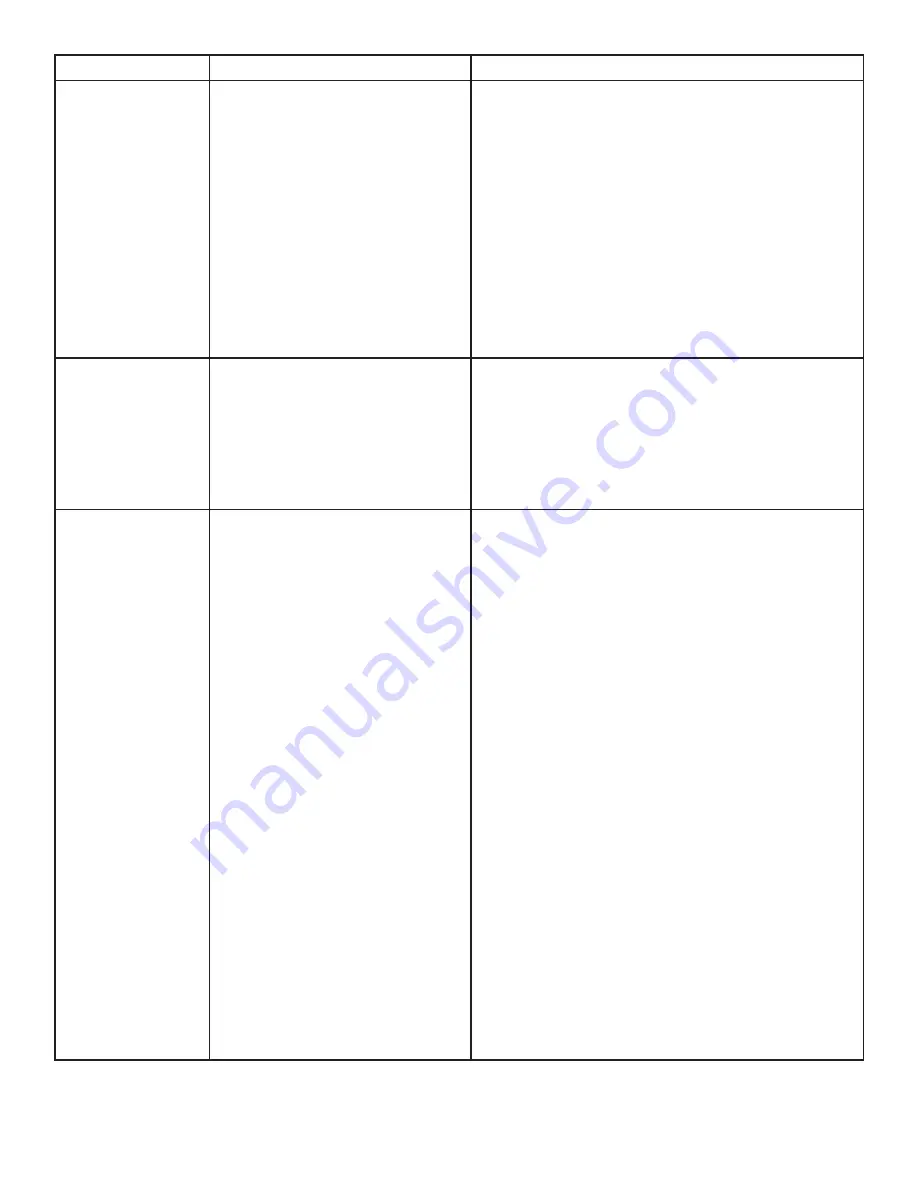
PROBLEM
CAUSE
SOLUTION
Link LED for RJ45
on LEX unit is on,
Host LED on LEX
unit is off
• The Host computer is not
powered on.
• The LEX unit is not
connected to the computer
(when used with the optional
LEX AC adapter)
• The computer does not
support USB hubs.
• The Ranger is malfunctioning
1. Disconnect all USB devices from the REX unit.
2. Disconnect the LEX unit from the computer.
3. Reconnect the LEX unit to the computer.
4. In the Universal Serial Bus controllers section of
Device Manager, check that the Ranger is
recognised as a “Generic USB Hub”.
5. If the Ranger is not recognised, contact
technical support for assistance.
Ranger units were
working but the
Host LED on REX
unit is suddenly
blinking
The REX unit is in suspend mode.
The Operating System may put
the Ranger in suspend mode
when the computer is put into a
Suspend/Standby state or when
no USB devices are attached.
1. Recover/Resume the Operating System from
Suspend/Standby mode (see your system’s
Operating documentation).
2. Attach a USB device to the Ranger.
All LEDs on both
the LEX unit and
REX unit are on
but the USB device
does not operate
correctly or is
detected as an
“Unknown Device”
in the Operating
System.
• The USB device is
malfunctioning.
• The computer does not
recognise the USB device.
• The application soft
ware for the device is not
operating.
• The Ranger 2101 is
malfunctioning.
1. Disconnect the Ranger from the computer.
2. Connect the USB device directly to the USB port
on the computer.
3. If the device does not operate properly,
consult the user documentation for the device.
4. Update your system chipset or USB Host
controller drivers from your System/Mother
board manufacturer’s website.
5. If the device operates properly when directly
connected to the computer, connect another
device (of a different type) to the Ranger.
Connect the Ranger to the computer.
6. If the second device does not operate, the
Ranger 2101 may be malfunctioning.
Contact technical support for assistance.
7. If the second device does operate properly, the
first device may not be compatible with the
Ranger 2101. Contact technical
support for assistance.
9
















