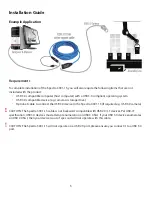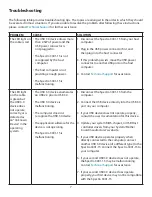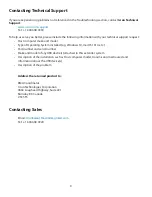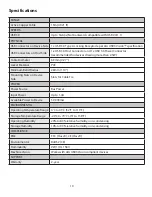Connection Instructions
Before you get started, ensure that all the drivers required for your USB 3.0 device(s) are installed.
1.
Plug the Spectra 3001-15’s USB 3.0 host connector into a USB 3.0 port on your computer.
2.
It is recommended to plug the Spectra 3001-15’s USB power connector into any USB port on your
computer. This step is essential if your USB 3.0 device is not self-powered or draws more than 2.5W of
power.
3.
Attach your USB 3.0 device into the Spectra 3001-15’s USB 3.0 receptacle. AIA USB3 Vision locking
USB connectors are supported if needed.
Computer
USB 3.0 Device
(e.g. Camera)
USB 3.0 Host
Connector
USB Power
Connector
22
1
1
USB 3.0 Locking
Receptacle
USB 3.0 Spectra™ 3001-15
Active Cable
3
Conveniently secure your configuration by wrapping the included cable tie around the USB 3.0 receptacle’s
two mounting slots.
mounting slots for cable tie
note
Most USB 3.0 self-powered devices and flash drives require less than 2.5W of power, while many of the USB 3.0 cameras
need more than 2.5W of power. When more than 2.5W of power is required, both connectors of the Spectra 3001-15
should be plugged into the host computer.
CAUTION: The Spectra 3001-15 is a rugged and robust cable. However, it can be subject to damages if the
Spectra 3001-15 is bent beyond the bend radius of 28mm (1.10”). For optimal performance, use the Spectra
3001-15 according to the product specifications on page 10 of this guide.
Compatibility
The Spectra 3001-15 complies with USB 3.0 specifications governing the design of USB devices. However,
Icron does not guarantee that all USB 3.0 devices are compatible with the Spectra 3001-15, as there are
a number of different configurations that may impact the operation of USB 3.0 devices over extended
distances.
CAUTION: The Spectra 3001-15 supports only USB 3.0 devices. USB 2.0 and 1.1 devices will not function using
this extender.
6