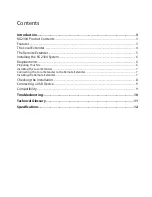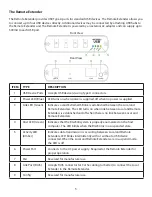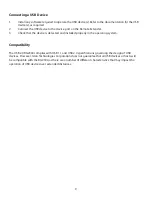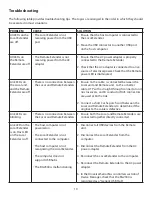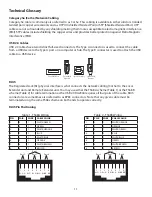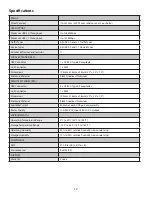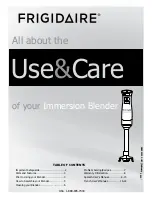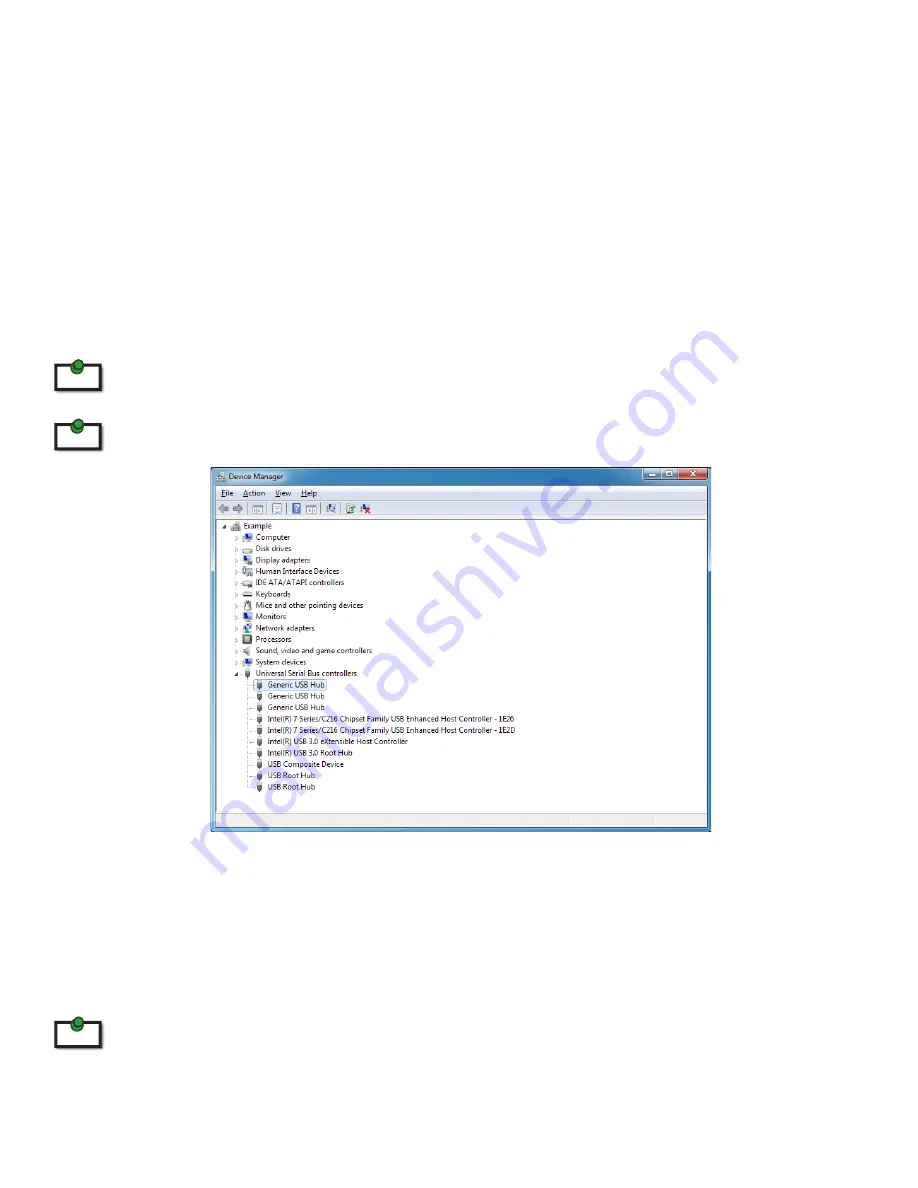
Checking the Installation
1.
On the Local and Remote Extender, check that the Power, Status, Link and Host LEDs are on.
•
If the Host or Link LEDs are permanently off, then the cabling between the Local and Remote
Extenders may not be installed properly or is defective.
2.
For Windows users (XP, 7, 8), open Device Manager to confirm that the RG2304 has installed
correctly. Expand the entry for Universal Serial Bus controllers by clicking the “+” sign. If the
RG2304 has been installed correctly, you should find it listed as a “Generic USB Hub”.
To open Device Manager in Windows XP:
Right click “My Computer” then select: Properties >> Hardware tab >> Device Manager
To open Device Manager in Windows 7 or 8
Open the Start menu, right click on “Computer” then select: Manage >> Device Manager
3.
For Mac OS X users, open the System Profiler to confirm that the RG2304 has installed correctly.
In the left hand column under Hardware, select “USB” and inspect the right hand panel. If the RG2304
has been installed correctly, you should find it listed as a “Hub” under the USB High-Speed Bus/USB
Bus.
To open System Profiler in OS X: Open the Finder, select Applications, then open the Utilities folder and double
click on the System Profiler icon.
4.
If the RG2304 is not detected correctly or fails to detect, please consult the Troubleshooting
Section later in this guide.
note
note
note
8