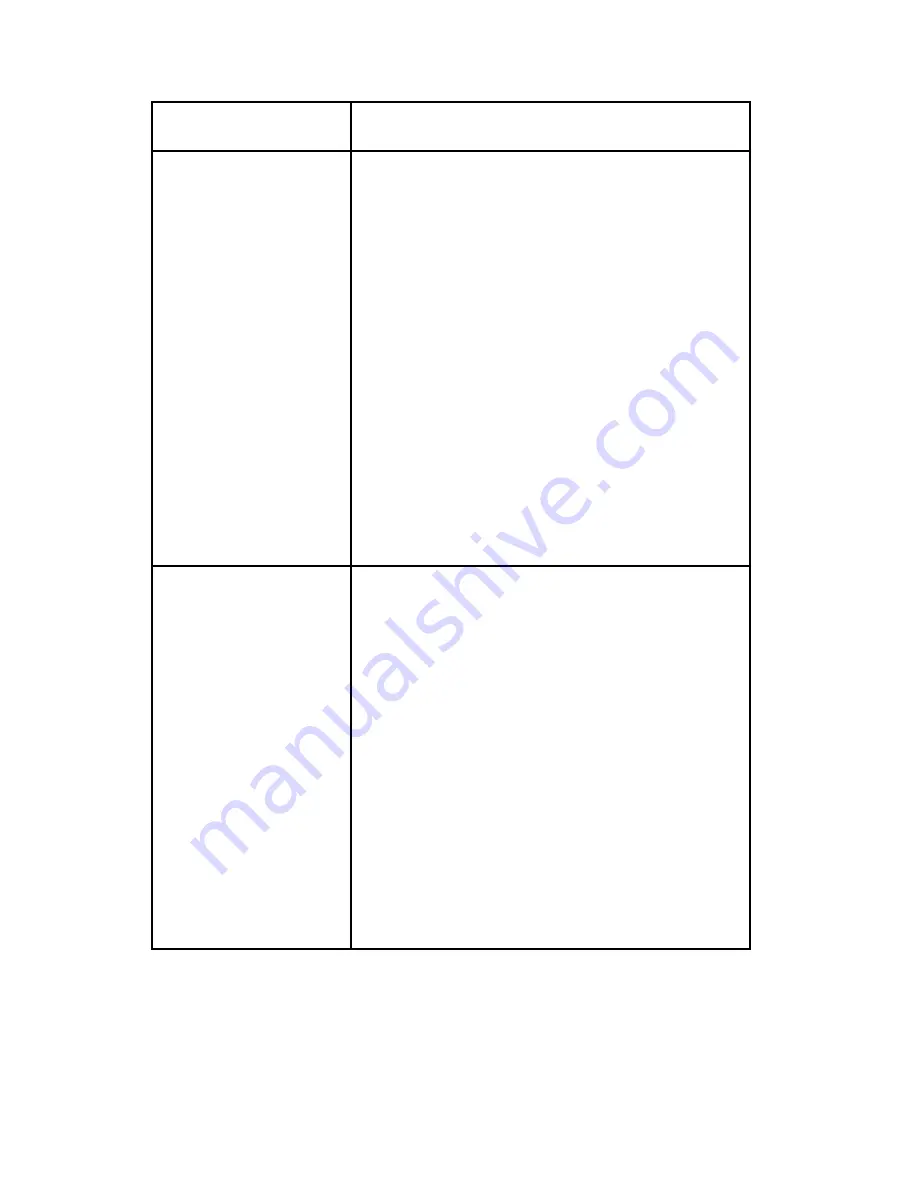
17
Symptoms/Cause
Remedy
Link LED on LEX unit is
on;
Host LED on LEX unit
is off.
Cause:
a) The computer is not
functioning.
b) The LEX unit is not
connected to the
computer.
c) There is too much
Radio Interference
for USB
communication to
succeed.
d) The WiRanger is
malfunctioning.
1. Disconnect all USB devices from the REX
unit.
2. Disconnect the LEX unit from the computer.
3. Disconnect and then reconnect the power
adapters to the WiRanger.
4. Reconnect the LEX unit to the computer.
5. In the Universal Serial Bus controllers section
of Device Manager, check that the WiRanger
is recognised as a “Generic USB Hub”.
6. If the problem persists, move the LEX unit and
REX unit together so that they are about 1
meter apart (3’) and power both units and
connect the LEX unit to the host PC.
7. Confirm that the WiRanger can establish a
radio link and that the Host LED’s turn on.
8. If the WiRanger is still not recognised, contact
Technical Support for assistance (see page
21).
A device is connected
to REX unit and the
corresponding Device
LED is off
Cause:
a) The USB device is
malfunctioning.
b) The computer does
not recognise the
USB device.
c) The application
software for the
device is not
operating.
d) The WiRanger is
malfunctioning.
1. Disconnect the WiRanger from the computer.
2. Connect the USB device directly to the USB
port on the computer.
3. If the device does not operate properly,
consult the user documentation for the device.
4. If the device operates properly when directly
connected to the computer, connect another
device (of a different type) to the WiRanger.
Connect the WiRanger to the computer.
5. If the second device does not operate, the
WiRanger may be malfunctioning. Contact
Technical Support for assistance (see page
21).
6. If the second device does operate properly,
the first device may not be compatible with the
WiRanger. Contact Technical Support for
assistance (see page 21).






































