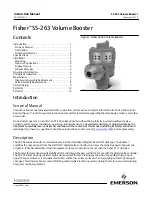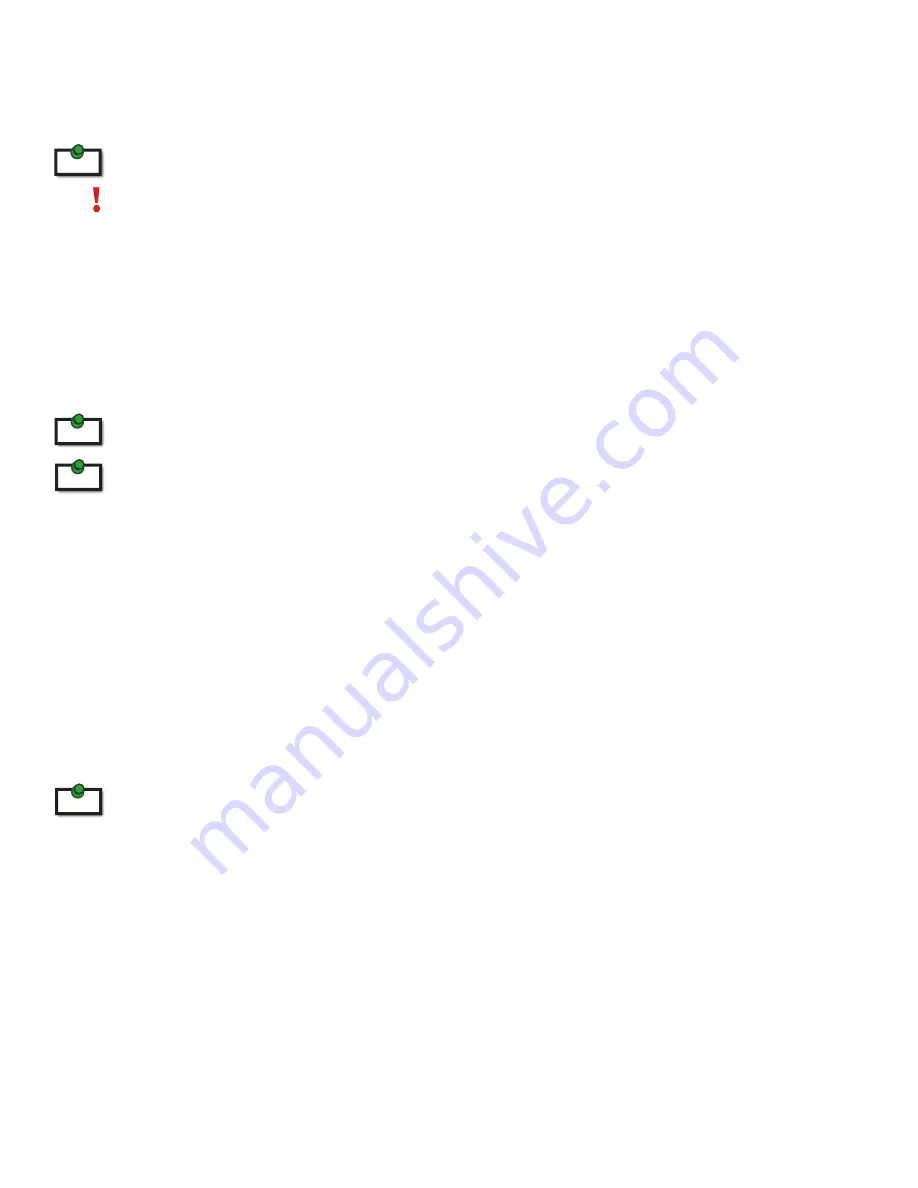
Introduction
The instructions in this guide assume a general knowledge of computer installation procedures, familiarity
with cabling requirements, and some understanding of USB devices.
NOTES provide additional useful and important information.
CAUTIONS provide important information about an operational requirement.
Product Contents
•
Local Extender (LEX)
•
Remote Extender (REX)
•
(2) 5V DC power adapter
•
USB Cable
•
HDMI Cable
•
Quick Start Guide and Warranty Information
The product requires two power adapters, one for the LEX and one for the REX.
This product supports Cat 5e or better cabling (i.e. Cat 6, Cat 7, etc).
All references to “Cat 5e”
should be read as “Cat 5e or better”.
Requirements
To complete the installation, you will require the following items that are not included with the product:
•
A computer that is USB compatible (with USB compliant operating system) and has an HDMI port;
•
USB 1.1 or 2.0 compatible device(s);
•
A minimum of Cat 5e Shielded Twisted Pair (STP) cable with two Cat 5e RJ45 connectors (if using
surface cabling),
OR
•
A minimum of Cat 5e cabling with two information outlets and two Cat 5e patch cords with Cat 5e
RJ45 connectors (if using premise cabling).
While Cat 5e STP is the minimum category of twisted pair cabling, for the best experience, and to
minimize interference and cross-talk,
Cat 6 STP or better is strongly recommended.
When using
Cat 5e cabling, the layout and quality of your cable runs and connections becomes extremely
important. Please
refer to the Cabling section on page 5
for more detailed information.
About the EL5200 KVM Extender
The EL5200 KVM Extender system incorporates ExtremeUSB
® and HD video technology
, which enables users
to extend both HDMI video and USB 2.0 up to 100 meters (330 feet). The following ExtremeUSB features are
included:
•
True Plug and play. No installation of software drivers required.
•
Supports all major operating systems: Windows®, Mac OS X®, and Linux®
•
Reliable operation with USB 2.0 and 1.1 devices and hubs
•
Patented USB extension technology
note
note
note
note
4