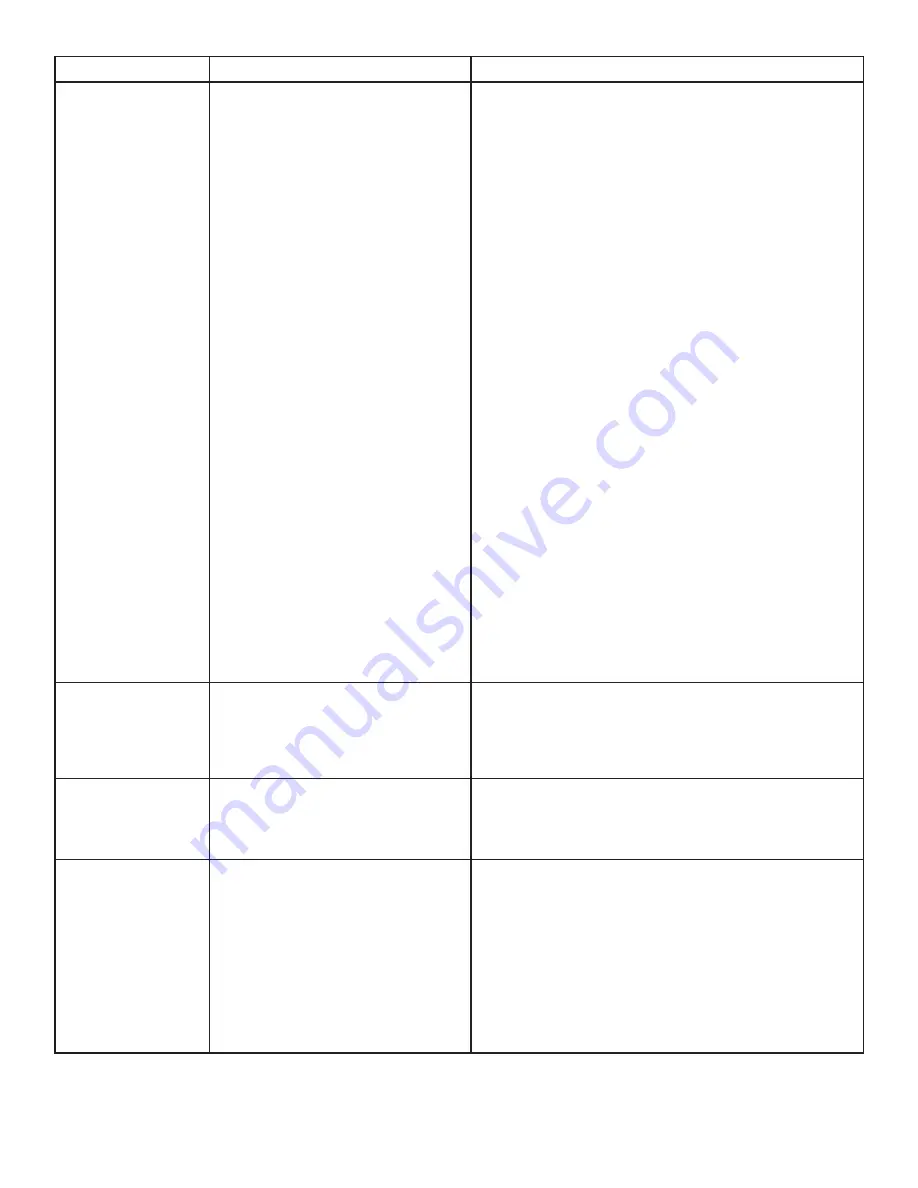
11
PROBLEM
CAUSE
SOLUTION
All LEDs on both
the LEX and REX
are on, but the USB
device does not
operate correctly
or is detected
as an “Unknown
Device” in the
operating system.
•
The USB device is
malfunctioning.
•
The computer does not
recognize the USB device.
•
The application software for
the device is not operating.
•
The KVM extender product is
malfunctioning.
1. Disconnect the KVM extender product from the
computer.
2. Connect the USB device directly to the USB port
on the computer.
3. If the device does not operate properly, consult
the user documentation for the USB device.
4. Update your system BIOS, chipset or USB Host
controller drivers from your System/Motherboard
manufacturer’s website.
5. Make sure the operating system has all the latest
updates installed.
6. If the device operates properly when directly
connected to the computer, connect another
device (of a different type) to the KVM extender
product. Connect the KVM extender product to
the computer.
7. If the second device does not operate, the KVM
extender product may be malfunctioning.
Contact Technical Support for assistance.
8. If the second device does operate properly, the
first device may not be compatible with the KVM
extender product.
Blinking Video on
the Sink (Monitor).
•
A poor quality or damaged Cat
5e cable is being used.
•
The cabling is coiled.
1. Remove all loops in the Cat 5e cable.
2. Confirm extender operation with a Cat 5e patch
cable.
Video frames are
being dropped.
•
The extender is not compatible
with the HDCP source and/or
sink device.
1. Contact Technical Support.
Video LED is off.
•
One or both of the HDMI cables
are not connected, are of poor
quality or are malfunctioning.
•
The sink or source is not
supported.
•
The KVM extender product is
malfunctioning.
1. Confirm extender operation with HDMI cables
that are less than 5m (16’ 4”) in length.
2. Confirm extender operation with a Cat 5e patch
cable.
3. Contact Technical Support.


































