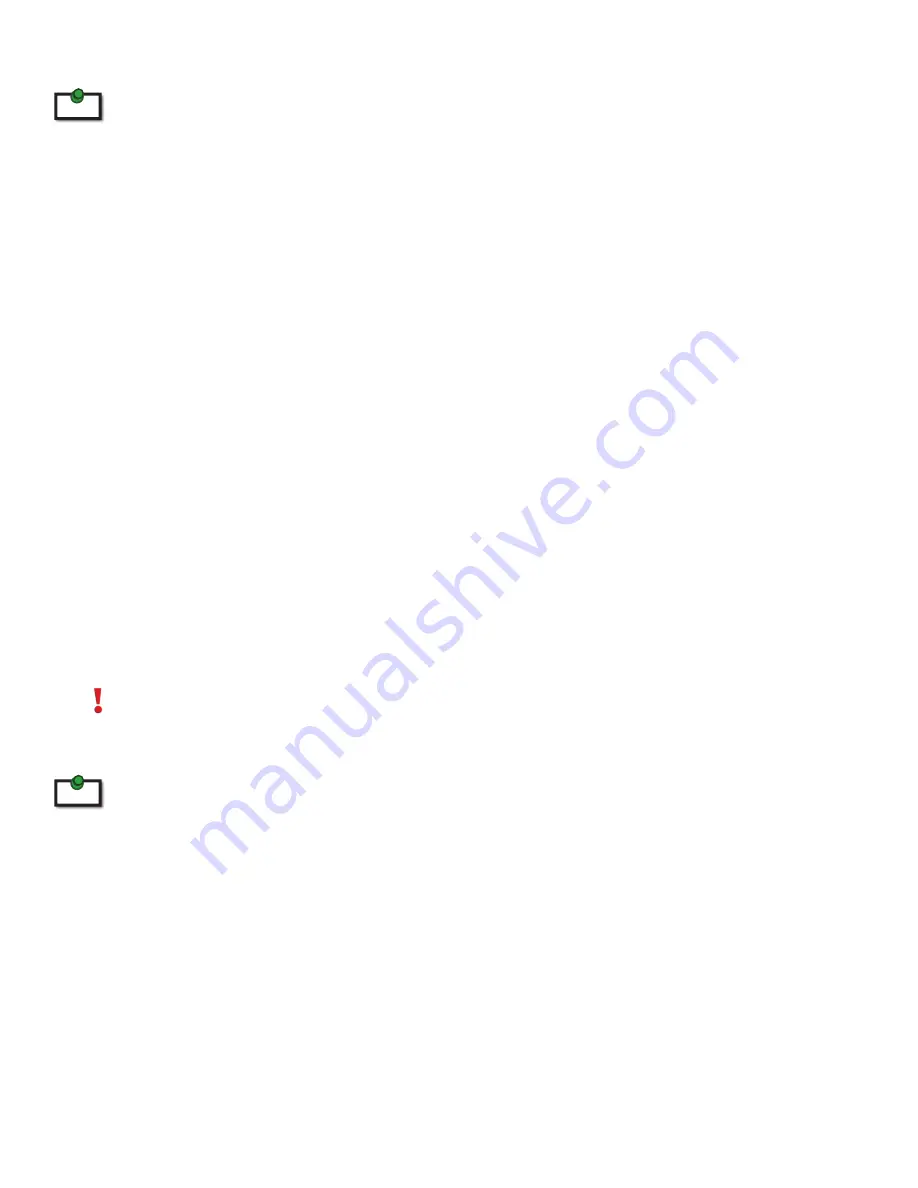
Connecting the Local Extender to the Remote Extender
To ensure proper operation, it is recommended that only Cat 5 or better, Unshielded Twisted Pair (UTP) cabling be used
to connect the Local Extender unit to the Remote Extender unit. The cabling must have a straight-through conductor
configuration with no crossovers and must be terminated with 8 conductor RJ45 connectors at both ends. The combined
length of any patch cords using stranded conductors must not exceed 10m.
With Surface Cabling
1.
Plug one end of the Cat 5 cabling (not included) into the Link port (RJ45) on the Local Extender unit.
2.
Plug the other end of the Cat 5 cabling into the Link port (RJ45) on the Remote Extender unit.
With Premise Cabling
1.
Plug one end of a Cat 5 patch cord (not included) into the Link port (RJ45) on the Local Extender unit.
2.
Plug the other end of the patch cord into the Cat 5 information outlet near the host computer.
3.
Plug one end of the second Cat 5 patch cord (not included) into the Link port (RJ45) on the Remote
Extender unit.
4.
Plug the other end of the 2
nd
patch cord into the Cat 5 information outlet near the USB device.
Connecting Power to the Local Extender and Remote Extender
1.
Plug the 5V, 3A power adapter into a suitable AC outlet near the Local Extender.
2.
Connect the power adapter to the Local Extender.
3.
Plug the 24V, 1A power adapter into a suitable AC outlet near the Remote Extender.
4.
Connect the power adapter to the Remote Extender.
Use only the power adapters supplied with the product. Use of substitute adapters may cause permanent damage
to the system and will void the warranty.
Checking the Installation
Allow up to one minute for the initial boot up of your KVM extender product.
1.
on the Local Extender and Remote Extender units, check that the Status, Link, Video, and USB LEDs
are on. If the Link LED is permanently off, then the cabling between the Local Extender and Remote
Extender unit is not installed properly or is defective.
2.
For Windows users (XP, Vista, Windows 7), open Device Manager to confirm that the CMEDIA Audio
Device has installed correctly. Expand the entry for Universal Serial Bus controllers by clicking the +
sign. If the CMEDIA device has installed correctly, you should find it listed as “USB PNP Audio Device”.
3.
Check to see if the USB and Video LEDs are blinking green. If they are not blinking this indicates there
is no USB data or Video data. Check the DVI and USB connections to the host computer and the DVI
connection to the monitor. Check to see if any USB devices are connected to the Remote Extender.
9
note
note
















