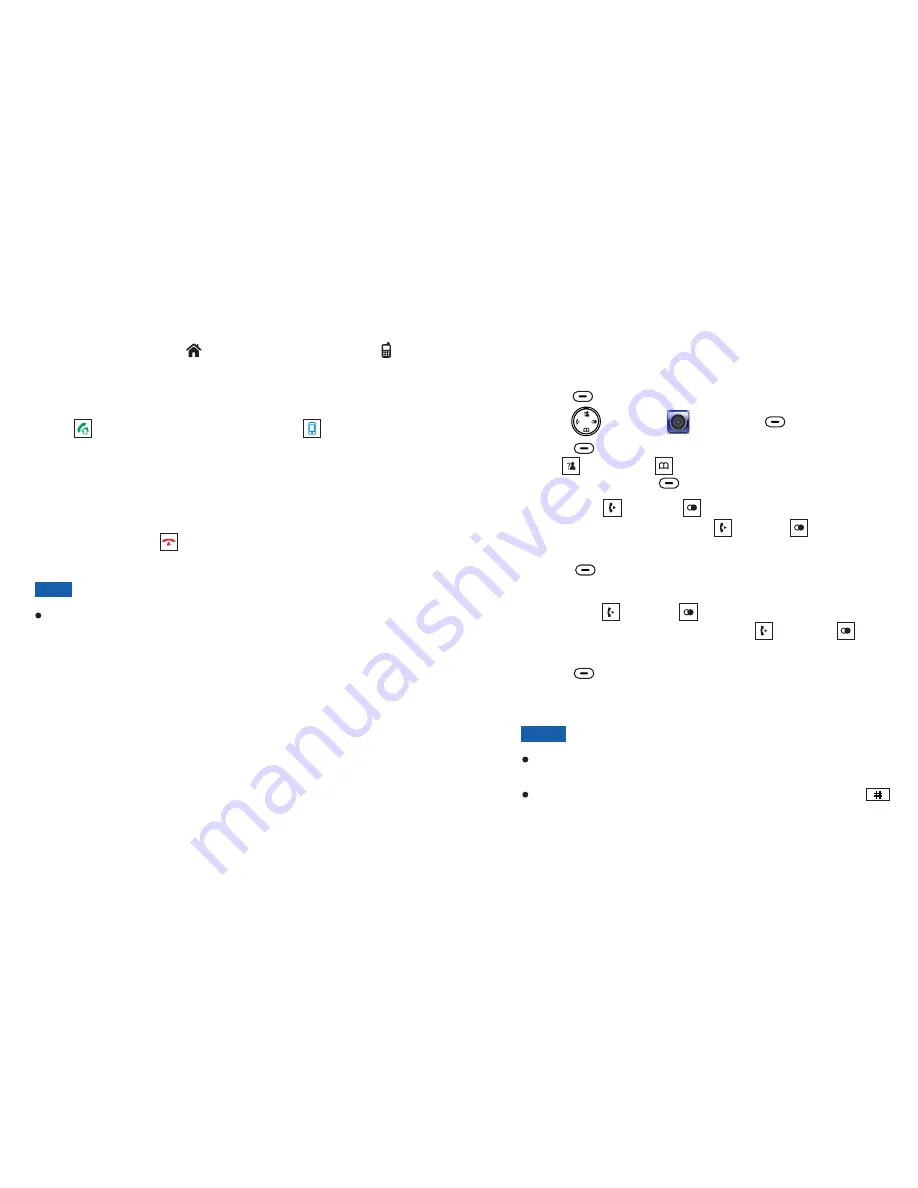
28
37
Ring Setting
Press
to display the main menu items.
Press to choose , then press
.
Press
to choose
, or press
or
to choose
or
, then press
.
Press
or
to select the ring tone that you
like. Each time you press
or
, the handset
sounds with the selected ring.
Press
to save the ring tone setting and
enter the ring volume setting.
Press
or
to choose the volume level that
you want. Each time you press
or
, the
handset sounds with the selected volume.
Press
to save the settings and return to
the previous menu.
Menu
Select
Select
Cell ringtone
Up
Down
PSTN ringtone
INT
ringtone
Select
Left
Right
Left
Right
Select
Left
Right
Left
Right
Select
beneath
beneath
beneath
beneath
beneath
beneath
1
2
3
4
5
6
7
You can select unique cell, landline and internal call ring tones
and volumes. There are 15 ringtones, and four volume levels.
You can also turn off the ringer.
If you turn off the ringer, when a call comes in, only the
incoming call message appears on the display.
You can also turn the PSTN ring off/on by long pressing
when the line is not engaged.
Notes:
Receiving a Call
When a call is received, the phone rings and "
"
appears on the screen.
indicates a landline call or
indicates a cellphone line call. If the incoming call can be
identified (i.e. The caller's information is transmitted) you also
see the caller's number.
Press
to answer a landline call or press
to answer a
cell line call when your iPhone is charging. Or if the handset is
on the base and you have activated the "
"
function (See page 51 for details), simply pick it up to answer
the call. During conversation, the screen shows the elapsed
time.
To end the call, press or replace the handset on the base.
Incoming Call
Auto Answer
The caller is identified only if your telephone network
However, a caller can
still hide his/her number.
and the
caller's network supports the service.
Note:
Sound



















