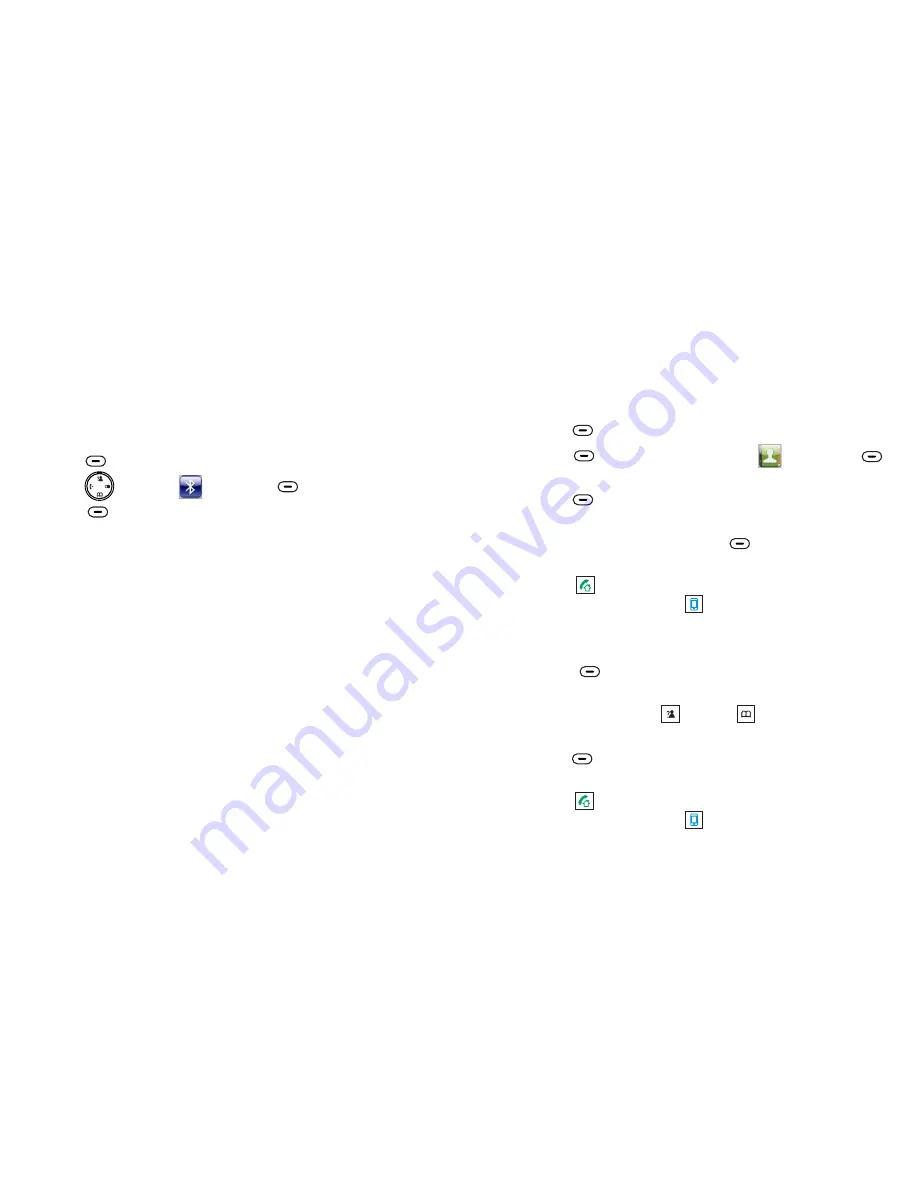
20
Chapter 2: Bluetooth and Remote Control
Pairing with an iPhone
Connecting an
iPhone
Turn on the Bluetooth feature of your iPhone. Click
,
,
and
, then the iPhone searches for
available devices.
Press
to display the main menu items.
Press to choose , then press
.
Press
to choose
. The LCD
shows
, and the Bluetooth LED flashes.
When the iPhone finds
, click
to connect it
with the base. When the iPhone is successfully connected,
displays.
Settings
General Bluetooth
OFF
Menu
Select
Select
Add device
Please wait...
i-800
Not Paired
Connected
beneath
beneath
beneath
1
1
2
2
3
4
5
All Bluetooth-paired devices are stored in the Device list, and
only devices in the list can establish a Bluetooth connection
with the DECT phone. Although seven iPhones can be paired
with the DECT phone, only two iPhones can be connected to
the base and be engaged in a call at one time.
To use an iPhone with your DECT phone, you must first pair
and connect the iPhone with the DECT phone.
Click
,
,
. If the Bluetooth feature
is switched off, click
to switch it on.
Click
to the right of
to connect the
iPhone to the DECT phone. When the connection is
successful,
appears.
Settings General Bluetooth
OFF
Not Connected
i-800
Connected
Method 1: Using the iPhone
Bluetooth
45
Reviewing or Dialing a Number in Contacts
You can search stored contacts by entering the first characters
of their names (alphabetic search). You can also scroll through
the entire list without accessing the
menu.
Contacts
Press
to display the main menu items.
Press
to choose
, then press
beneath
to choose .
Press
to access
.
Enter the first few letters of the name by using the
alphanumeric keys, and press
. The
details appear.
Press
to dial the number through your landline or dial it
through your iPhone with .
Menu
Select
Select
Home
Select
View
Select
beneath
beneath
beneath
beneath
Press
beneath
. The entire list appears in
alphabetical order.
Repeatedly press
or
to scroll to the desired
entry.
Press
to view the details of the selected
entry.
Press
to dial the number through your landline or dial it
through your iPhone with .
Contacts
Up
Down
Select
beneath
1
1
2
2
3
3
4
4
5
Method 1: Alphabetic Search
Method 2: Searching by Scrolling the Contacts List
Contacts



























