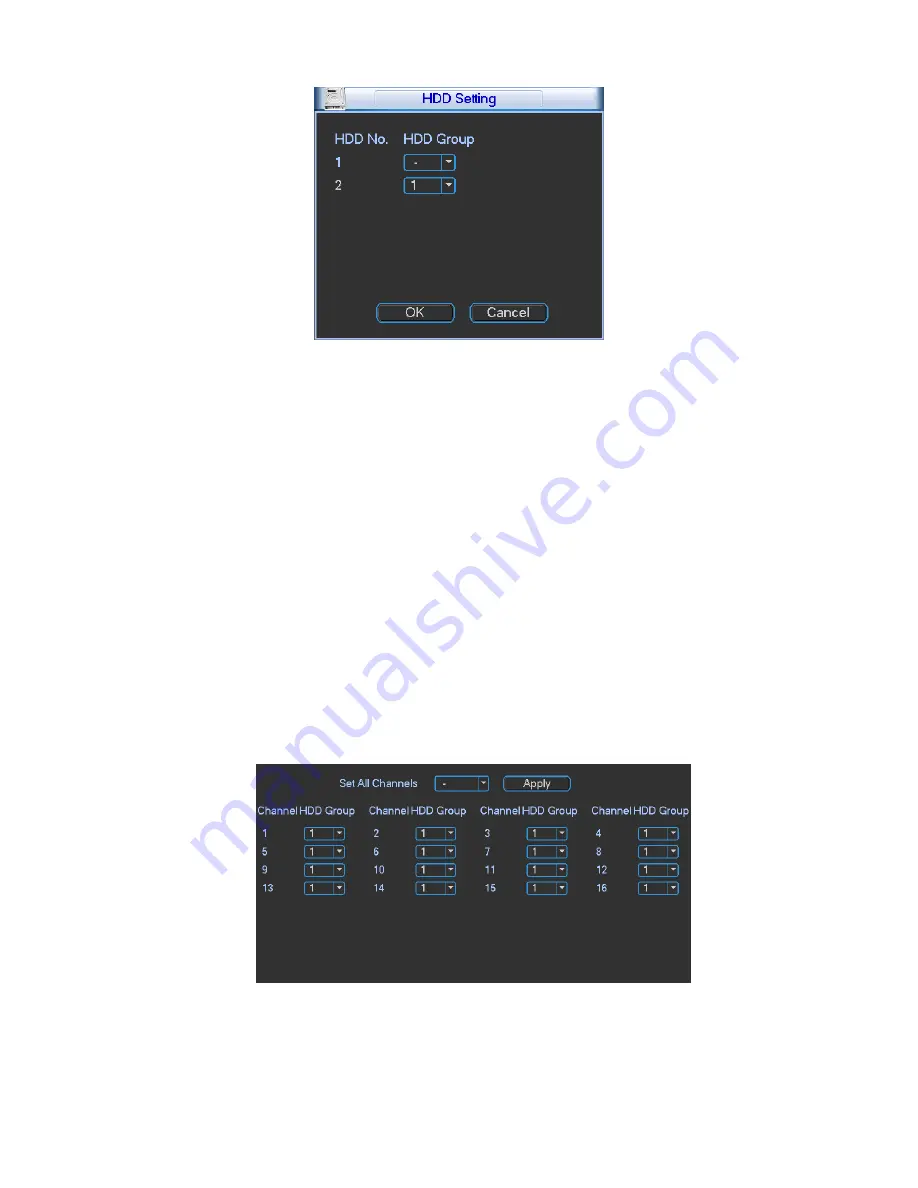
78
Figure 4-85
Channels Setting
Click the button named with “Channels Settings” at the top right corner of the Figure 4-83, system
will pop up an interface shown as in Figure 4-86.
You can set HDDs for main stream, extra stream and snap pictures respectively. The main stream
and extra stream of one channel can be saved to different groups.
Channel: It is to display the actual channel number of current NVR.
HDD Group: It is the SN of the HDD group management. For example, if you set two HDD groups
such as Group 1 and Group 2, you can see there are two options (1/2) of the HDD group
dropdown list.
Important
z
Please make sure you have set HDD group for each channel, otherwise you can not save
current setup!
z
Once you change the HDD Group settings, system will pack the records and then reboot!
Tips
There is an easy way for you to test whether the records from the corresponding channel is saved
in the specified HDD. You can remove the HDD and then check the channel can record or not.
You can see the channel does not record and you can not search the previous record now.
Figure 4-86
4.7.2
Abnormality
Abnormality interface is shown as in Figure 4-87.
Summary of Contents for NVR4i Series
Page 1: ...ICRealtime Network Video Recorder User s Manual V 3 1 0 ...
Page 16: ...7 Weight 5 5 6 5 KG Exclude HDD Installation Desk installation ...
Page 49: ...40 Figure 4 21 Figure 4 22 Figure 4 23 Figure 4 24 ...
Page 71: ...62 Figure 4 55 Figure 4 56 Figure 4 57 ...
Page 95: ...86 Figure 4 100 ...
Page 129: ...120 signal which meets the senility standard that is previously set See Figure 6 42 ...
Page 162: ...153 Teclast Ti Cool 512M Teclast Ti Cool 1G Teclast Ti Cool 2G ...
















































