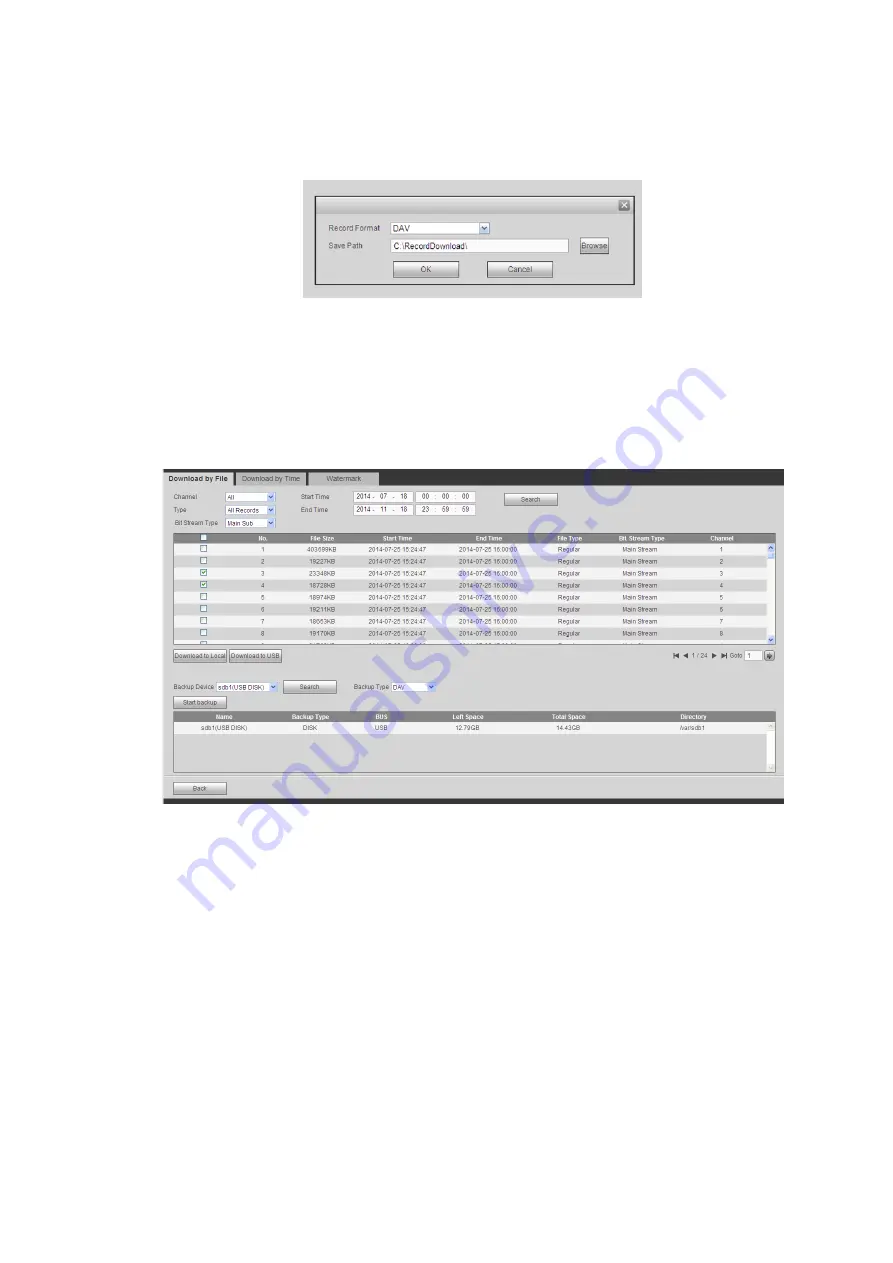
206
Check the file(s) you want to download and there are two options for you to save the file(s).
Download to local
Click Download to local, system pops up the following interface for you to set record format and saved
path.See Figure 5-115.
Figure 5-115
You can click OK to download and view the download process. After the download operation, you can see
corresponding dialog box.
Download to USB
Connect the corresponding p peripheral device, and then click Download to USB button, you can see the
following interface. See Figure 5-116.
Figure 5-116
Select Backup device and backup type first and then click Start backup button.
After the download operation, you can see corresponding dialogue box.
5.10.5.2 Download by Time
Select channel, bit stream type, start time and end time.
Click Download to Local button, you can see download by time interface is shown as in Figure 5-117.
Summary of Contents for NVR-7508K
Page 1: ...Network Video Recorder User s Manual V 2 0 0 ...
Page 8: ...vii 9 Appendix B Compatible Network Camera List 217 ...
Page 85: ...74 Figure 4 81 Figure 4 82 ...
Page 86: ...75 Figure 4 83 Figure 4 84 ...
Page 92: ...81 Figure 4 89 Figure 4 90 ...
Page 93: ...82 Figure 4 91 Figure 4 92 ...
Page 94: ...83 Figure 4 93 Figure 4 94 ...
Page 96: ...85 Figure 4 96 Figure 4 97 ...
Page 183: ...172 The motion detect interface is shown as in Figure 5 54 Figure 5 54 Figure 5 55 ...
Page 184: ...173 Figure 5 56 Figure 5 57 Figure 5 58 ...
Page 188: ...177 Figure 5 62 Figure 5 63 ...






























