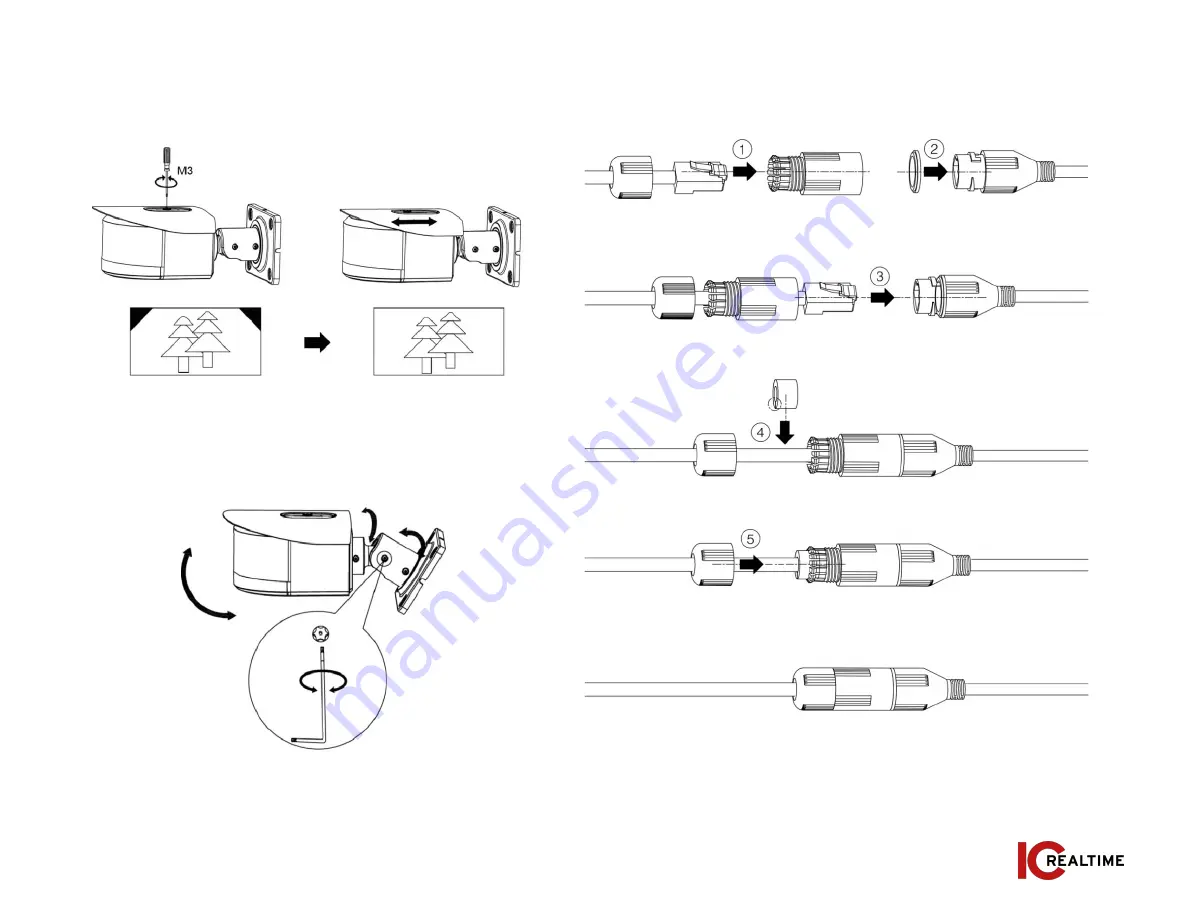
MARGIN
GUIDES
Stay within the yellow
box. Do not let text go
beyond, instead move
to the next column or
start a new page.
4
|
www.icrealtime.com
Figure 2-7
Waterproof connector installation for network port (if applicable):
For a
device with a plastic RJ45 enclosure, see figure 2-7.
.
Adjusting Sunshade:
You can adjust the sun shade by loosening the
screw on the top of the cover the sliding the shade to the desired
position.. See Figure 2-5.
Adjusting Lens Angle
See Figure 2-6 to adjust lens angle.
Figure 2-5
Figure 2-6










