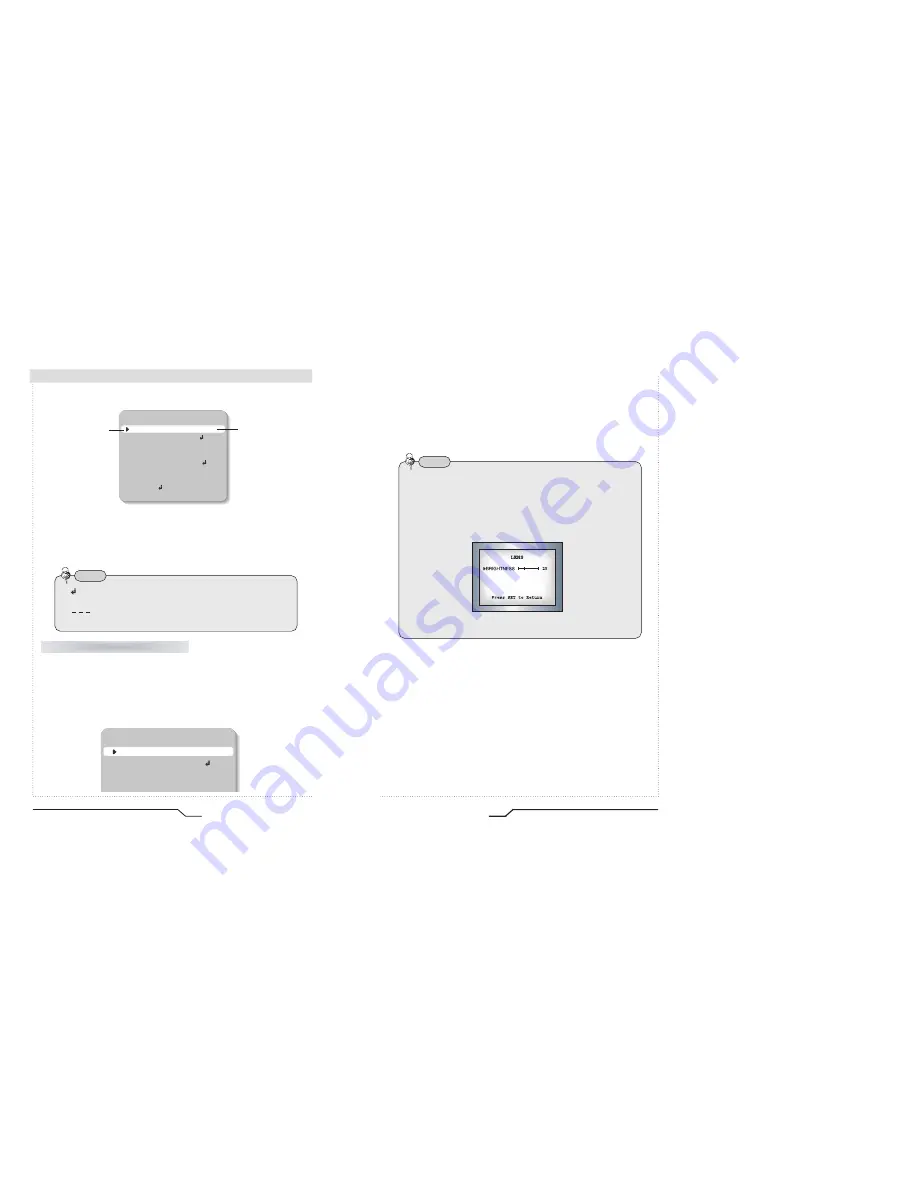
ICR540VD - Vandal Resistant Dome Camera
16
Camera Operation
SETUP
LENS
MANUAL
SHUTTER
ESC
WHITE BAL.
ATW
BACKLIGHT
OFF
AGC
LOW
DNR
LOW
SENS-UP
OFF
SPECIAL
EXIT
Modes can be changed
using the LEFT and
RIGHT buttons.
Select any function you
wish to operate by
using the UP and
DOWN buttons.
3. When the LEFT or RIGHT button is pressed, available values and modes are
displayed in order. Keep pressing the button until you get to the mode you wish to
select.
4. Select 'EXIT' and then press the SET button to exit the set up Menu.
This function is used to adjust the brightness of the screen.
1. When the SETUP menu is displayed on the screen, position the cursor to point
to 'LENS' by using the UP and DOWN buttons.
2. Select the type of the lens setting to use by pressing the LEFT or RIGHT button.
Note
• If appears at the mode you wish to operate, it means that there is a
sub-menu which can be selected by pressing the SET button.
• If appears at the mode item, it means that there is no mode
available to be selected.
LENS (selection)
SETUP
LENS
DC
SHUTTER
---
WHITE BAL.
ATW
BACKLIGHT
OFF
17
Digital Day&Night Vandal Resistant Dome Camera
MANUAL
: Manual Lens selection
DC
: Auto Iris Lens selection
3. Press the SET button if you wish to return to the previous menu
Note
• The brightness of the screen can be adjusted in DC mode. The brightness
can be adjusted within the range of 1 ~ 70. The optimum level of brightness
for the user can be achieved by adjustment.
• If you select the MANUAL mode, it can be adjusted in ESC mode.




































