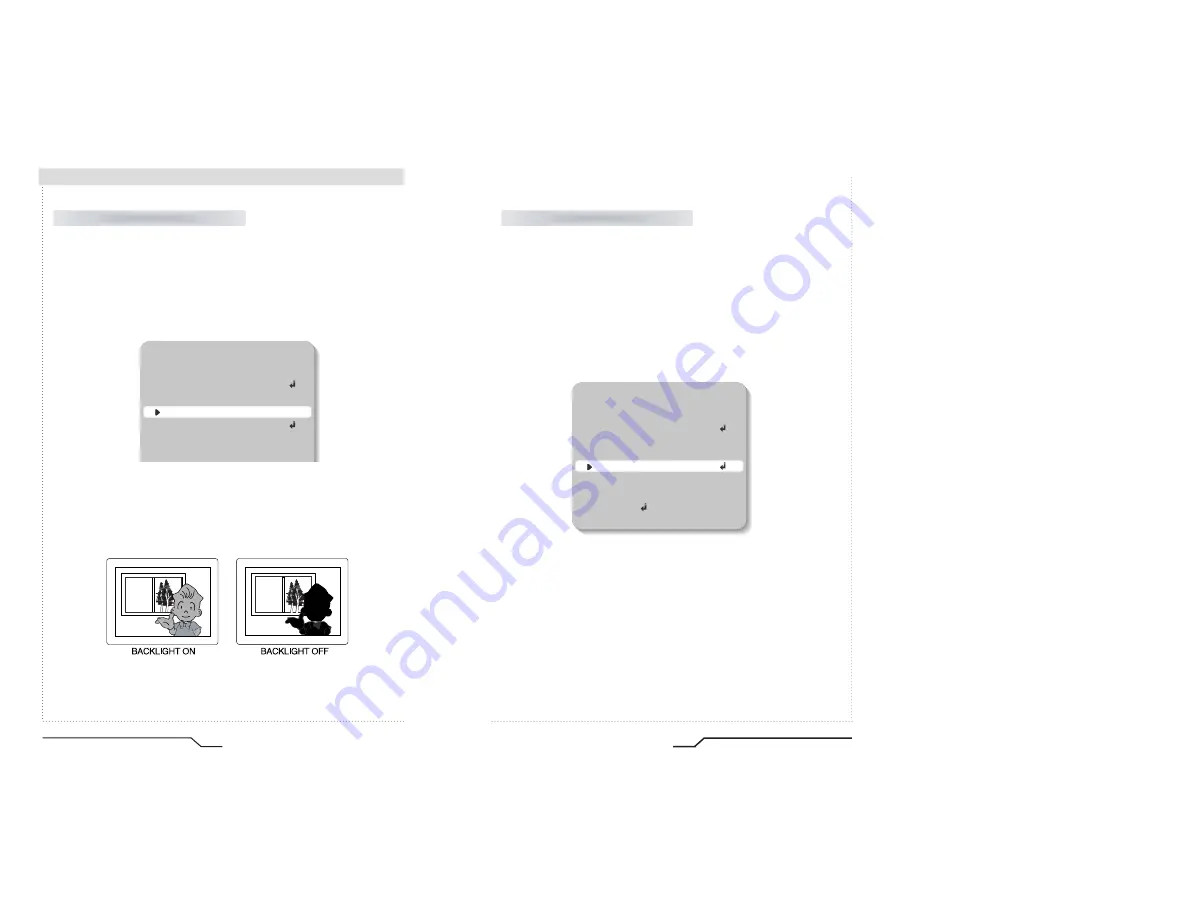
ICR540IN D&N Dome Camera
20
Camera Operation
When there is a strong backlight behind the object, clear images of the
background as well as the object can still be obtained by using the
BACKLIGHT function.
1. Position the cursor to point to 'BACKLIGHT' on the SETUP menu by using
the UP and DOWN buttons.
2. Select the value required by pressing the LEFT or RIGHT button.
HIGH
: The gain increases from 0dB up to 42dB.
MIDDLE
: The gain increases from 0dB up to 30dB.
LOW
: The gain increases from 0dB up to 18dB.
OFF
: BACKLIGHT function does not operate.
BLC (Back Light Compensation)
SETUP
LENS
MANUAL
SHUTTER
ESC
WHITE BAL.
ATW
BACKLIGHT
OFF
AGC
LOW
DNR
LOW
21
Digital Day&Night Dome Camera
1. Position the cursor to point to 'AGC' on the SETUP menu by using the
UP and DOWN buttons.
2. Select the value required by pressing the LEFT or RIGHT button. As the
level of gain increases the screen gets brighter but the level of noise will
also increase.
HIGH
: The gain varies between the range of 6dB ~ 42dB.
MIDDLE
: The gain varies between the range of 6dB ~ 30dB.
LOW
: The gain varies between the range of 6dB ~ 18dB.
OFF
: The gain is fixed at 6dB.
AGC (Auto Gain Control)
SETUP
LENS
MANUAL
SHUTTER
ESC
WHITE BAL.
ATW
BACKLIGHT
OFF
AGC
LOW
LOW
DNR
SENS-UP
OFF
SPECIAL
EXIT
Summary of Contents for ICR540IN
Page 11: ......




































