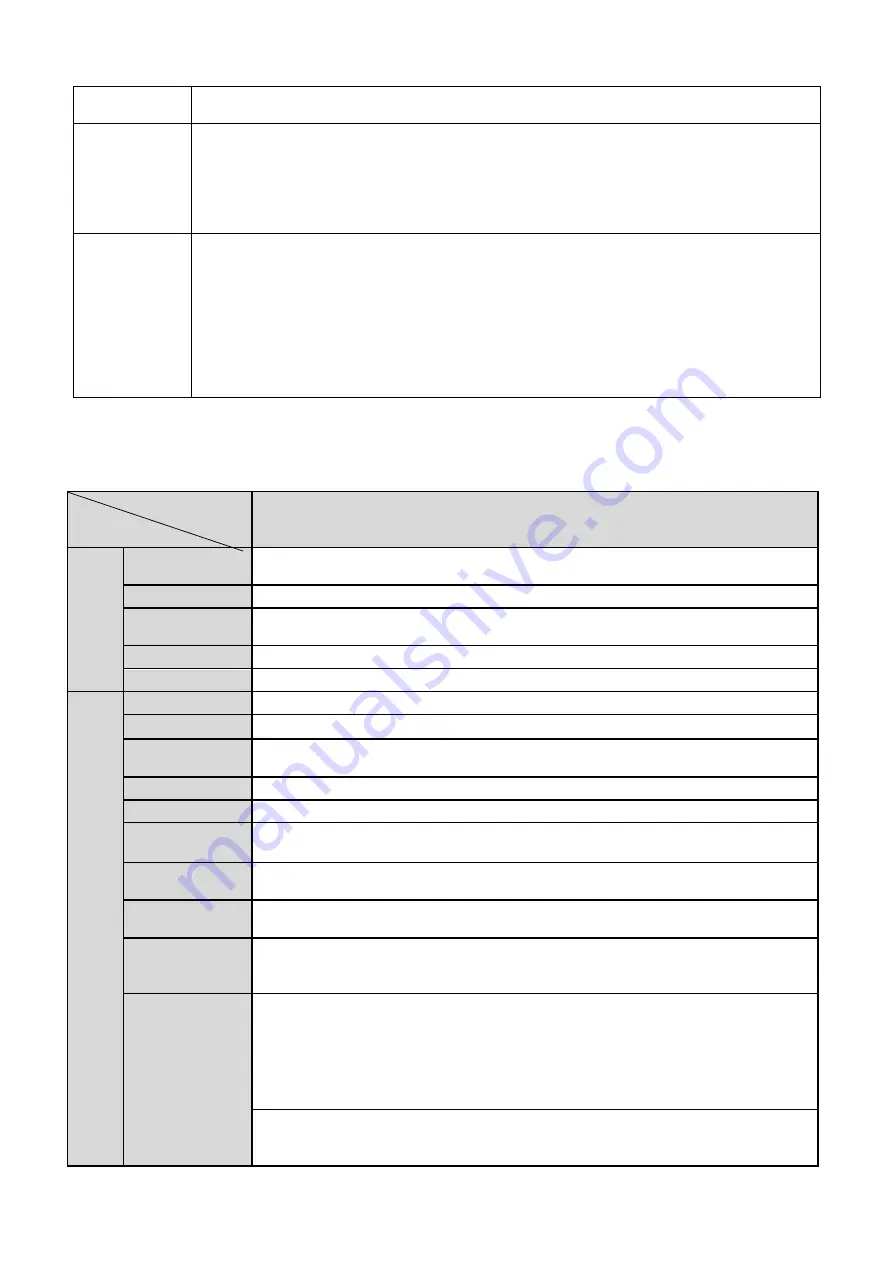
2
Do not connect two power supplying sources to the device at the same time; it
may result in device damage!
PoE
Support Power over Ethernet (PoE). Conform to the IEEE802.3af standard.
Connect the device to the switcher or the router that supports the PoE function to
realize the network power supply.
To guarantee proper performance, please make sure the power sourcing device
can supply at least 10W power.
Usually, do not use the PoE for the WIFI/3G device.
Assistant
Function
Day/Night mode auto switch (
ICR switch.
)
Backlight compensation: screen auto split to realize backlight compensation to
adjust the bright.
Support system resource information and running status real-time display. Support
log function.
Support video watermark function to avoid vicious video modification.
Support auto aperture.
Support picture parameter setup such as electronic shutter and gain setup.
Support dual-stream, ACF(Active frame control )
1.3
Specifications
1.3.1 Performance
Please refer to the following sheet for network camera performance specification.
Model
Parameter
ICIP 3000CCD-W
S
yste
m
Main
Processor
TI Davinci high performance DSP
OS
Embedded LINUX
System
Resources
Support real-time network, local record, and remote operation at the same
time.
User Interface
Remote operation interface such as WEB, DSS, PSS
System Status
SD card status, bit stream statistics, log, and software version.
V
ide
o Par
amet
er
Image Sensor
1/2.8-inch CMOS
Pixel
2080(H)*1553(V)
Day/Night
Mode
Support day/night mode switch and IR-CUT at the same time.
Auto Aperture
Optional
Gain Control
Fixed/Auto
White Balance
Manual/Auto
BLC
Off/BLC/WDR (1-100 adjustable)/HLC(anti-flicker is outdoor and is valid only
when exposure mode is auto with range 1-100)
Electronic
Shutter
Manual/Auto
It ranges from 1/3 to 1/10000.
Video
Compression
Standard
H.264/ H.264H/H.264B/MJPEG
Note: Some versions do not support H.264H.
Video
Frame
Rate
PAL:
Main stream (2048*1536@18fps)
Extra stream (704*576@18fps)
Main stream (1920*1080@25fps)
Extra stream (704*576@25fps)
NTSC:
Main stream (2048*1536@20fps)
Extra stream (704*480@20fps)























