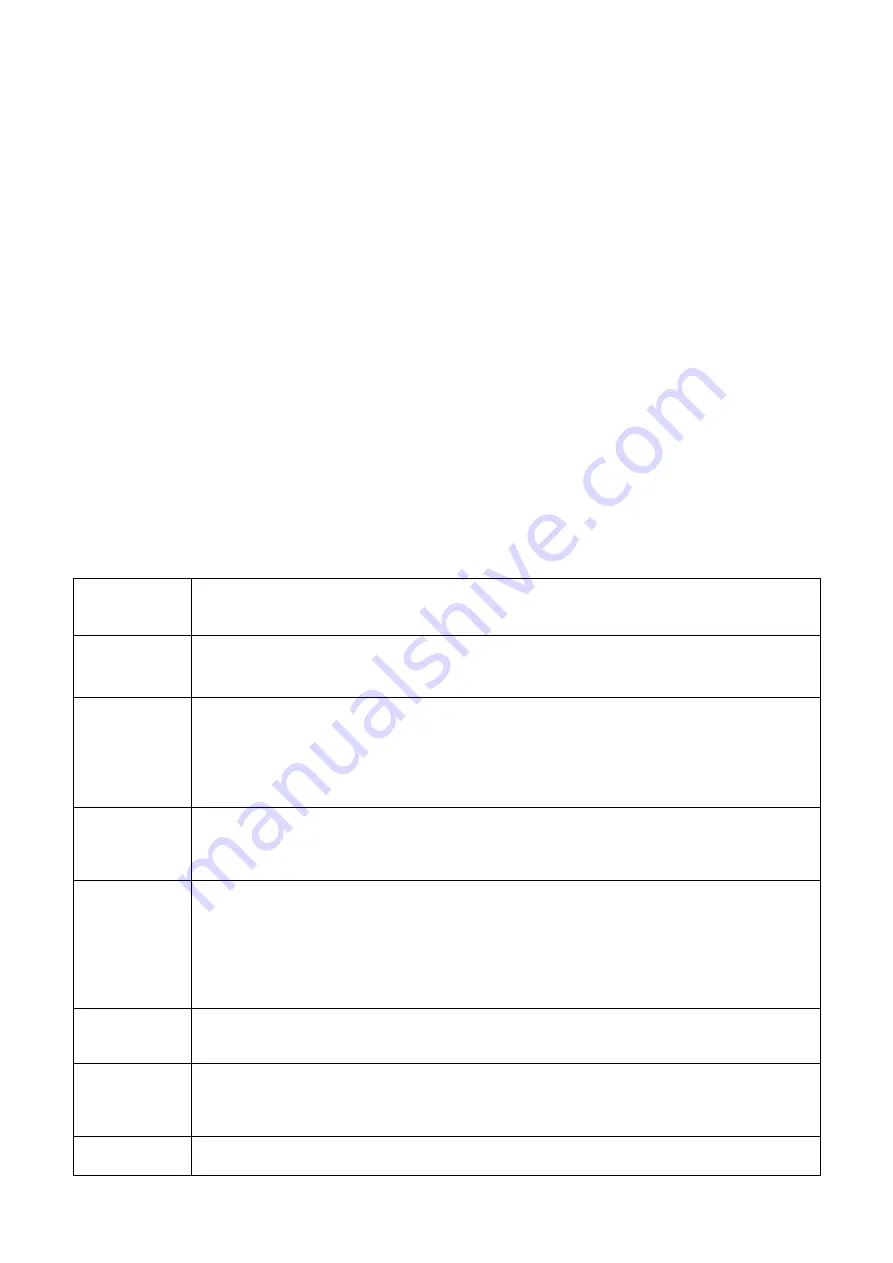
1
1
General Introduction
1.1
Overview
This series network camera integrates the traditional camera and network video technology. It
adopts audio video data collection, transmission, storage together. It can connect to the network
directly without any auxiliary device.
This series network camera uses standard H.264 video compression technology and PCM,
G.711a/u audio compression technology, which maximally guarantees the audio and video
quality.
This series network camera has mega pixel resolution and supports 12V DC/24V AC power. It
supports the wireless network application, bidirectional talk, digital water mark and etc.
It can be used alone or used in a network area. When it is used lonely, you can connect it to the
network and then use a network client-end. Due to its high definition, multiple functions and
various applications, this series network camera is widely used in many indoor environments and
other important area surveillance.
1.2
Feature
User
Management
Different user rights for each group, one user belongs to one group.
The user right can not exceed the group right.
Data
Transmission
Support cable network data transmission via Ethernet
Wireless device supports WIFI/3G wireless data transmission.
Storage
Function
Support central server backup function in accordance with your configuration and
setup in alarm or schedule setting
Support record via Web and the recorded file are storage in the client-end PC.
Support local SD card hot swap. Support short-time storage when encounter
disconnection.
Support network storage such as FTP.
Alarm
Function
Real-time respond to external on-off alarm input, and video detect as user pre-
defined activation setup and generate corresponding message in screen and audio
prompt(allow user to pre-record audio file)
Real-time video detect: motion detect, camera masking.
Network
Monitor
Network camera supports one-channel audio/video data transmit to network
terminal and then decode. Delay is within 270ms (network bandwidth support
needed)
Max supports 20 connections.
Adopt the following audio and video transmission protocol: HTTP, TCP, UDP,
MULTICAST, RTP/RTCP, RTSP and etc.
Support web access.
Network
Management
Realize network camera configuration and management via Ethernet.
Support device management via web.
Support various network protocols.
Peripheral
Equipment
Support peripheral equipment connection via the RS232 port, each peripheral
equipment control protocol and interface can be set freely.
Support serial port (RS232/RS485) transparent data transmission.
Support the on-off alarm device to alarm via the sound or the light.
Power
External power adapter. Support DC 12V/AC 24V power supply.
Warning
!






















