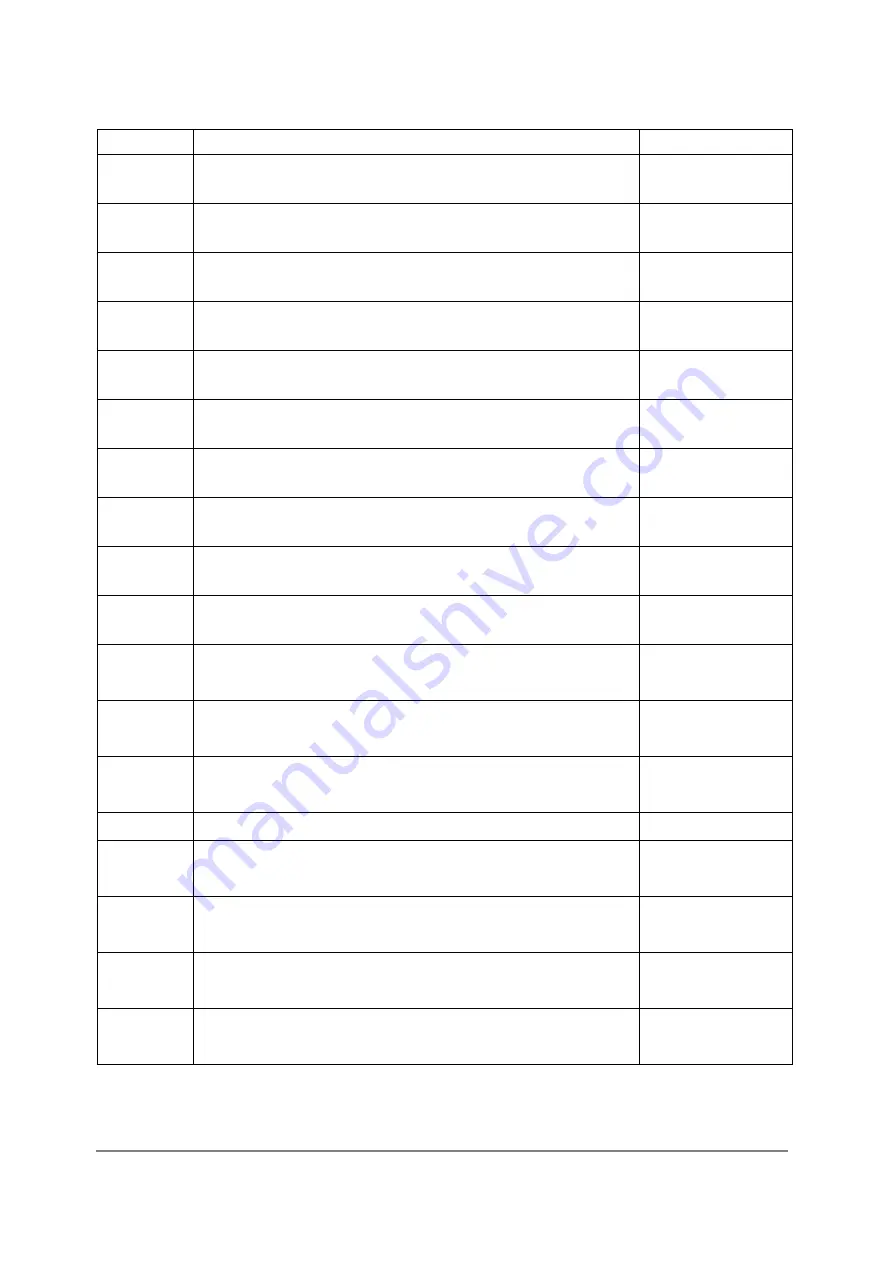
DL-100-E / DL-101-E / DL-110-E / DL-120-E User Manual Version 1.1.3 Dec 2020
- 64 -
Address Description
Attribute
40881
Starting year when logging in period mode,
2000 ~ 2159
R/W
40882
Starting month when logging in period mode, 1
~ 12
R/W
40883
Starting date when logging in period mode, 1 ~
31
R/W
40884
Starting hour when logging in period mode, 0 ~
23
R/W
40885
Starting minute when logging in period mode, 0
~ 59
R/W
40886
Starting second when logging in period mode, 0
~ 59
R/W
40887
Ending year when logging in period mode, 2000
~ 2159
R/W
40888
Ending month when logging in period mode, 1 ~
12
R/W
40889
Ending date when logging in period mode, 1 ~
31
R/W
40890
Ending hour when logging in period mode, 0 ~
23
R/W
40891
Ending minute when logging in period mode,
0 ~ 59
R/W
40892
Ending second when logging in period mode,
0 ~ 59
R/W
00227
Write 1 to reload default TCP settings and
reboot module
W
00234
Write 1 to reboot module
W
00280
Write 1 to clear all high latched analog input
values
W
00281
Write 1 to clear all low latched analog input
values
W
00385 ~
00389
Write 1 to clear high latched analog input
value of channel 0 to 4
W
00417 ~
00421
Write 1 to clear low latched analog input
value of channel 0 to 4
W













































