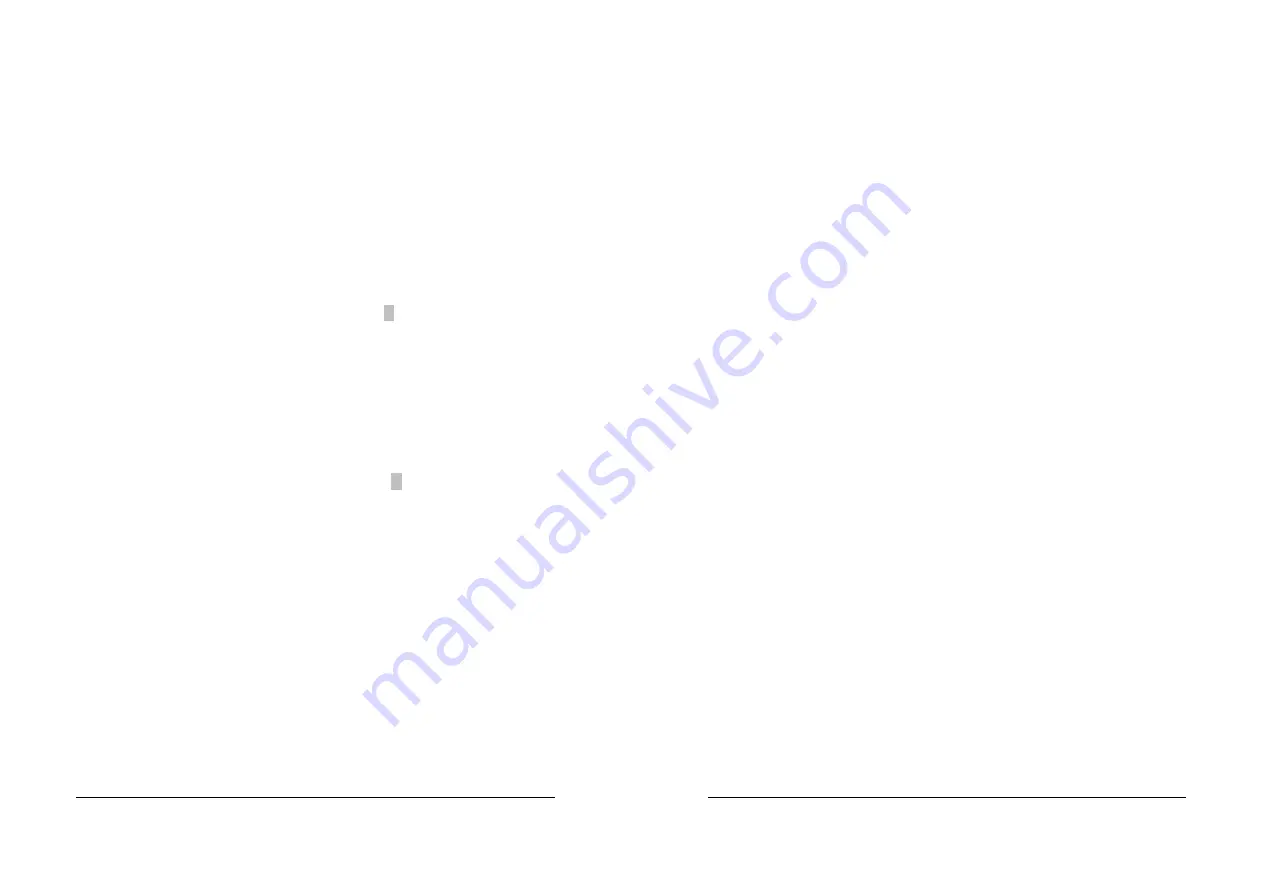
53
4.14 Defaults Menu
Selecting “Defaults” from the main menu shows you two options
which are described below
Load Fail-Safe Defaults
When you press <Enter> on this item you get a confirmation
dialog box with a message similar to:
Load Fail-Safe Defaults (Y/N) ? N
Pressing ‘Y’ loads the BIOS default values for the most stable,
minimal-performance system operations.
Load Optimized Defaults
When you press <Enter> on this item you get a confirmation
dialog box with a message similar to:
Load Optimized Defaults (Y/N) ? N
Pressing ‘Y’ loads the default values that are factory settings for
optimal performance system operations.
4.15 Supervisor/User Password Setting
54
You can set either supervisor or user password, or both of them. The
differences between are:
supervisor password :
can enter and change the options of the setup menus.
user password
:
just can only enter but do not have the right to change the options of
the setup menus. When you select this function, the following message
will appear at the center of the screen to assist you in creating a
password.
ENTER PASSWORD:
Type the password, up to eight characters in length, and press <Enter>.
The password typed now will clear any previously entered password
from CMOS memory. You will be asked to confirm the password. Type
the password again and press <Enter>. You may also press <Esc> to
abort the selection and not enter a password.
To disable a password, just press <Enter> when you are prompted to
enter the password. A message will confirm the password will be
disabled. Once the password is disabled, the system will boot and you
can enter Setup freely.
PASSWORD DISABLED.
When a password has been enabled, you will be prompted to enter it
every time you try to enter Setup. This prevents an unauthorized person
from changing any part of your system configuration.
Additionally, when a password is enabled, you can also require the BIOS
to request a password every time your system is rebooted. This would
prevent unauthorized use of your computer.





































