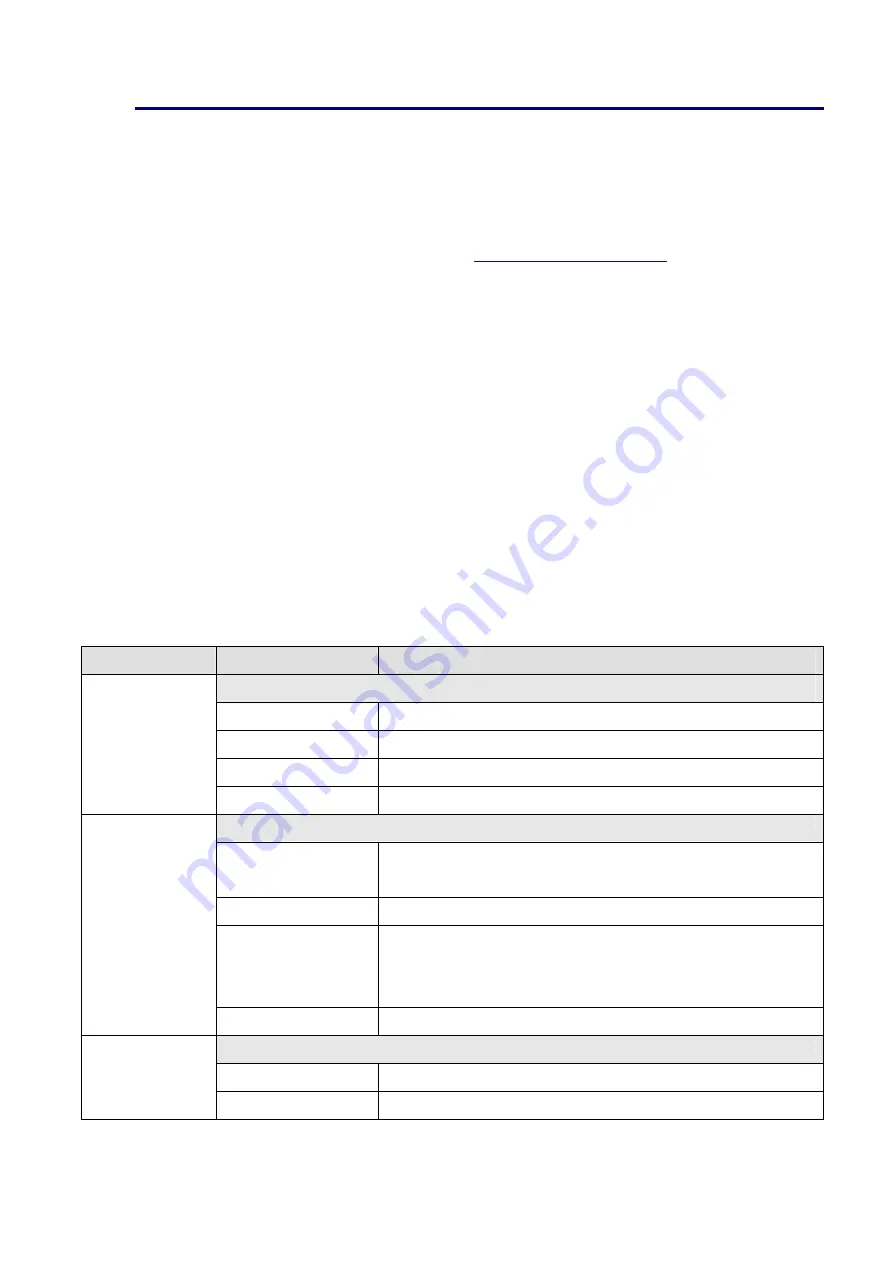
ICP
DAS,
ZT
‐
2000
DIO
SERIES
Quick
Start,
Version
1.2.1
Page
8
Copyright
©
2013
by
ICP
DAS
Co.,
Ltd.
All
Rights
Reserved.
8
Troubleshooting
(1)
Technical Support.
If you have any difficulties using your ZT-2000 series I/O device, please
send a description of the problem to
Include the following items in your email:
A description or diagram of the current DIP switch positions.
A copy of the configuration file for the ZT-2000 coordinator. This file can be
obtained using the procedure outlined below and should be attached to your
email.
a.
Set the DIP switch of the ZT-255x device to the [ZBSET] position then
reboot the device. Launch the ZT Configuration Utility and select [Save Log]
icon to save the configuration of the ZT-255x as a file.
b.
After clicking the [Save Log] icon, enter the “File Name” and the “File Path”
in the Windows “Save” dialog box. Once the configuration has been
successfully saved, the following message will be displayed.
(2)
LED Indicator Status:
LED Indicator Status
Introduction
ZigBee Router (Slave)
Steady Lit
The Signal is Strong
Blinking (500 ms) The Signal is Available
Blinking (1s)
The Signal is Weak
Blinking (2s)
The Signal is Unstable or There is no Available
The status of module board
Steady Lit
The Power is ON and the Module Initialization is
Correct
Blinking (200ms) Module Initialization Failure
Blinking (1s)
Watchdog is Enabled and the status of the I/O channel
has been changed to the Safe Value. Reset the module
via the power switch or configuration commands.
ZigBee PWR
(Red LED)
Steady Unlit
The Power is OFF
The status of DI/DO channels
Steady Lit
The DI/DO channel is Enabled
ZigBee DI/DO
Steady Unlit
The DI/DO channel is Disabled








