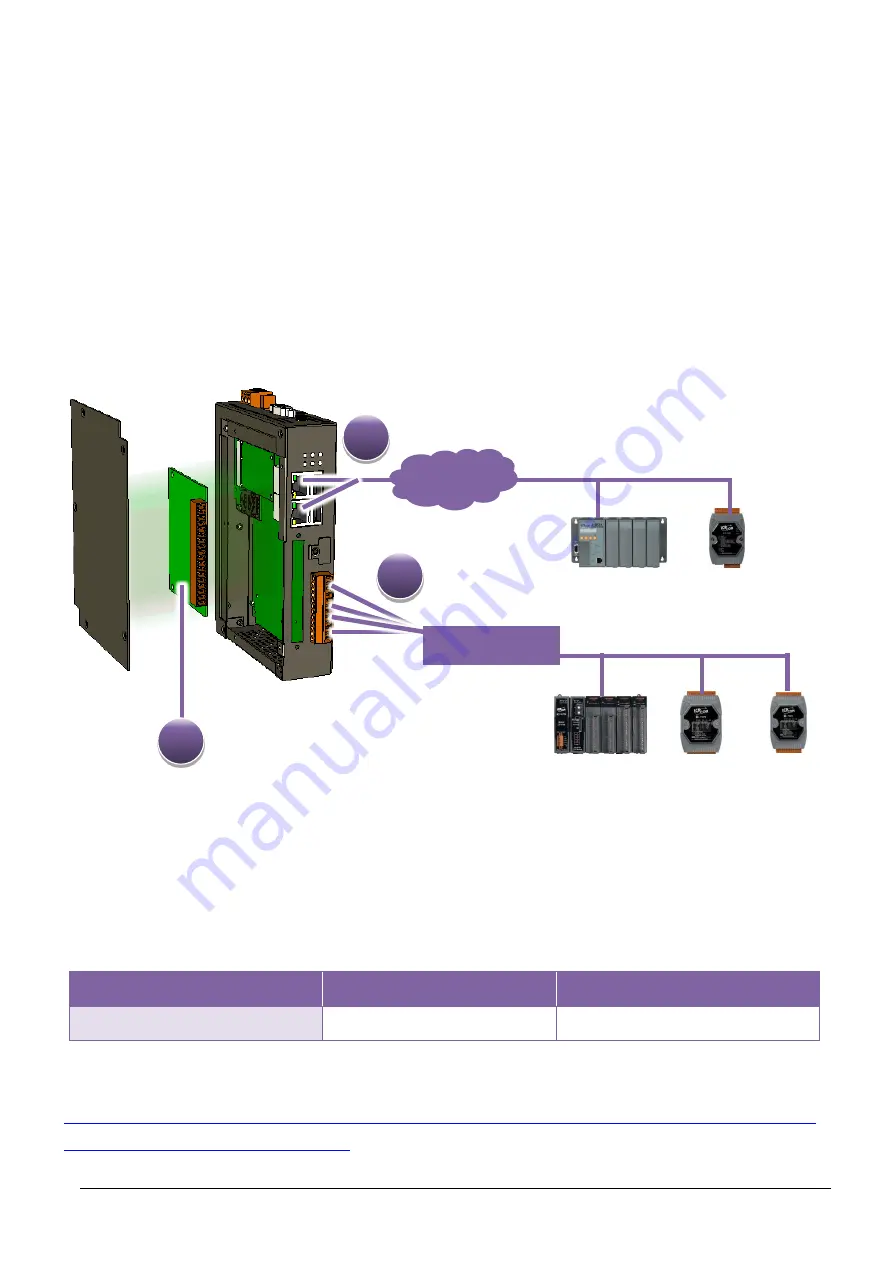
WP-2000-CE7 Series (WinCE7 Based) User Manual v 1.0.4 Page: 120
6.
I/O Modules and SDK Selection
This chapter describes how to select a suitable I/O expansion module and the corresponding SDK library
to be used for developing programs on WinPAC series devices.
Selecting an SDK Library for I/O Expansion
Local I/O Module (XV-Board)
There are more than 8 XV-Board available for expanding the function of the WP-2000-CE7. The
following table shows the appropriate SDK library to be used for I/O modules.
Module
Native SDK
.NET CF SDK
XV-Board
Modbus Demo
Modbus Demo
For more detailed information about these support modules, please refer to
https://www.icpdas.com/en/product/guide+Remote__I_O__Module__anPAC__%EF%BC%86a
Etherne
t
ET-7000
I-8KE4
RS-232/RS-485
I-7000
M-7000
RU-87Pn
1
2
3
















































