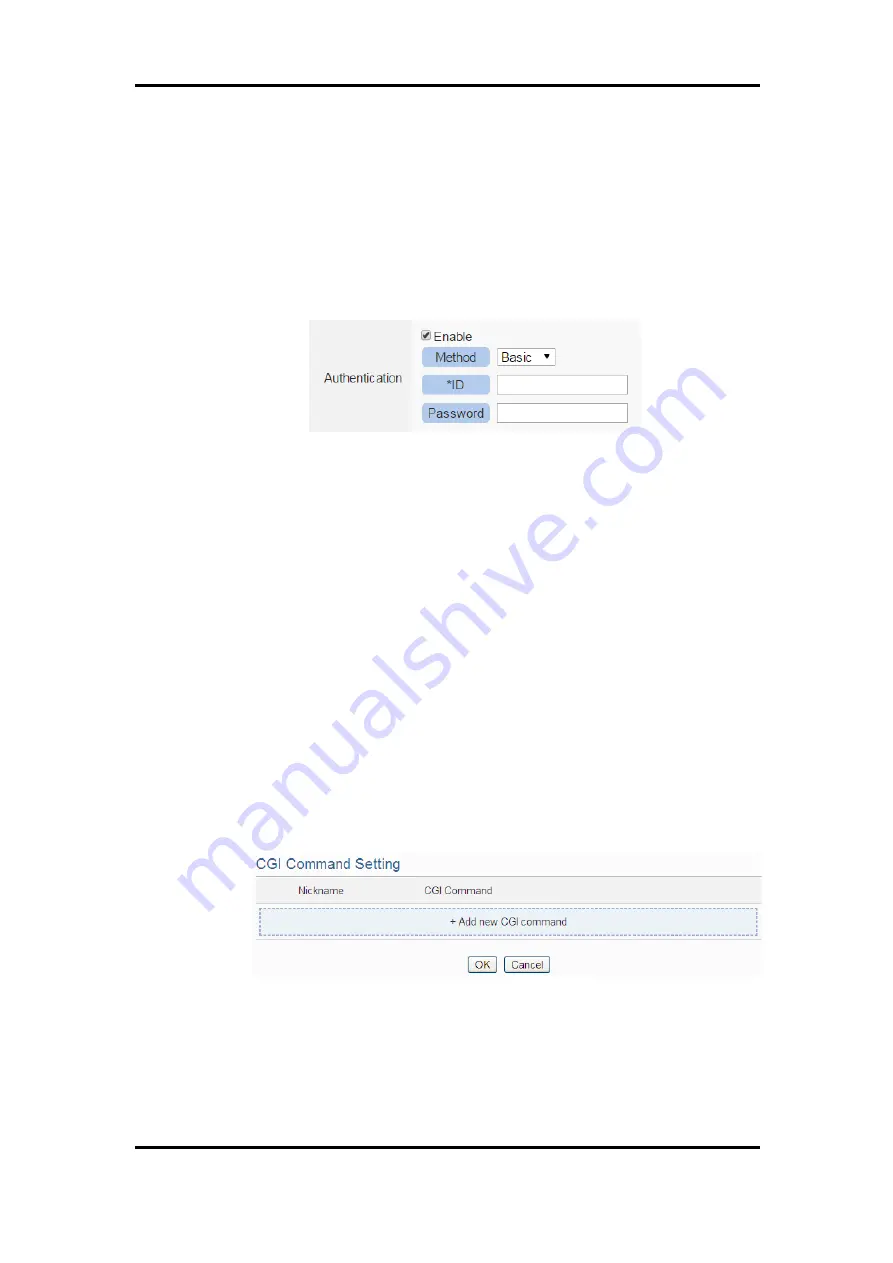
ICP DAS WISE User Manual
http://wise.icpdas.com
172
number in the related fields.
vi
If the remote CGI Server requires account and password validation,
please select the “Enable” checkbox in the Authentication field,
and continue steps vii~ix to login into the remote CGI Server. If
the remote CGI Server doesn‟t need account and password
validation, uncheck the “Enable” checkbox and go directly to step
x.
vii
In the “Method” field, select the Authentication method from the
dropdown list. It will be “Basic” or “Digest”.
viii
Enter the CGI Server login ID in the “ID” field.
ix
Enter the CGI Server login password in the “Password” field.
x
Enter the number in the “Retry Count” field. It means the retry
number WISE will try when it can‟t connect to the remote CGI
Server device.
xi
In the “FTP Transfer” field, please specify the FTP Servers to
receive the CGI Server files that sent by the WISE. The content on
the “FTP Transfer” dropdown list will be the same as the content
on the “FTP Server” dropdown list of Data Logger. Please refer to
“7.5 FTP Server Setting” section for detailed settings.
xii
After the setting of remote CGI Server, please continue the steps as
below for the CGI Command setting. The setting page interface
will be shown as below:
Figure 9-26
:
CGI Command List Page
xiii
Click on “Add new CGI Command” to add the new CGI
Command which will be sent by WISE to the remote CGI Server.
The setting page interface will be shown as below:
















































