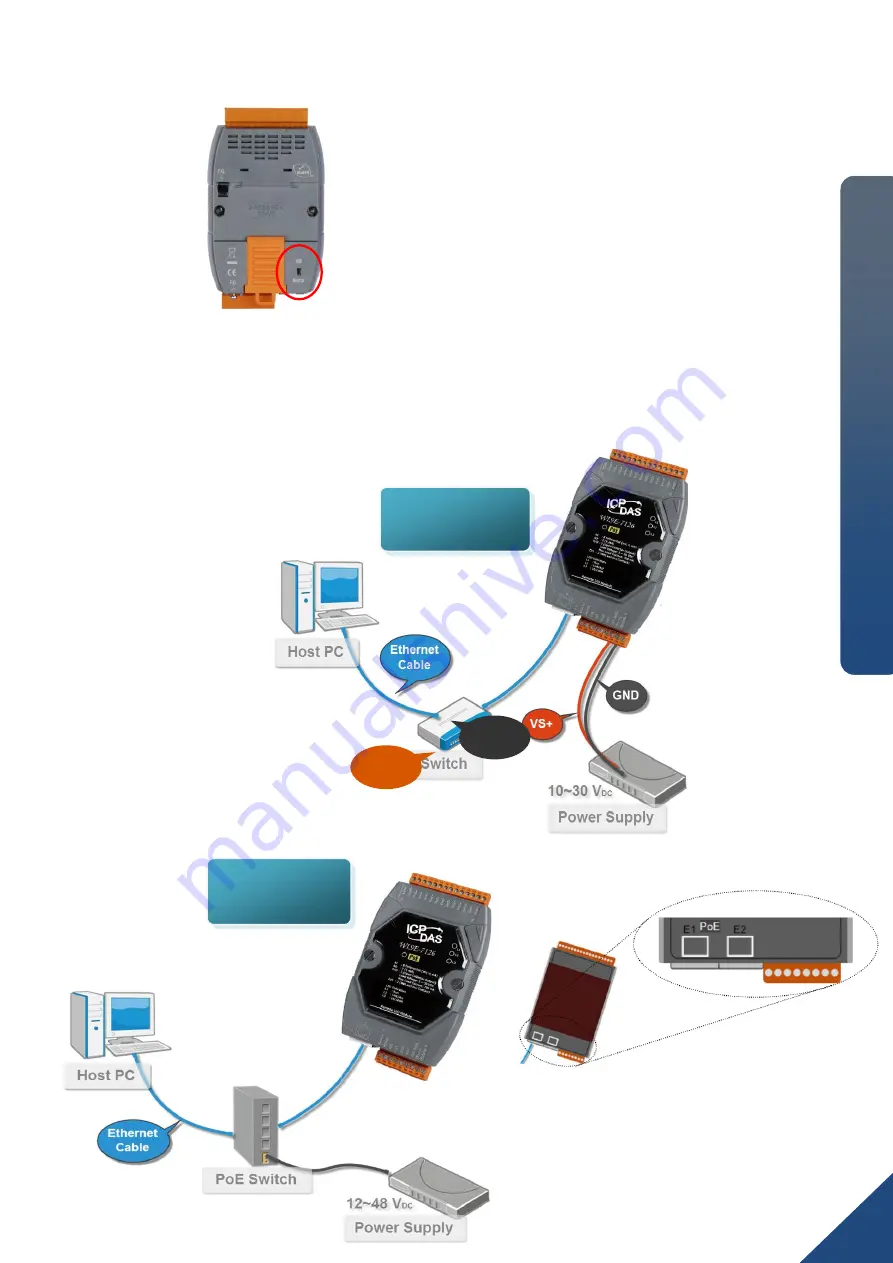
Quick Start Guide for WISE-7xxx Series Module Version 1.3
WI
SE
-7
xxx
Qu
ick
S
tar
t G
ui
de
2
Make sure the switch is in the
“Normal” position. (except WISE-75xxM)
2
----------------------------------------------------------------------------------
Connect to Network, PC and Power
Connect to Ethernet hub/switch and PC via the RJ-45 Ethernet port.
1
--------------------------------------------
Configure Boot Mode
Non-PoE
+
GND
+Vs
PoE
+
WISE-72xx / WISE-75xxM
support POE only on E1
port.

























