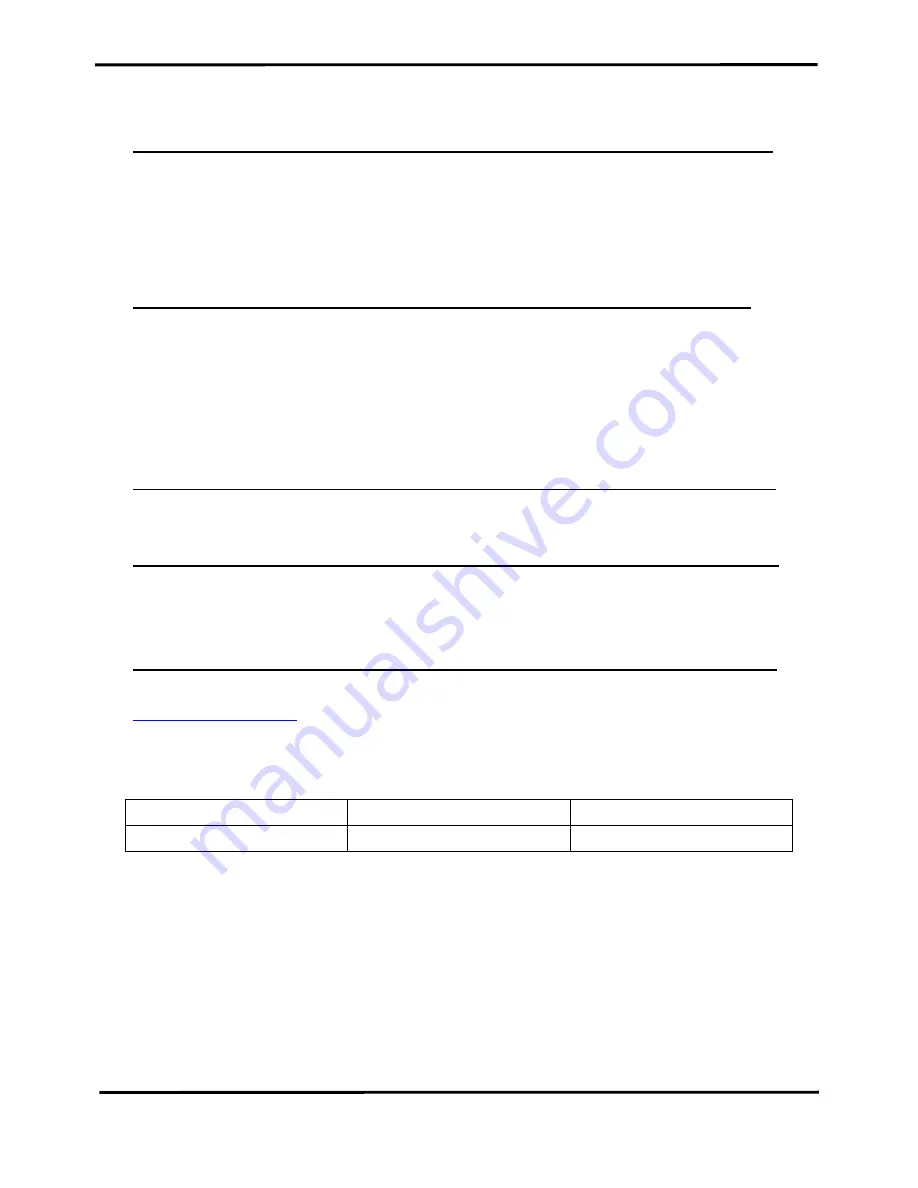
WF-2572
, Ethernet to Wi-Fi Bridge (V1.00, 2018/09/30) 2
Information
Warranty
_______________________________________________________
All products manufactured by ICP DAS are under warranty regarding
defective materials for a period of one year from the date of delivery to the
original purchaser.
Waring
_______________________________________________________
ICP DAS assumes no liability for damages resulting from the use of this
product. ICP DAS reserves the right to change this manual at any time without
notice. The information furnished by ICP DAS is believed to be accurate and
reliable. However, no responsibility is assumed by ICP DAS for its use, or for any
infringements of patents or other rights of third parties resulting from its use.
Copyright
_______________________________________________________
Copyright 2018 by ICP DAS. All rights are reserved.
Trademark
______________________________________________________
The names used for identification only may be registered trademarks of their
respective companies.
Technical Support
_______________________________________________
If you have any problems, feel free to contact us via e-mail at
Document Revision
Version
Date
Note
1.00
2018/09/30
Release version



































