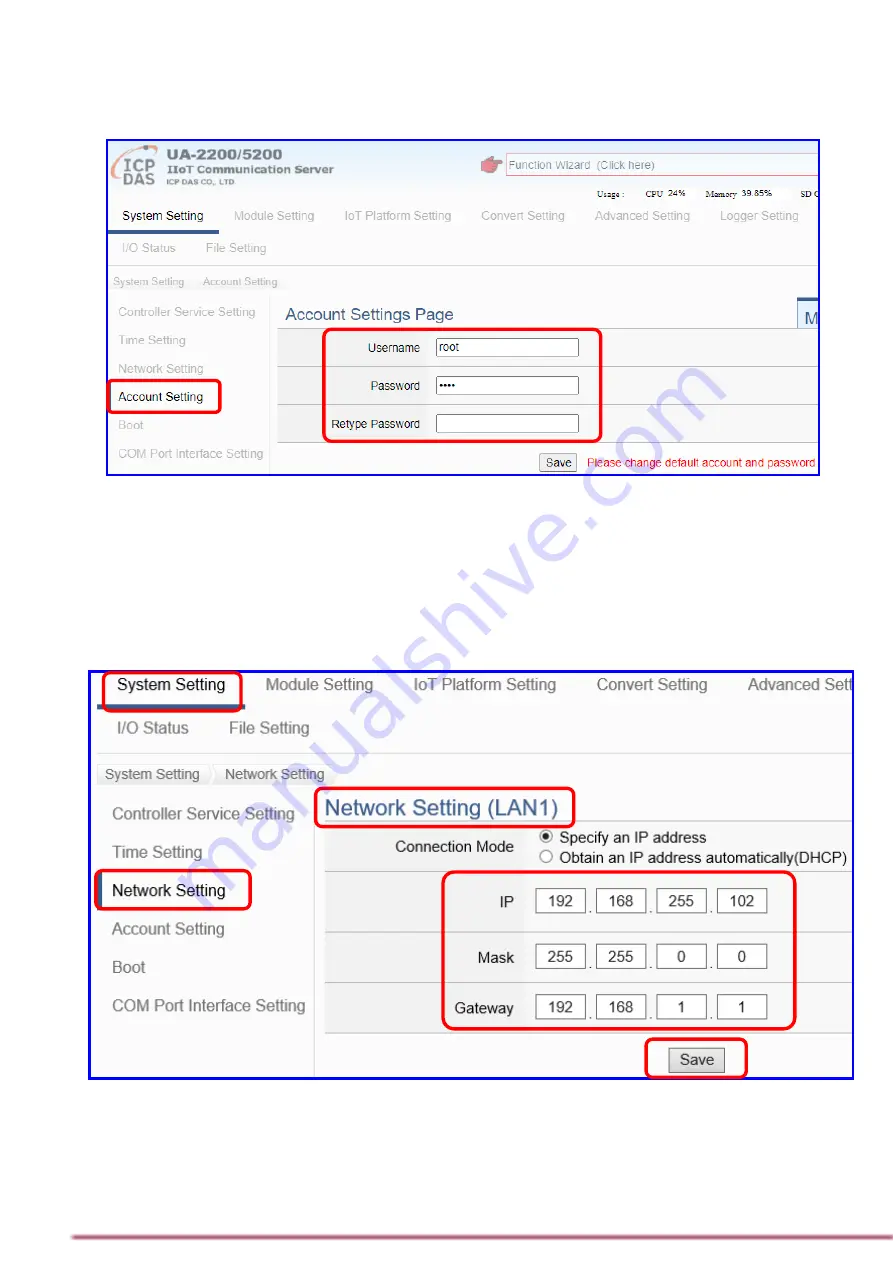
P.4
3.
Change the default Username/Password
in the
【
System
Setting
】
【
Account Setting
】
to use other functions.
4.
Click
【
System Setting
】
【
Time Setting
】
, check if the UA
time
is correct. If not,
modify
or set
Time Synchronization
.
5.
Click
【
System Setting
】
【
Network Setting
】
【
Network
Setting(LAN1)
】
to change the IP setting by user network.
6.
Save the IP setting, restore the PC original IP settings, and
type the UA
new IP
in the browser to login the Web UI of UA-
5200. And then configure user
’s UA project.




