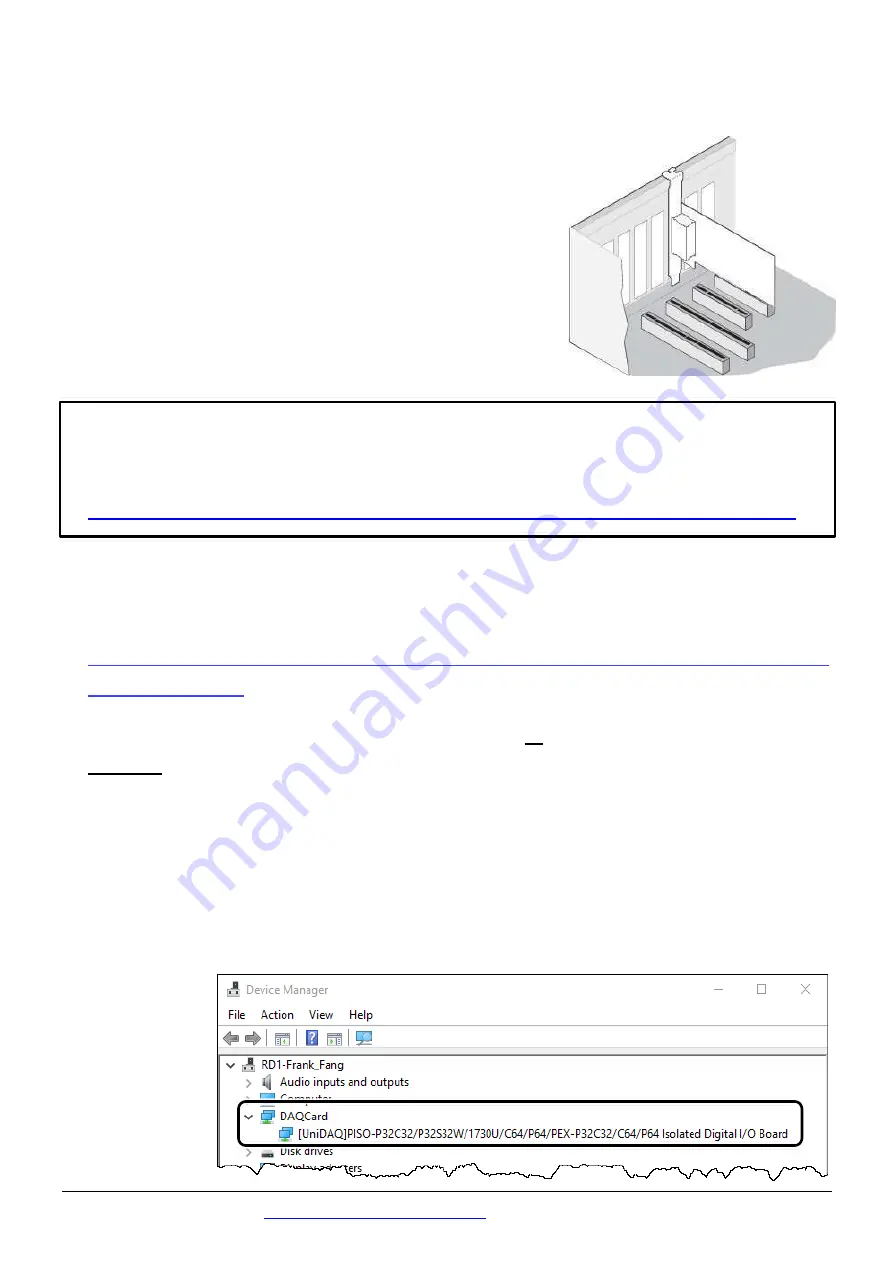
Technical support:
3
Installing a PISO/PEX-P32C32
1) Power off the PC.
2) Remove all covers from the Computer.
3) Carefully insert the PISO/PEX-P32C32
Series Card into PCI/PCIe slot.
4) Replace the PC Covers.
5) Power on the PC.
6)
Download or locate
the Windows driver.
The
UniDAQ driver
supports 32-/64-bit Windows XP/2003/2008/7/8/10.
It is recommended that new users install this driver, which can be
found in the
http://ftp.icpdas.com/pub/cd/iocard/pci/napdos/pci/unidaq/dll/driver/
The
PISO-DIO Series classic driver
supports Windows 98/NT/2K
and 32-bit XP/2003/2008/7/8/10. Recommended to install this driver
for have been used PISO-P32C32 Series card of regular user, refer to:
http://ftp.icpdas.com/pub/cd/iocard/pci/napdos/pci/piso-dio/manual/qui
ckstart/classic/
7) Setup the UniDAQ Driver DLL, click the
“Next>”
button for all dialogs.
NOTE: For more detailed information related to driver installation,
refer to Chapter 2 “Starting” in the UniDAQ SDK user manual.
8) The operating system will automatically detect the new hardware and
install the necessary drivers after reboot the PC.
9) Open the
“Device Manager”
to verify that the PISO/PEX-P32C32
Series Card has been correctly installed and is in the Device Manager,
as illustrated
on right.


























