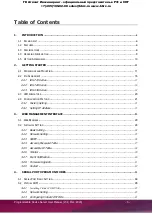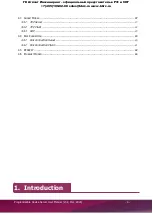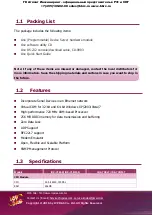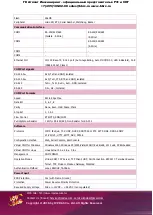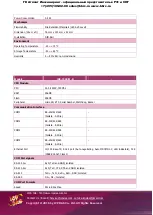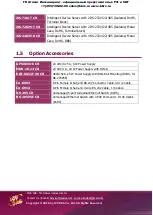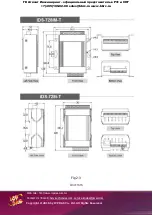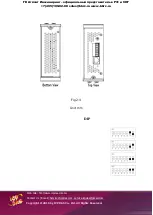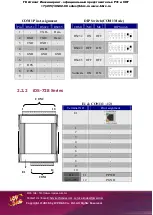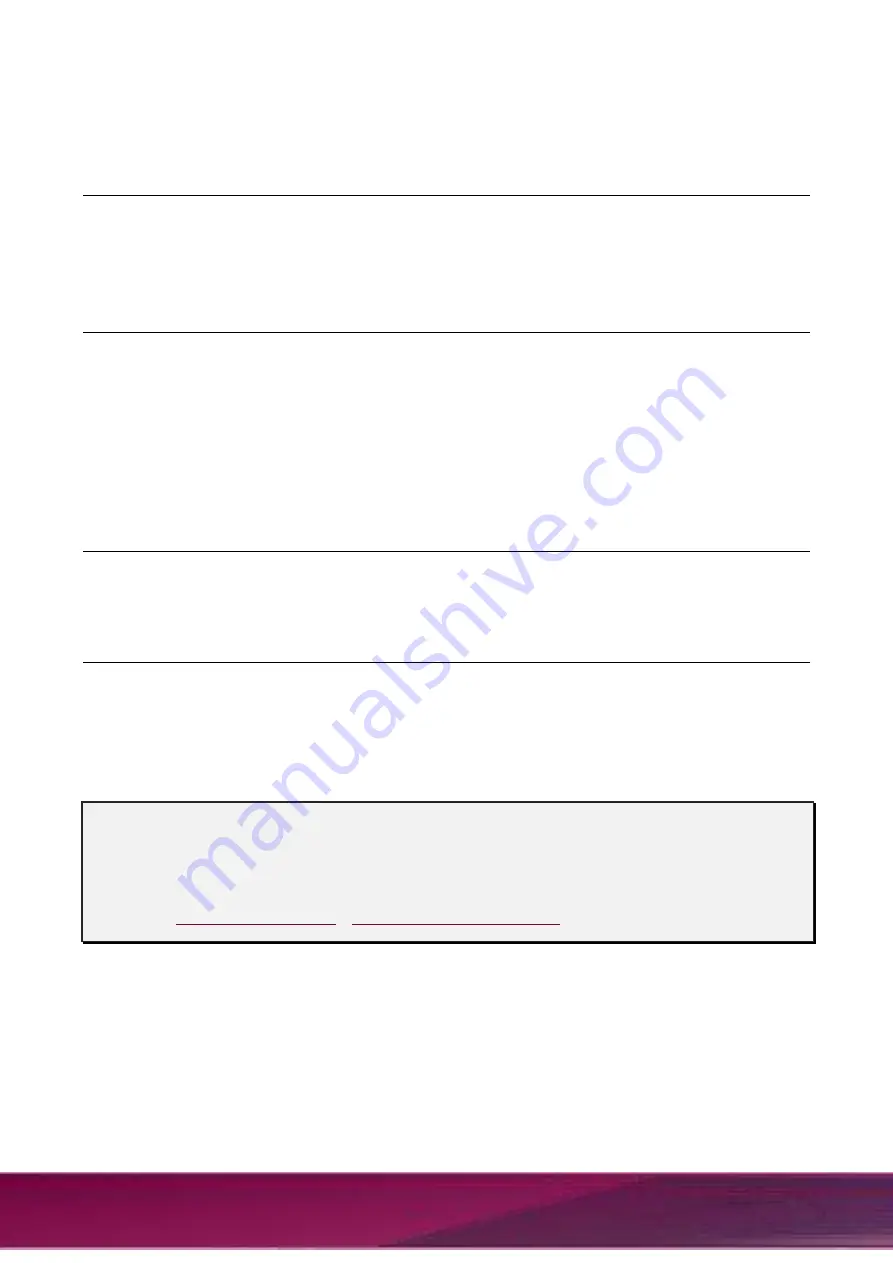
Programmable Device Server User Manual (V
0
.2, Mar. 2016)
- 2 -
Warranty
All products manufactured by ICP DAS are under warranty regarding defective materials
for a period of one year, starting from the date of delivery to the original purchaser.
Warning
ICP DAS assumes no liability for damages resulting from the use of this product. ICP DAS
reserves the right to change this manual at any time without notice. The information
furnished by ICP DAS is believed to be accurate and reliable. However, no responsibility is
assumed by ICP DAS for its use, nor for any infringements of patents or other rights of
third parties resulting from its use.
Copyright
Copyright © 2016 by ICP DAS. All rights are reserved.
Trademark
The names used for identification only may be registered trademarks of their respective
companies.
Contact US
If you have any question, please feel free to contact us.
We will give you quick response within 2 workdays.
Email:
[email protected] , [email protected]
ГК
Атлант
Инжиниринг
–
официальный
представитель
в
РФ
и
СНГ
+7(495)109-02-08 [email protected] www.bbrc.ru