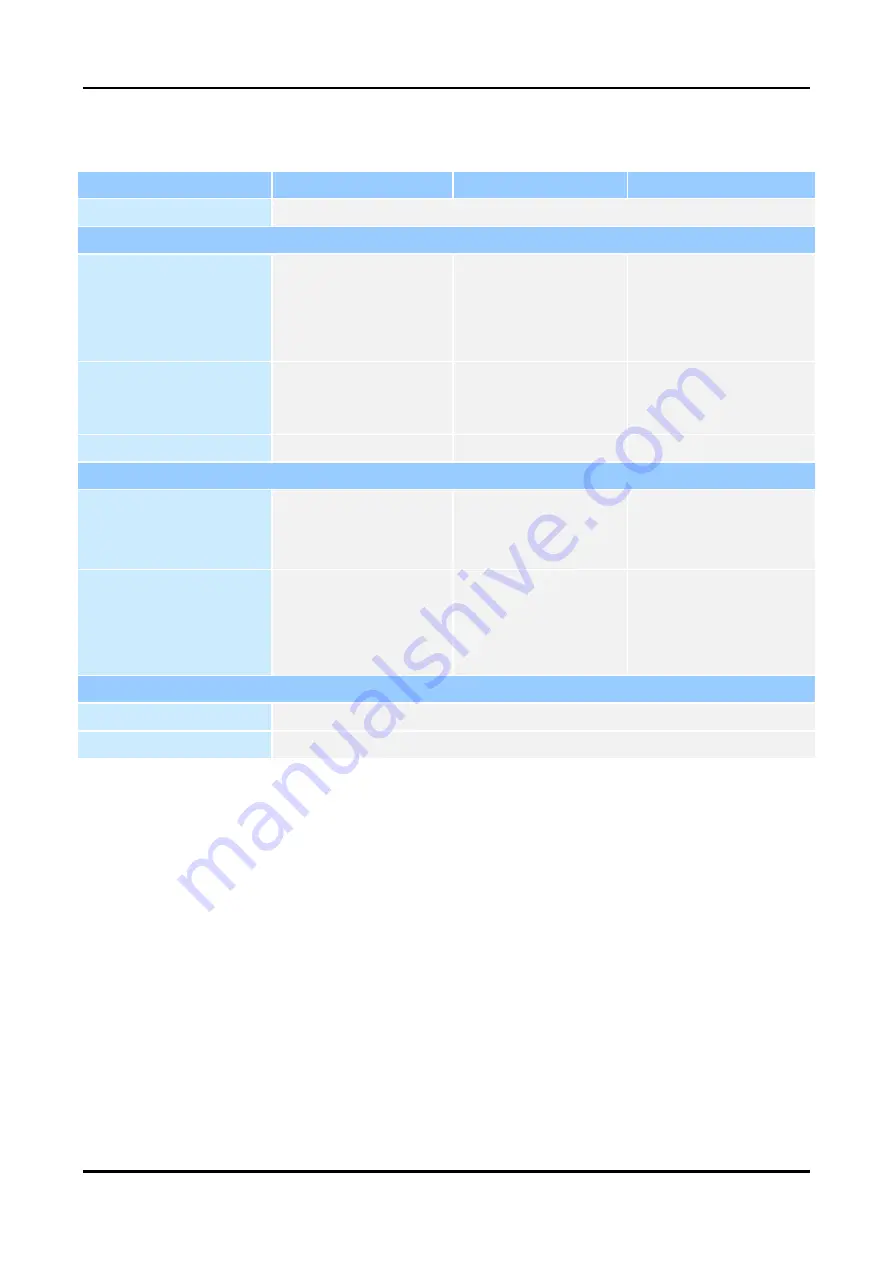
GTM-200M User
’s Manual v1.0.1
- 3/35 -
2.2 Accessories Specifications
Module (Optional)
EC25-E
EC20-CE
LE910C4-WWX
category
LTE CAT.4
Frequency band
4G
FDD LTE:
B1/B3/B5/B7/B8/B20
TDD LTE:
B38/B40/B41
FDD LTE: B1/B3/B8/
TDD LTE:
B38/B39/B40/B41
B1/B2/B3/B4/B5/B7/B8/B
12/B13/B14/B19/B20/B26
/B28
3G
WCDMA: B1/B5/B8
WCDMA:B1/B8
TD-SCDMA:B34/B39
CDMA2000:BC0
B1/B2/B4/B5/B8/B19
GSM
B3/B8
900/1800MHz
B2/B3/B5/B8
Scope of use
Area
Taiwan, Europe, Middle
East, Africa, Korea,
Thailand, India
China, Europe, Middle
East, Africa, Korea,
Thailand
Europe, North America,
Africa, Asia Pacific
Certification
Regulatory:
GCF/
CE/KC/NCC/RCM/NBT
C/FAC/ICASA
Regulatory:
GCF/
CE/KC/NCC/DoC/CCC/
SRRC/NAL/ICASA
Regulatory:
GCF/FCC/CE
Environmental
Temperature range
-40
°C ~
+85
°C
Dimensions (W x L x H)
51.0mm x 30.0mm x 4.9mm







































