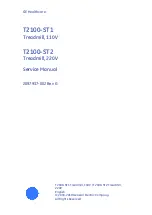20
MAINTENANCE
Regular maintenance is important for optimal per-
formance and to reduce wear. Inspect and properly
tighten all parts each time the treadmill is used.
Replace any worn parts immediately.
Regularly clean the treadmill and keep the walking belt
clean and dry. First,
press the power switch into the
off position and unplug the power cord.
Wipe exte-
rior parts of the treadmill with a damp cloth and a small
amount of mild soap.
IMPORTANT: Do not spray
liquids directly onto the treadmill. To avoid damage
to the console, keep liquids away from the console.
Then, thoroughly dry the treadmill with a soft towel.
TROUBLESHOOTING
Most treadmill problems can be solved by follow-
ing the simple steps below. Find the symptom that
applies, and follow the steps listed. If further assis-
tance is needed, see the front cover of this manual.
SYMPTOM: The power does not turn on
a.
Make sure that the power cord is plugged into a
properly earthed outlet (see page 11). If an exten-
sion cord is needed, use only a 3-conductor,
14-gauge (2 mm
2
) cord that is no longer than 5 ft.
(1.5 m).
b.
After the power cord has been plugged in, make
sure that the key is inserted into the console.
c.
Check the power switch located on the treadmill
frame near the power cord. If the switch protrudes
as shown (A), the switch has tripped. To reset the
power switch, wait for five minutes and then press
the switch back in (B).
SYMPTOM: The power turns off during use
a.
Check the power switch (see drawing c at the left).
If the switch has tripped, wait for five minutes and
then press the switch back in.
b.
Make sure that the power cord is plugged in. If the
power cord is plugged in, unplug it, wait for five
minutes, and then plug it back in.
c.
Remove the key from the console, and then
reinsert it.
d.
If the treadmill still will not run, please see the front
cover of this manual.
SYMPTOM: The console displays remain lit when
you remove the key from the console
a.
The console features a display demo mode,
designed to be used if the treadmill is displayed in
a store. If the displays remain lit when you remove
the key, the demo mode is turned on. To turn off
the demo mode, hold down the Stop button for a
few seconds. If the displays are still lit, see THE
SETTINGS MODE on page 17 to turn off the demo
mode.
MAINTENANCE AND TROUBLESHOOTING
B
A
c
Summary of Contents for PRO-FORM 205 CST
Page 25: ...25 NOTES...
Page 26: ...26 NOTES...