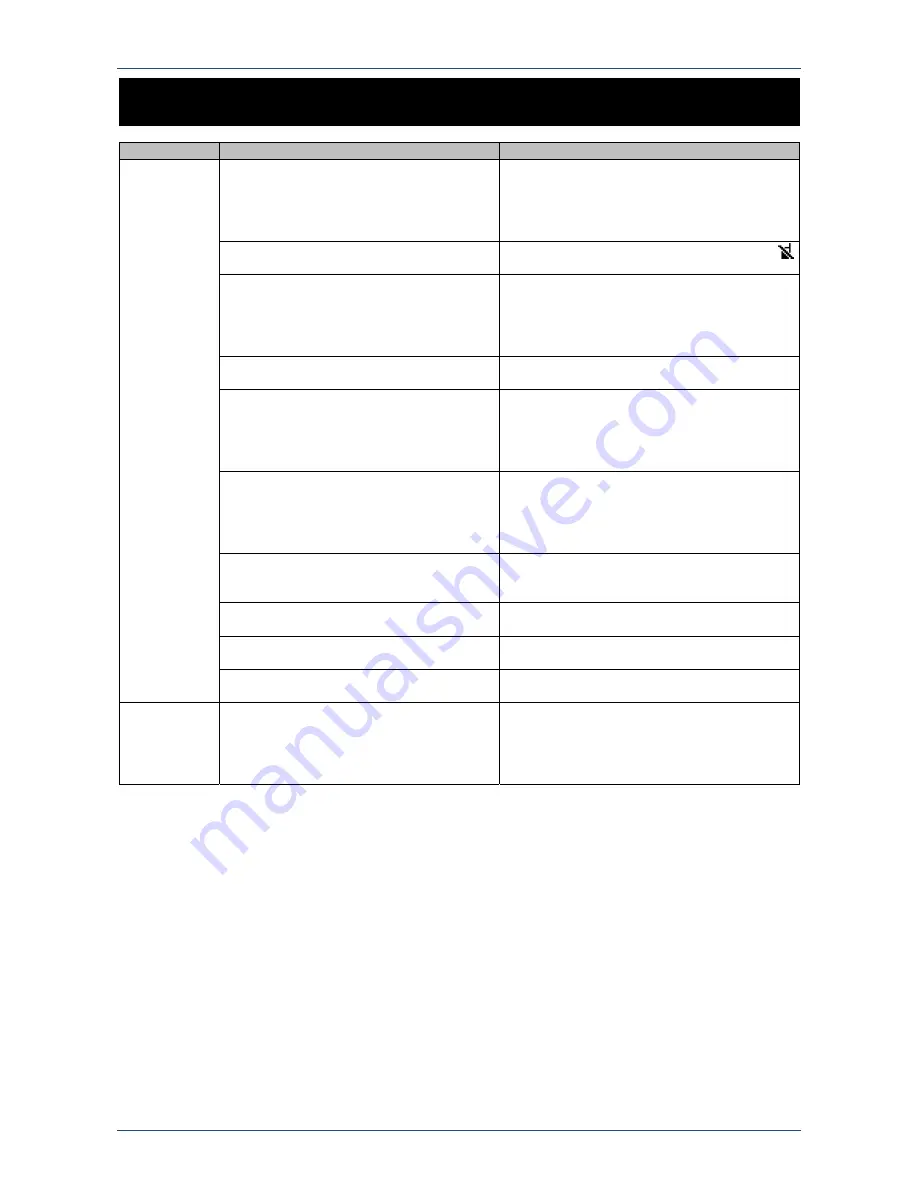
DGX-IP1000C/IP100H -V1.0
51
CATEGORY
QUESTION
ANSWER
IP100H
If the IP100H is out of the service range,
and is locked by the IP100FS, does the
IP100H remain locked when it enters the
range again?
The remote control lock is only activated
when the IP100H is online. If you want to lock
the IP100H when it enters the range again,
delete the IP100H registration from the
IP1000C.
Is there any alarm function to indicate
when the IP100H goes out of range?
The IP100H has no alarm function, and the
icon blinks
Can the IP100H switch between the
simplex mode and the full duplex mode?
No. The IP100H cannot switch between the
simplex and full duplex modes.
When you connect the headset to the
IP100H, you can operate in the full duplex
mode.
How can you read a message that is too
long to display on one line?
Scroll the message from right to left.
How does the IP100H switch to a different
access point (roaming)?
The IP100H automatically switches to a
different access point by checking the signal
strength level.
You can set the threshold of the signal
strength to switch.
The IP100H automatically downloads
firmware updates from the IP1000C when
you turn ON the IP100H’s power. If the
IP100H’s power is turned OFF while the
download is in progress, what happens?
The IP100H keeps an internal firmware copy.
Therefore, the IP100H is turned ON using the
previous firmware. However, sometimes
after an interruption, the IP100H may not
work properly.
It takes about 38 seconds to be the
usable condition after you turn ON the
IP100H. Is it normal?
It takes a certain amount of time to set data,
download address, and other processes;
therefore the waiting time is necessary.
Is it possible to operate full-duplex without
a headset?
No, you cannot use full-duplex without a
headset.
Is it possible to increase the IP100H
output power?
You cannot increase the IP100H output
power.
What is necessary to expand the
communication coverage area?
Simply add more access points to expand the
communication coverage area.
IP100FS
Can the dispatcher immediately see when
a user turns a terminal ON or OFF?
The IP100H can be used about 40 seconds
after turning it on. This is a system
specification. The IP100H needs that time to
collect information from the IP1000C
controller, set data and other processes.
SECTION 3 Q & A




































