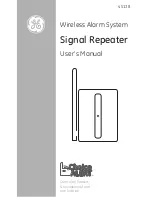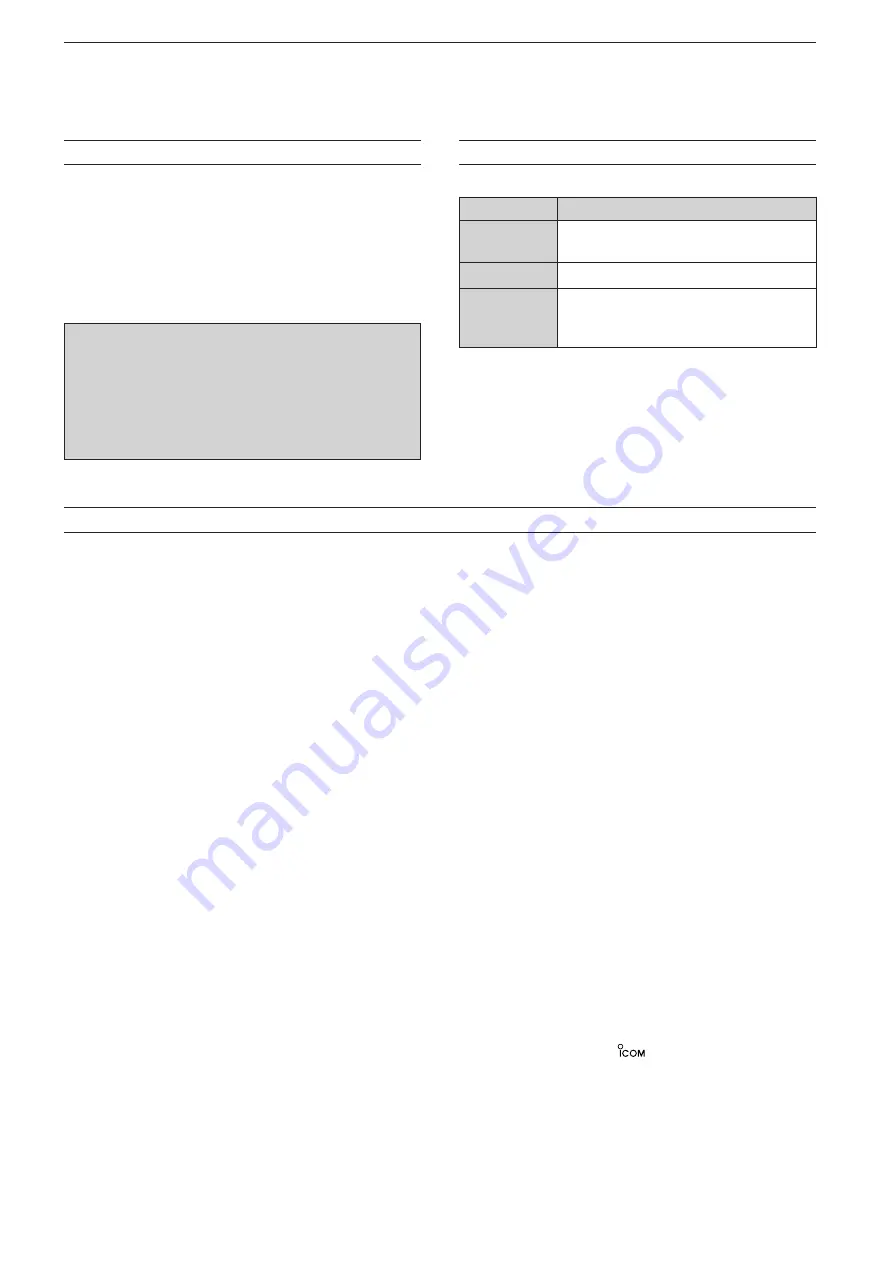
IMPORTANT
R E A D T H I S I N S T RU C T I O N M A N UA L
CAREFULLY
before attempting to operate the re-
peater.
SAVE THIS INSTRUCTION MANUAL.
This
manual contains important safety and operating in-
structions for the ID-RP2000V.
Refer to the ID-RP2 instruction manual, supplied
with the ID-RP2C, about the Digital Smart Technolo-
gies for Amateur Radio (D-STAR) system repeater
instruction, installation and precautions, etc. for de-
tails.
Because this instr uction manual descr ibes ID-
RP2000V’s particular installation and precautions only.
EXPLICIT DEFINITIONS
WORD
DEFINITION
R
WARNING
Personal injury, fi re hazard or electric
shock may occur.
CAUTION
Equipment damage may occur.
NOTE
If disregarded, inconvenience only.
No risk or personal injury, fi re or elec-
tric shock.
PRECAUTIONS
R
WARNING RF EXPOSURE!
This device emits
Radio Frequency
(RF)
energy. Extreme caution should
be observed when operating this device. If you have
any questions regarding RF exposure and safety
standards, please refer to the Federal Communica-
tions Commission Office of Engineering and Tech-
nology’s report on Evaluating Compliance with FCC
Guidelines for Human Radio Frequency Electromag-
netic Fields
(OET Bulletin 65)
.
R
WARNING HIGH VOLTAGE! NEVER
attach an
antenna or internal antenna connector during trans-
mission. This may result in an electrical shock or burn.
R
WARNING HIGH VOLTAGE! NEVER
install
the antenna at any place that person touch the an-
tenna easily during transmission. This may result in
an electrical shock or burn.
R
NEVER
apply AC to the [DC 13.8V IN] connector.
This could cause a fi re or ruin the repeater.
R
NEVER
apply more than 16 V DC, such as a 24
V battery, to the [DC 13.8V IN] connector on the re-
peater. This could cause a fi re or ruin the repeater.
R
NEVER
let metal, wire or other objects touch any
internal part or connectors on the repeater. This may
result in an electric shock.
R
NEVER
operate or touch the ID-RP2000V with
wet hands. This may result in an electric shock or
damage to the repeater unit.
R
NEVER
expose the ID-RP2000V to rain, snow or
any liquids. These units have no water protection.
AVOID
using or placing the ID-RP2000V in areas with
temperatures below –10°C
(+14°F)
or above +50°C
(+122°F)
. Be aware that temperatures can exceed 80°C
(+176°F)
, resulting in permanent damage to the re-
peater if left there for extended periods.
AVOID
placing the ID-RP2000V in excessively dusty
environments or in direct sunlight.
Place the repeater in a secure place to avoid inadver-
tent use by children.
DO NOT
use chemical agents such as benzine or
alcohol when cleaning, as they can damage the re-
peater’s surfaces.
DO NOT
modify the repeater for any reason.
Use the specifi ed fuse only.
For the U.S.A. only
CAUTION:
Changes or modifi cations to this repeater,
not expressly approved by Icom Inc., could void your
authority to operate this repeater under FCC regula-
tions.
i
Icom, Icom Inc. and the
logo are registered trade-
marks of Icom Incorporated (Japan) in the United States,
the United Kingdom, Germany, France, Spain, Russia and/
or other countries.
Microsoft, Windows and Windows Vista are either registered
trademarks or trademarks of Microsoft Corporation in the
United States and/or other countries.
All other products or brands are registered trademarks or
trademarks of their respective holders.