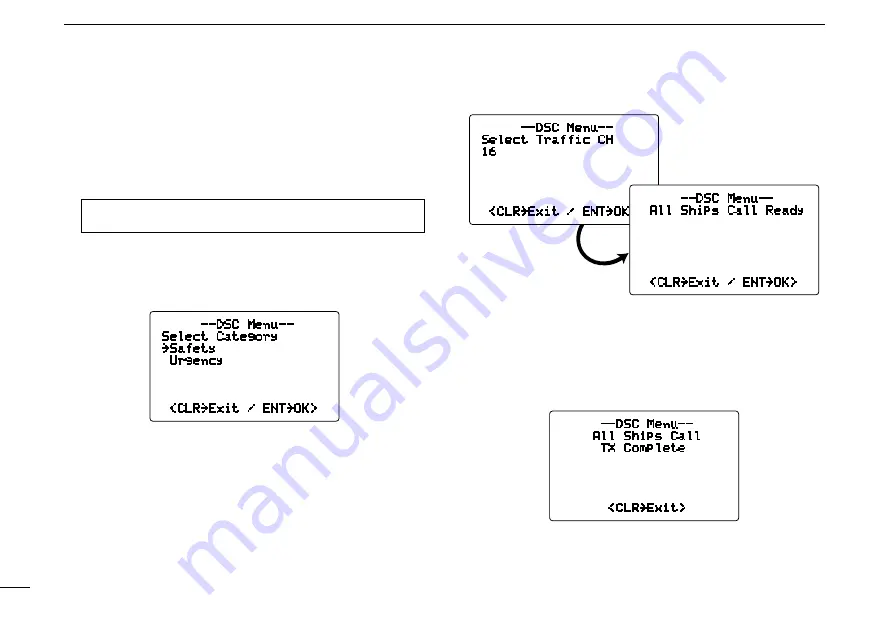
28
6
DSC OPERATION
D
Transmitting an All Ships Call
Large ships use Channel 70 as their ‘listening channel.’ When
you want to announce a message to these ships within range,
use the ‘All Ships Call’ function.
q
Enter “
All Ships Call
” in the DSC menu.
DSC Menu
➪
All Ships Call
(Push
[MENU]) (Rotate [DIAL], then push [DIAL•ENTER].)
w
Rotate
[DIAL] to select the desired category, then push
[DIAL•ENTER].
• The selectable category may differ, depending on the pro
-
grammed setting. Ask your dealer for the selectable categories.
--DSC Menu--
Select Category
˘Safety
Urgency
<CLR˘Exit / ENT˘OK>
e
Rotate
[DIAL] to select a desired Traffic channel, then
push
[DIAL•ENTER].
• The selected channel is displayed.
• After pushing
[DIAL•ENTER], “
All Ships Call Ready
”
is displayed.
--DSC Menu--
Select Traffic CH
16
<CLR˘Exit / ENT˘OK>
--DSC Menu--
All Ships Call Ready
<CLR˘Exit / ENT˘OK>
r
Push
[DIAL•ENTER] to transmit the All Ships Call.
• Emergency channel (Channel 70) is automatically selected.
•
If Channel 70 is busy, the transceiver stands by until the channel
becomes clear.
t
After the call has been transmitted, the following message
is displayed.
--DSC Menu--
All Ships Call
TX Complete
<CLR˘Exit>
y
Push
[CLR] to exit, and the transceiver automatically se-
lects the channel specified in step
e
.
•
Even if
[CLR] hasn’t been pushed, the transceiver automatically
selects the specified channel in step
e
after 2 second of inactivity.
Summary of Contents for IC-M504A
Page 1: ...INSTRUCTION MANUAL iM504A VHF MARINE TRANSCEIVER ...
Page 78: ......






























