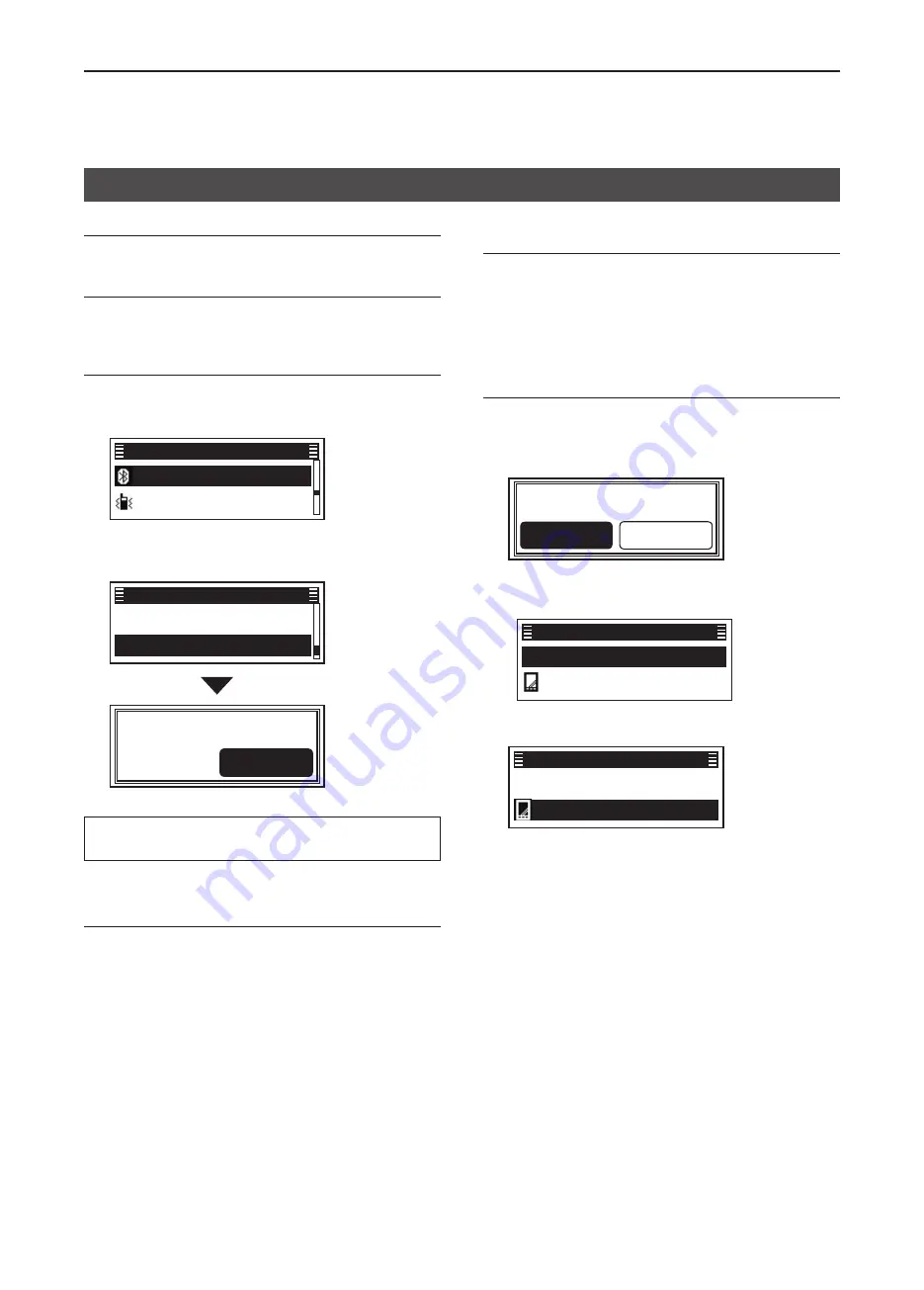
11
Bluetooth
®
OPERATION
11-7
Step 1: Prepare the Bluetooth device
Step 2: Turn ON the Bluetooth function
(Transceiver)
L
See page 11-3 for details�
Step 3: Enter the Waiting Pairing mode
(Transceiver)
1� Push [Menu] to display the “Menu” screen�
2� Push [P2 (Up)] or [P1 (Down)] to select
“Bluetooth,” then push [OK]�
Bluetooth
►
Vibration
►
Menu
3� Push [P2 (Up)] or [P1 (Down)] to select
“Wait to Pair,” then push [OK]�
• Enters the Wait to Pair mode�
1 Touch PTT
►
Wait to Pair
►
Bluetooth
Wait to Pair
Cancel
TIP:
You can enter the Wait to Pair mode by
pushing [Waiting Pairing]�
Step 4: Enter the Pairing mode
(Bluetooth device)
L
See the device’s instruction manual for details�
Step 5: Send a Pairing request to the transceiver
(Bluetooth device)
Select the transceiverʼs Bluetooth unit name to send a
pairing request�
•The Bluetooth device sends a pairing request�
L
See the device’s instruction manual for details�
L
You can confirm the transceiver’s Bluetooth unit name on
the “Bluetooth info” screen� (p� 6-13)
Step 6: Receive a Pairing Request
(Transceiver)
1� Confirm the displayed passkey is the same as
yours�
2� Push [P2 (Up)] or [P1 (Down)] to select <Accept>,
then push [OK]�
R
Pass Key?
Cancel
Accept
•Pairing starts�
• After the pairing is complete, the device’s name is
displayed in the “Device List” screen�
Find Device
PC1
►
Device List
3� Push [P2 (Up)] or [P1 (Down)] to select the
Bluetooth device to connect, then push [OK]�
Find Device
PC1
►
Device List
► Continued on the next page.
Accepting a pairing request from a Bluetooth
®
device





























