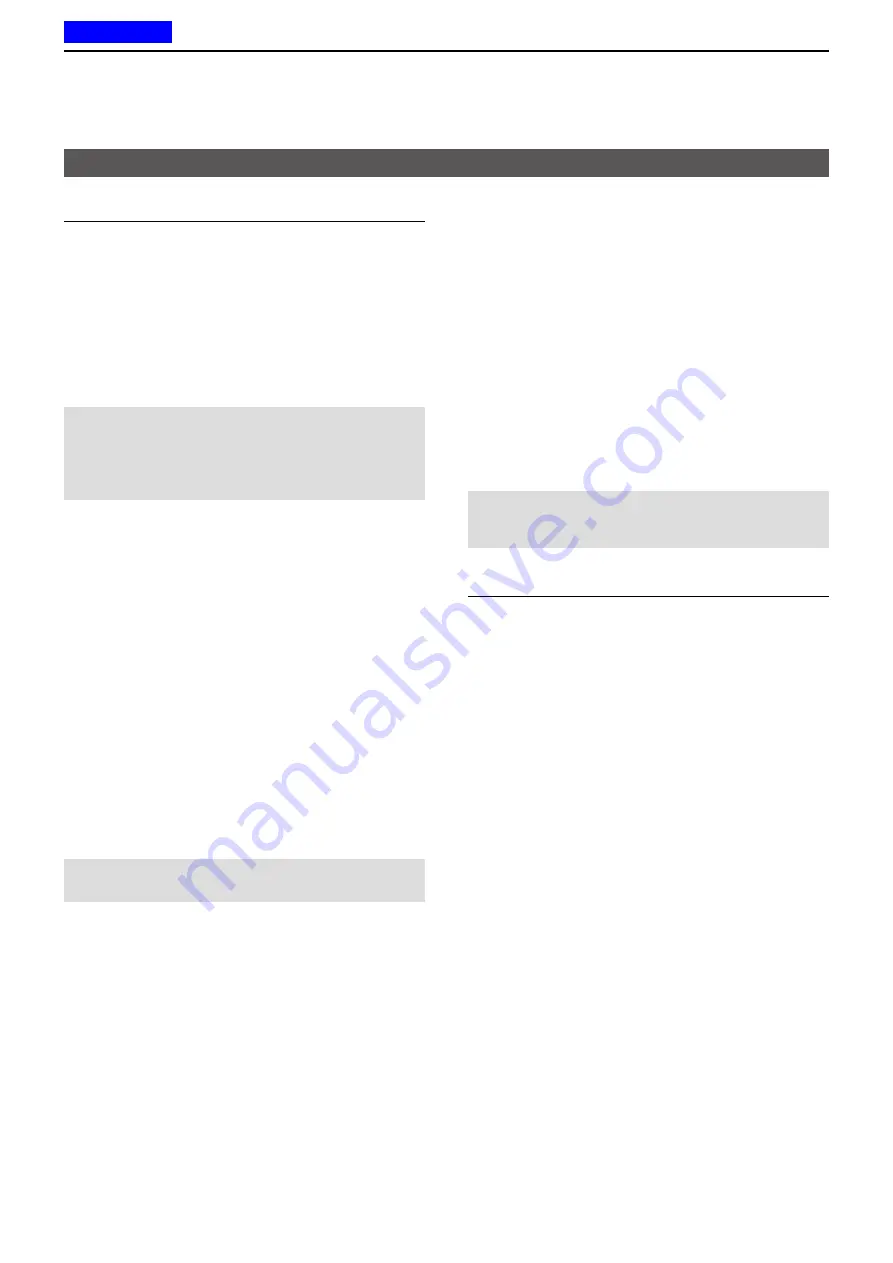
1
PANEL DESCRIPTION
1-12
Previous view
Category: Functions
Announce
Push to turn the Channel Announce function ON or
OFF.
AquaQuake™
While holding down this key, the AquaQuake water
draining function removes water from the speaker grill
by vibrating the internal speaker.
L
Water in the speaker grill may muffle the sound coming
from the speaker.
NOTE:
•
After the specified period of time, this function
automatically stops, even if a user continues to hold
down this key.
• This key works with only the internal speaker.
Light
Push to turn ON the backlight for about 5 seconds,
even if the backlight setting is OFF.
Lock
Hold down for 1 second to turn the Key Lock function
ON or OFF.
L
All assignable keys except the following are electronically
locked: [Monitor], [Call], [Call A], [Call B], [Emergency],
[Light], [Lock], [Lone Worker], [Siren], [Surveillance], [Sp.
Func 1] [Sp. Func 2], [Shift], and [PTT]. You can also
make or receive calls, or turn the transceiver ON or OFF,
while the Key Lock function is ON.
Lone Worker
Push to turn the Lone Worker function ON or OFF.
L
If no operation occurs during a specified period, the Lone
Worker function automatically makes the transceiver
enter the Emergency mode.
NOTE:
To use the Lone Worker function, set the
related settings using the programming software.
Siren
Hold down for the Emer SW ON Timer period to emit
a siren sound from the speaker to let surrounding
people know that the user is in an Emergency
situation.
L
The siren will sound continuously until the transceiver is
turned OFF.
Sp. Func 1, Sp. Func 2
Sp. Func 1 and Sp. Func 2 are reserved for PC
commands.
Assignable Software Key functions (Continued)
Surveillance
Push to turn the Surveillance function ON or OFF.
When this function is turned ON, the beep do not
sound, and the backlight and the status indicator do
not light, even when a signal is received, or a key is
pushed.
User Set Mode
z
Hold down for 1 second to enter the User Set mode.
The User Set mode is used to change settings,
without using a PC.
L
Hold down for 1 second again to exit the User Set
mode.
z
In the User Set mode, momentarily push this key
to select an item, and then push [CH Up] or [CH
Down] to change the value or setting.
NOTE:
To use the [User Set Mode], [CH Up] or [CH
Down] must be assigned to any assignable keys
using the programming software.
Category: GPS
GPS Display
Push to display the “GPS Position.”















































