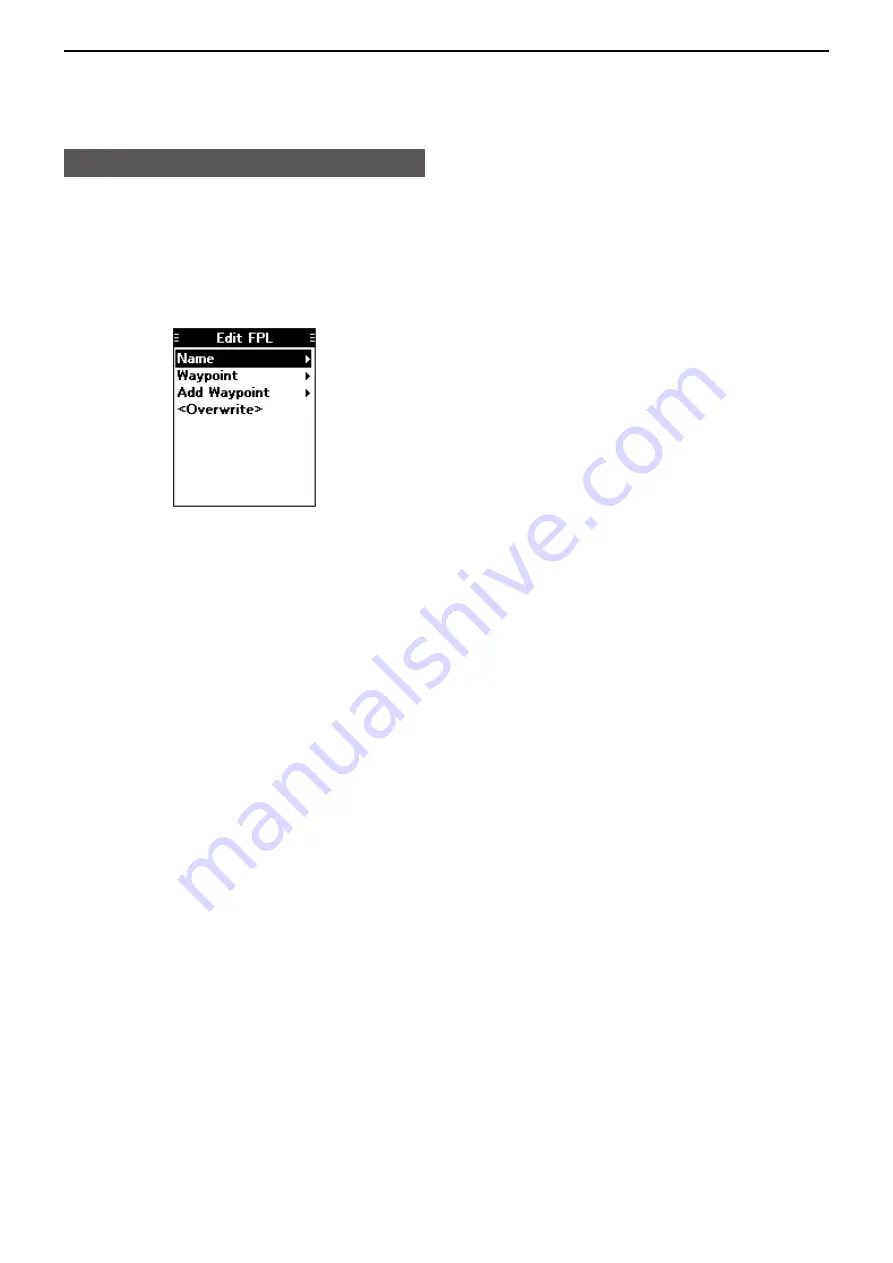
6
WAYPOINT NAVIGATION
6-5
Managing Flight plans (Continued)
D
Editing a flight plan
1. Open the “Edit FPL” screen.
( [MENU] > WPT Navigation > Manage FPL >
Edit FPL
)
•The “Edit FPL” screen is displayed.
2. Select a flight plan to edit, and then push [ENT].
•The screen shown below is displayed.
3. Edit the flight plan, as shown to the step 2 to 8 of
the ‛Adding a flight plan,’ on the previous page.
4. Select “<Overwrite>,” and then push [ENT] to
save the flight plan.*
*A confirmation dialog is displayed.
D
Deleting a flight plan
1. Open the “Delete FPL” screen.
( [MENU] > WPT Navigation > Manage FPL >
Delete FPL
)
•The “Delete FPL” screen is displayed.
2. Select a flight plan, and then push [ENT] to
delete.*
*A confirmation dialog is displayed.






























