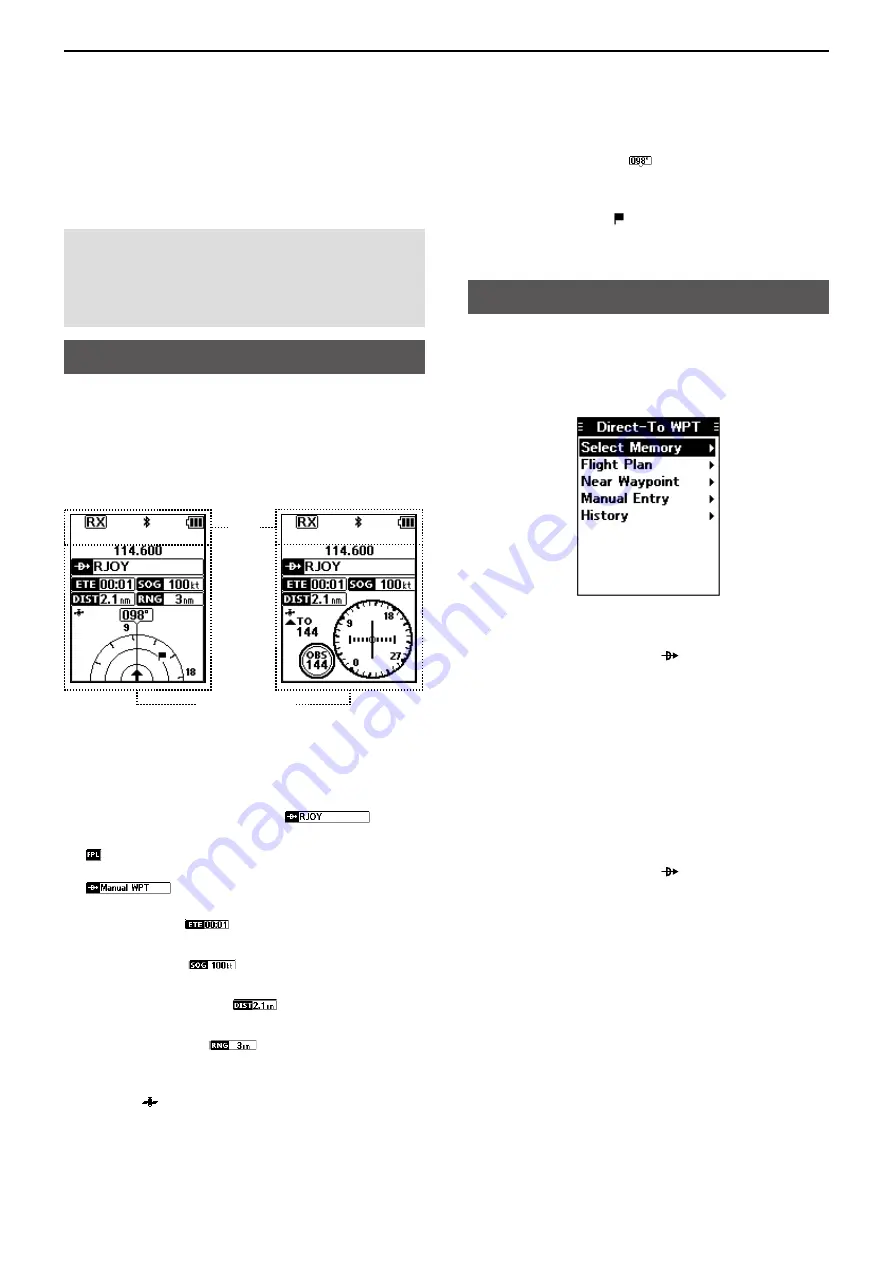
6
WAYPOINT NAVIGATION
6-2
The transceiver assists you to navigate to a selected
destination, or follow your flight plan.
L
The function works only when the transceiver’s GPS
receiver is receiving valid GPS signals.
NOTE:
IC-A25N and IC-A25NE’s Waypoint
Navigation features are supplemental aids to
navigation only, and are not intended to be
a substitute for primary Waypoint Navigation
equipment.
Waypoint Navigation screen
The transceiver has 2 types of Waypoint Navigation
screens, as shown below. You can change the screen
type on the “Navigation Style” screen.
( [MENU] > WPT Navigation > Settings >
Navigation Style
).
D
Icon Area
D
Navigation Area
WAYPOINT NAME INDICATOR
Displays the waypoint name.
L
“ ” is displayed, when a waypoint is selected from a
flight plan.
L
“
” is displayed, when the waypoint is
manually selected.
ETE INDICATOR
Displays the Estimated Time Enroute (ETE).
SOG INDICATOR
Displays the Speed Over Ground (SOG).
DISTANCE INDICATOR
Displays the distance to the destination.
RANGE INDICATOR
(For only the Normal screen)
Displays the display range.
GPS ICON
•Displayed when valid position data is received.
• Blinks while searching for satellites or calculating
position data.
Icon
area
Navigation area
Normal type
CDI type
HEADING INDICATOR
(For only the Normal screen)
Displays your heading.
DESTINATION ICON (For only the Normal screen)
Displays the destination.
Selecting a waypoint
The transceiver assists you to navigate to a selected
waypoint.
Select a waypoint to use as a destination, as shown
below.
D
Selecting a waypoint from the memory
1. Push [F], and then push [ ] to display the “Direct-
To WPT” screen.
2. Select “Select Memory,” and then push [ENT].
•The “Group List” screen is displayed.
3. Select a group, and then push [ENT].
•Waypoints saved in the selected group are listed.
4. Select a waypoint, and then push [ENT].
•The “Course To” screen is displayed.*
5. Enter the course, and then push [ENT].*
•The Waypoint Navigation screen is displayed.
D
Selecting a waypoint from a flight plan
1. Push [F], and then push [ ] to display the “Direct-
To WPT” screen.
2. Select “Flight Plan,” and then push [ENT].
•The “Flight Plan” screen is displayed.
3. Select a flight plan, and then push [ENT].
•
Waypoints included in the selected flight plan are
displayed.
4. Select a waypoint, and then push [ENT].
•The “Course To” screen is displayed.*
5. Enter the course, and then push [ENT].*
•The Waypoint Navigation screen is displayed.
* The course entry is required only when the CDI type
Navigation screen is selected.






























