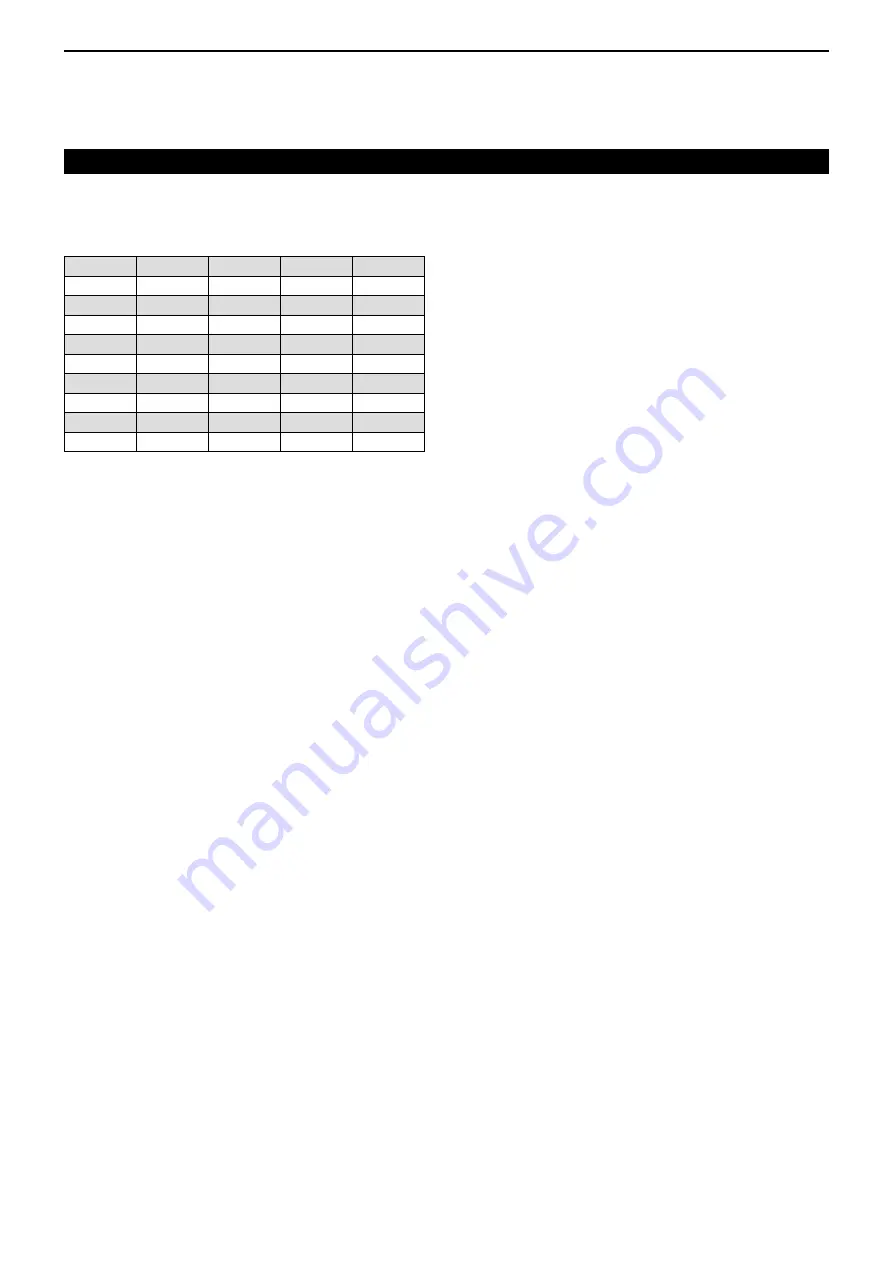
10
CI-V INFORMATION
10-4
D
Squelch setting
Command: 1403
OFF
1
2
3
4
0000–0009 0010–0019 0020–0030 0031–0040 0041–0050
5
6
7
8
9
0051–0060 0061–0071 0072–0081 0082–0091 0092–0101
10
11
12
13
14
0102–0112 0113–0122 0123–0132 0133–0142 0143–0153
15
16
17
18
19
0154–0163 0164–0173 0174–0183 0184–0194 0195–0204
20
21
22
23
24
0205–0214 0215–0224 0225–0235 0236–0245 0246–0255
Command table (Continued)



































