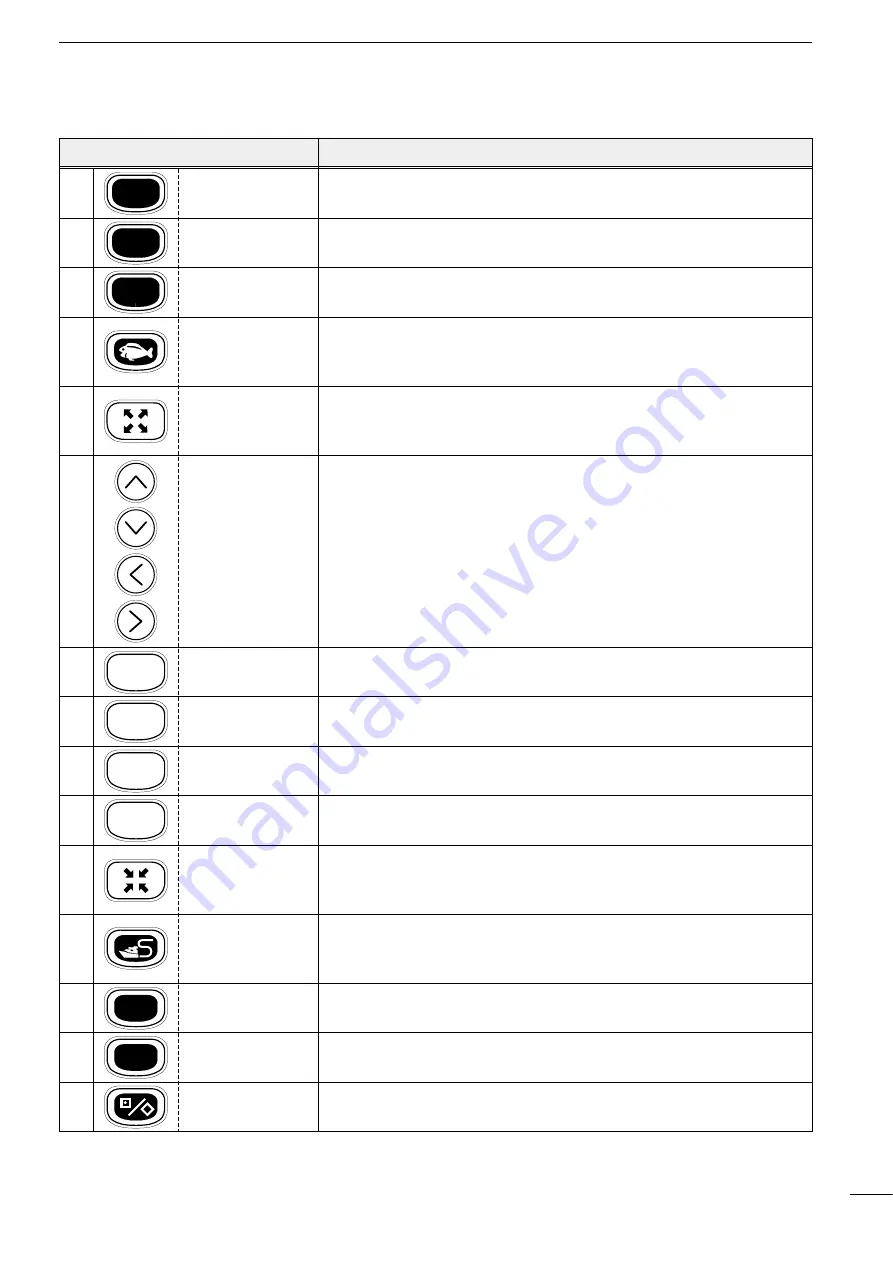
4
2
PARTS AND FUNCTIONS
FUNCTION
Press to power on or off the product (
☞
P. 5).
Each time this key is pressed, the power is turned on and off alternately.
Use to set the image sensitivity (
☞
P. 52) on the fishfinder screen.
Use to set the depth range (
☞
P. 52) or depth shift (
☞
P. 53), or to enter auto
operation (
☞
P. 53).
Use to select the fishfinder mode (
☞
Pgs. 6 & 44).
Using the [SOUNDER]-[PLOTTER] key combination causes the system to
enter the Combination mode.
Use to zoom in the coastline screen image (
☞
P. 18).
This key can be used to zoom in the bottom rock screen image and the marker
zoom-in screen image.
Use to activate and move the cross hair cursor (
☞
P. 18) and fishfinder
markers.
These keys can also be used to select a menu item or change settings.
* To move the cross hair cursor:
Using the [UP]-[LEFT] or [UP]-[RIGHT] key combination allows you to move
the cross hair cursor to the upper left of right.
Using the [DOWN]-[LEFT] or [DOWN]-[RIGHT] key combination allows you to
move the cross hair cursor to the lower left or right.
Use to delete marks or abort setting on various screens.
Use to adjust the brightness and contract (
☞
P. 5) of screen display.
Use to select the menu screen (
☞
P. 7).
Use to execute operations or save settings.
Use to zoom out the coastline screen image (
☞
P. 18).
This key can also be used to zoom out the bottom rock screen image and the
marker zoom-in screen image.
Use to select the plotter mode (
☞
Pgs. 6 & 12).
Using the [PLOTTER]-[SOUNDER] key combination causes the system to
enter the Combination mode.
Use to center the current ship position on a screen (
☞
P. 19).
Pressing this key causes the cross hair cursor to disappear from the screen.
Use to select either of the destination navigation or the route navigation
(
☞
Pgs. 28 & 29).
Use to edit or register marks (
☞
P. 26).
POWER
GAIN
RANGE
CLR
BRIGHT
MENU
SET
SHIP
NAV
[POWER] key
[GAIN] key
[RANGE] key
[SOUNDER] key
[ZOOM-IN] key
[CLR] key
[BRIGHT] key
[MENU] key
[SET] key
[ZOOM-OUT] key
[PLOTTER] key
[SHIP] key
[NAV] key
[MARK] key
q
w
e
r
t
y
u
i
o
!0
!1
!2
!3
!4
!5
[UP] key
[DOWN] key
[LEFT] key
[RIGHT] key
KEY








































