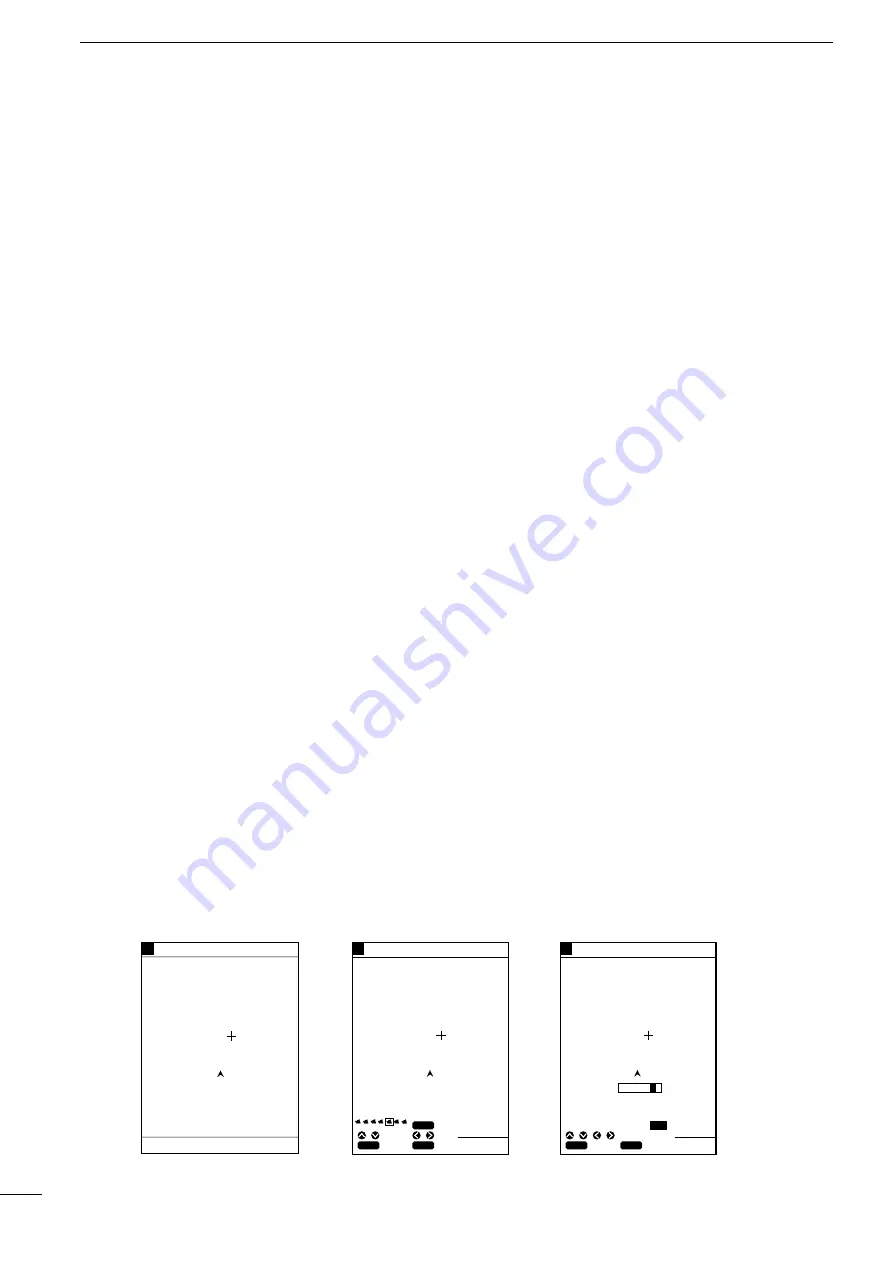
25
4
r
PLOTTER MODE
q
MARK MANIPULATION
ı
Registration of the current ship
position mark on the coastline
screen
To indicate the current ship position with a mark, proceed as follows.
q
Press the [MARK] key.
One of 12 marks will appear at the bottom of the screen.
w
Select the desired mark using the [UP] or [DOWN] key and the desired color of
the mark (seven colors selectable) using the [LEFT] or [RIGHT] key.
* If no comment is required, press the [SET] key. This brings the mark registra-
tion operation to an end.
e
Press the [MENU] key.
The character list will appear at the bottom of the screen, on which “END” is
highlighted in yellow.
r
Select a character from the character list using the [UP]/[DOWN] or
[LEFT]/[RIGHT] key and press the [SET] key.
Each time the [SET] key is pressed, the selected character is entered in the
comment field.
* A comment of up to eight characters can be entered in each comment field.
t
Select “END” and press the [SET] key.
The selected mark and entered comment are placed at the current ship position.
GPS 34゚ 18. 000N 135゚ 01. 000E
5
GPS 34゚ 18. 000N 135゚ 01. 000E
5
GPS 34゚ 18. 000N 135゚ 01. 000E
5
Move the cross hair cursor to
the desired position.
Select the desired mark and
its color.
Enter a comment and select
“END”; then press the [SET] key.
¡
Selecting the desired mark
and color
¡
Activating the cross hair
cursor
¡
Entering a comment
80.0
FT
0°T 12KT 54.3°F
RANGE 4
80.0
FT
80.0
FT
34°18.000N
135°01.000E
27°
2.89
NM
0:15
34°18.000N
27°
CLR
SET
SET
CANC
SEL
"
#
END
ABCDEFGHIJKLMNOPQRS
TUVWXYZ 0123456789
abcdefghijklmnopqrs
tuvwxyz .,!#$%&´-()
CLR
SET
SET
CANC
TYPE
COL
COMMENT : Point2
COM
MENU
q
On the coastline screen, press the [UP]/[DOWN] or [LEFT]/[RIGHT] key to acti-
vate the cross hair cursor.
w
Using the [UP]/[DOWN] or [LEFT]/[RIGHT] key, move the cross hair cursor to
any desired position on the screen.
e
Press the [MARK] key.
One of 12 marks will appear at the bottom of the screen.
r
Select the desired mark using the [UP] or [DOWN] key and the desired color of
the mark (seven colors selectable) using the [LEFT] or [RIGHT] key.
* If no comment is required, press the [SET] key. This brings the mark registra-
tion operation to an end.
t
Press the [MENU] key.
The character list will appear at the bottom of the screen, on which “END” is
highlighted in yellow.
y
Select a character using the [UP]/[DOWN] or [LEFT]/[RIGHT] key and press the
[SET] key.
Each time the [SET] key is pressed, the selected character is entered in the
comment field.
* A comment of up to eight characters can be entered in each comment field.
u
Select “END” and press the [SET] key.
The selected mark and entered comment are placed at the cross hair cursor
position on the screen.
Ç
Registration of marks located at
any position on the coastline
screen
















































