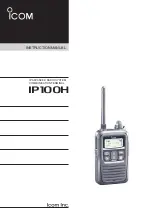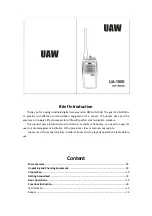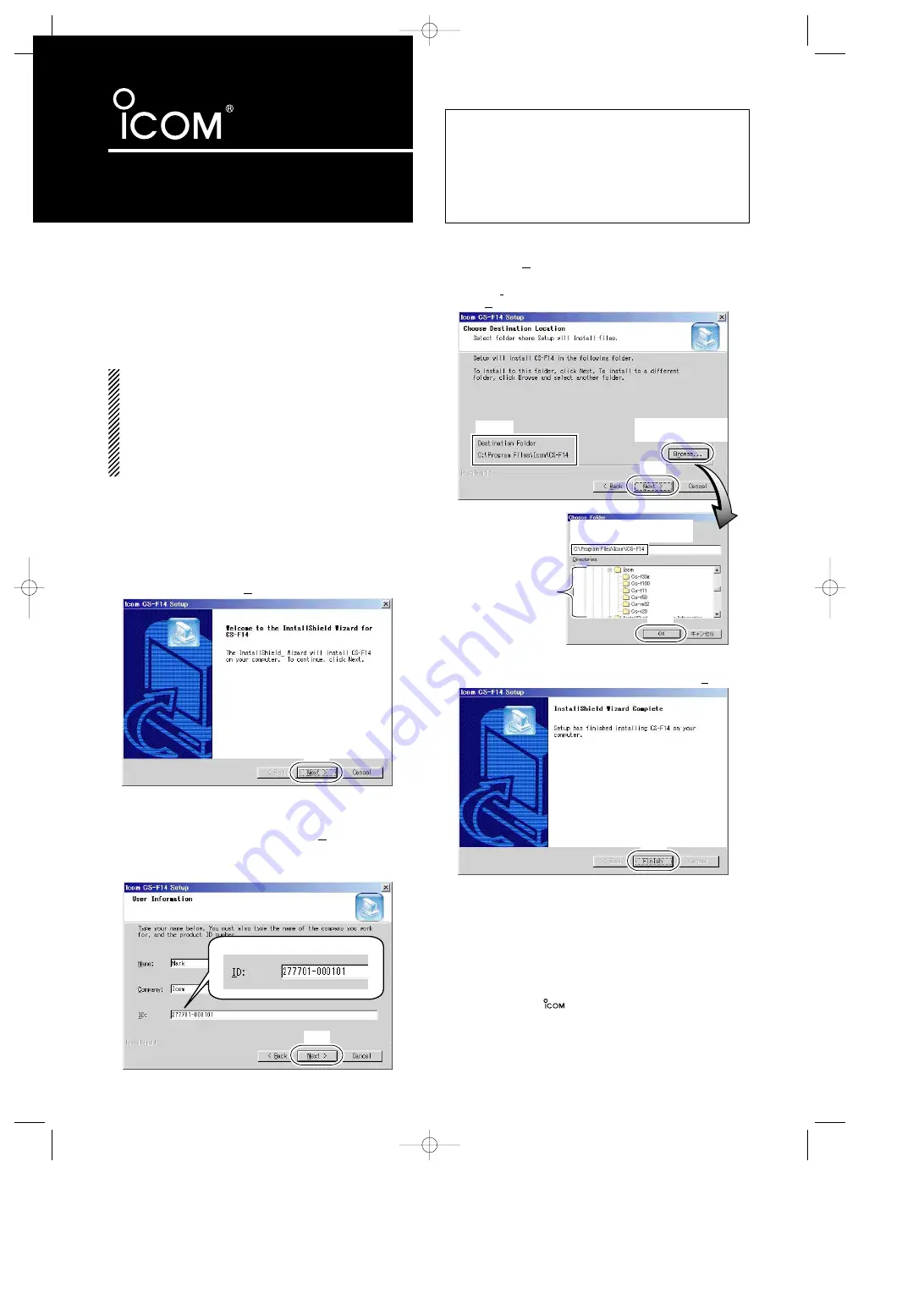
INSTRUCTIONS
CLONING SOFTWARE
CS-F14
■
Getting started
D
This cloning software is designed to perform data
setting and cloning for the IC-F14/IC-F24 series
VHF
/
UHF FM TRANSCEIVERS
.
D
HELP WINDOW: CS-F14 has a help window to
describe functions and operation.
■
System requirements
To use this program, the following hardware and software are
required:
• USB or RS-232C serial port
• Microsoft
®
Windows
®
98/98SE/Me/2000/XP
• OPC-478U
CLONING CABLE
(USB type)
or OPC-478
CLONING CABLE
(RS-232C type)
• At least 800
×
600 pixels display
NOTE:
• Depending on your Windows system files, the PC may
require rebooting. In this case, repeat the installation
from the beginning.
• When using the OPC-478U, USB type cloning cable,
USB driver installation is necessary. The driver is sup-
plied with the OPC-478U. See the OPC-478U instruction
manual for the installation details.
■
Software installation
q
Quit all applications when Windows is running.
w
Insert the CD into the appropriate CD drive.
e
Double click the “Setup.exe” contained in the ‘CSF14’
folder in the CD drive.
r
The “Welcome to the InstallShield Wizard for CS-F14” will
appear as below. Click [Next>].
t
The “User Information” will appear as below, then type
your name, your company name and the product ID num-
ber with following manner. Then Click [Next >].
• ID number: 277701-(6 digit serial number)
• e.g. the serial number on the CD is 000101, enter “277701-
000101” as the ID number.
y
The “Choose Destination Location” will appear as below.
Then Click [Next>] to install the software to the destina-
tion folder. (e.g. C:\Program Files\Icom\CS-F14)
• Click [Browse...] to select another destination folder before click-
ing [Next >], if necessary.
u
After the installation is completed, the “InstallShield Wiz-
ard Complete” will appear as below. Then click [Finish].
i
Eject the CD.
• Rebooting the PC is recommended.
o
Program group ‘CS-F14’ appears in the ‘Programs’ folder
of the start menu, and ‘CS-F14’ icon appears on the desk
top screen.
Click
Click
Confirm
Click to select another
destination folder.
Specify the folder, or indicates
the selected folder below.
Click
Click to select
the folder.
Click
Example:
Click
Icom, Icom Inc. and the
logo are registered trademarks of Icom Incor-
porated (Japan) in the United States, the United Kingdom, Germany, France,
Spain, Russia and/or other countries.
Microsoft and Windows are registered trademarks of Microsoft Corporation in
the United States and/or other countries.
All other products or brands are registered trademarks or trademarks of their
respective holders.
CS-F14_0.qxd 05.7.29 10:42 Page 1