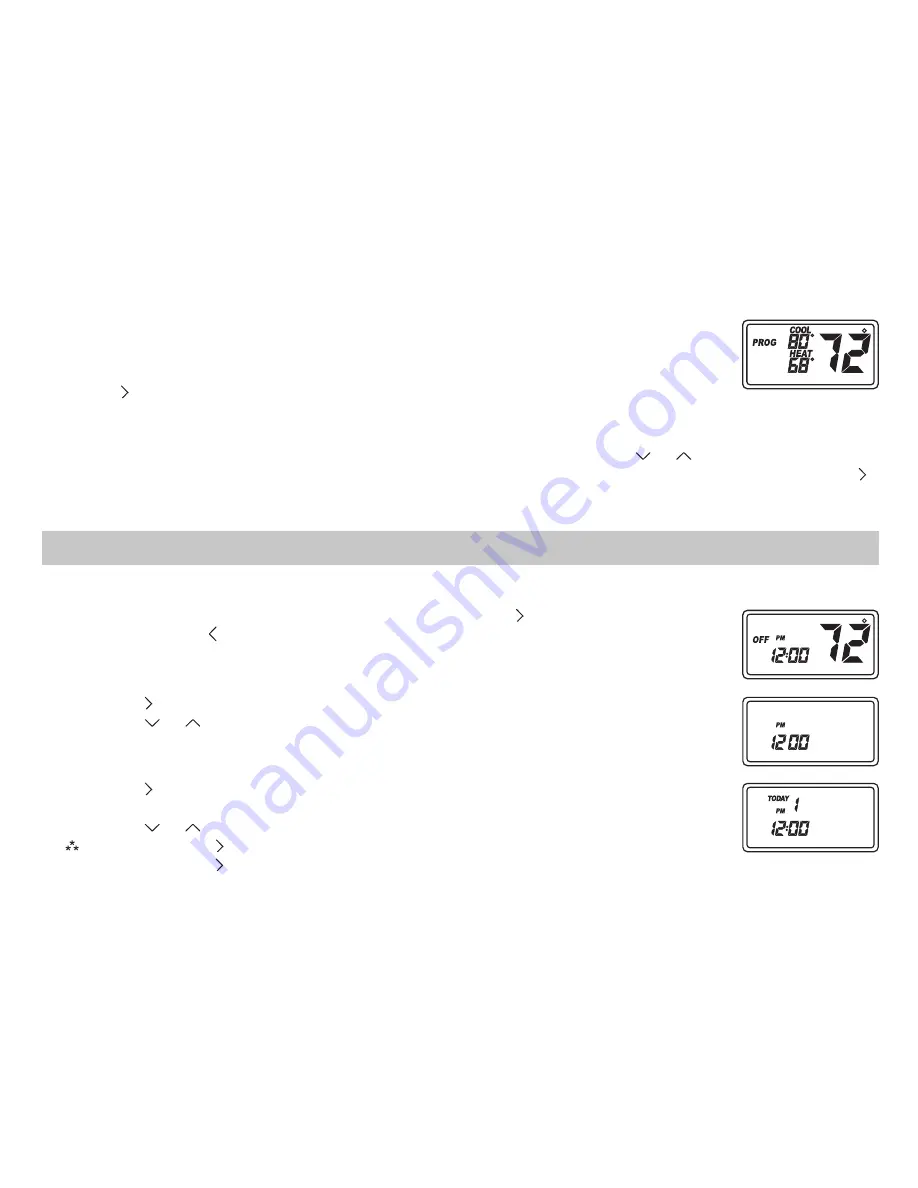
Program Overview
The SC3801 programmable thermostat has four periods (MORN, DAY, EVE, NITE) that are customizable
for each day of the week. Each period will have a start time, heat temperature, cool temperature and
programmable fan. The SC3801 monitors the day and time, while maintaining the specific conditions you
have chosen for each period in your program.
1. Verify thermostat is in non-programmable mode
(use the button to exit prog mode).
2. Press and release the button until OFF mode displays.
3. Press the button for 6 seconds.
4. Press the button twice.
• Day is displayed (1-7)
5. Press the or button to change the day you want to program
(1=Monday, 2=Tuesday, etc).
6. Press the button to advance to the next screen.
Note:
You can always press the button to return to the
previous screen.
• Period is displayed (MORN, DAY, EVE, NITE)
7. Press the or button to change period of day.
8. Press the button to advance to the next screen.
Programming
Operating Mode (continued)
Program Mode
In this mode, the program function is on, and the thermostat will automatically be
controlled by the set program. Program mode can function with Heat mode, Cool
mode, Cool and Heat mode or OFF mode (for Programmable fan option only).
Press the button to enter and exit program mode. PROG displays when in program
mode.
Program Mode Hold
The program schedule can be overridden by changing the set temperature ( or ). After 2 hours, the
program schedule will automatically be resumed. To return to the program schedule manually, press the
button twice.
The time and day of the week must be set for your program schedule to operate correctly.
1. Verify thermostat is in non-programmable mode (use the button to exit prog mode).
2. Press and release button until OFF mode displays.
3. Press the button in for 6 seconds.
4. Press the or button to adjust the time.
5. Press the button while the time is displayed. The display shows the day
currently set on the thermostat (1=Monday, 2=Tuesday, etc).
6. Press the or button to set the correct day of the week that today is.
Note:
Press the button in for 5 seconds to lock values into memory or
press the button once to enter programming.
Setting the Time and Day of the Week












