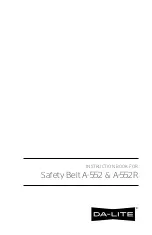TFT & LCD Console SW Update via ICG APP
‘Console Update’ Button
Release Date:
11.08.2022
Consoles Affected:
TFT v.2.0 / LCD v.1.0 & v.2.0
Service Document
SD- 112
Prepared by:
Product Support
6
LCD console update (IC5 and Ride CX)
These instructions only refer to the IC5 2.Gen./Facelift and Ride CX bike consoles.
N.B. The older IC5 1.Gen. LCD console (bike with lever) is not updateable. Any attempt to update
consoles named IC5 Update will render the console unusable, and it must be replaced.
•
Power up the LCD console by pedaling and stay in the training screen.
•
Open the ICG APP to reveal the HOME screen. Fig.1
•
Select Settings/Profile (Fig 1.) Support (Fig 2.) Console Update (Fig 3.)
•
Select ‘YES’
(Fig 4).
Choose training equipment name from the list that pops up, then select
Connect Now
The App will allow an update no matter which version is already installed or available for download. A
version check is not done beforehand.
After connecting with the LCD console the App will show instructions how to steer the console into
update mode. Follow these instructions until the console shows the PAIR APP message.
Cont
.