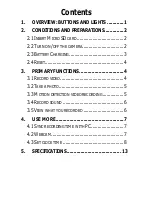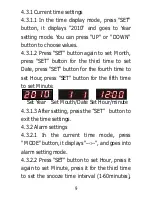5
3.1.3 Stop recording: Press
“
Video
”
button
again, the blue light turns on, it will
automatically save the file and go back to
standby mode.
3.2 Take a photo
3.2.1 Turn on the camera. And press the
“
Power
”
button on the remote once to get it
into standby mode.
3.2.2 Press
“
Photo
”
button. The blue light
flashes once; it will take and save a photo. And
then the blue lights on, it will go back to
standby mode.
3.3 Motion detection video recording
3.3.1 Turn on the camera. And press the
“
Power
”
button on the remote once to get it
into standby mode.
3.3.2 Motion detection standby mode: Press
“
Motion Detection Video Recording
”
button,
the blue light turns off. The camera is on
motion detection standby mode.
When a movement is detected by the camera,