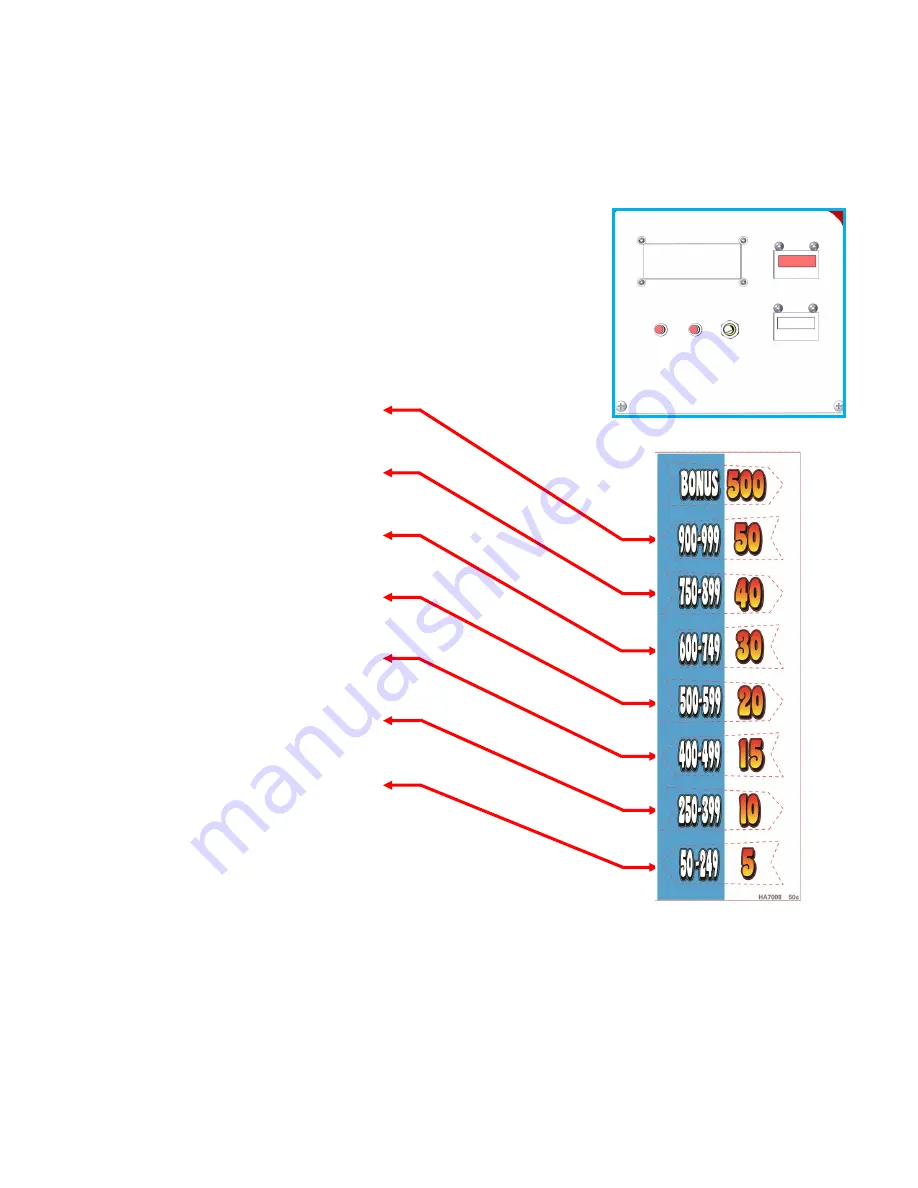
THE FOLLOWING STEPS ARE ONLY REQUIRED IF YOUR GAME IS NOT ALREADY CONFIGURED FOR .50!
Step 1:
Unlock and open the upper coin door. Press the
“
TEST
”
button. This will cause the upper display on
the game to change to
“
TEST
”.
NOTE: The small display inside the coin door will display the test and program menus. Press the
“
SRV
”
button to go to the next option or menu. Press the
“
TEST
”
button to select that option or menu.
The next steps show the process to configure a $.50 game.
Step 2:
Press
“
SRV
”
until the menu shows
“8.
Game SETTINGS
”.
Step 3:
Press
“
TEST
”
to select this menu group.
Step 4:
Press
“
SRV
”
until it shows
“
SET COST OF PLAY
”.
Step 5:
Press
“
TEST
”
to change the value until is shows
“$.50”.
Step 6:
Press
“
SRV
”
until it shows
“
SET AWARD DECAL VALUES
”.
Step 7:
Press
“
TEST
”
until it shows
“50 ”.
Step 8:
Press
“
SRV
”
once.
Step 9:
Press
“
TEST
”
until it shows
“40”.
Step 10:
Press
“
SRV
”
once.
Step 11:
Press
“
TEST
”
until it shows
“30”.
Step 12:
Press
“
SRV
”
once.
Step 13:
Press
“
TEST
”
until it shows
“20”.
Step 14:
Press
“
SRV
”
once.
Step 15:
Press
“
TEST
”
until it shows
15”.
Step 16:
Press
“
SRV
”
once.
Step 17:
Press
“
TEST
”
until it shows
“10”.
Step 18:
Press
“
SRV
”
once.
Step 19:
Press
“
TEST
”
until it shows
“5”.
Step 20:
Press
“
SRV
”
until it shows
“
Exit Game Settings
”
Step 21:
Press
“
TEST
”
Step 22:
Press
“
SRV
”
to change N to Y.
Step 23:
Press
“
TEST
”
to exit and accept
See
“
SET COIN PULSE
”
and
“
SET BONUS START
”
for final changes.
THIS DISPLAY SHOWS
OPTIONS & VALUES
TEST SRV
VOLUME
$.50 COST OF PLAY INSERT























