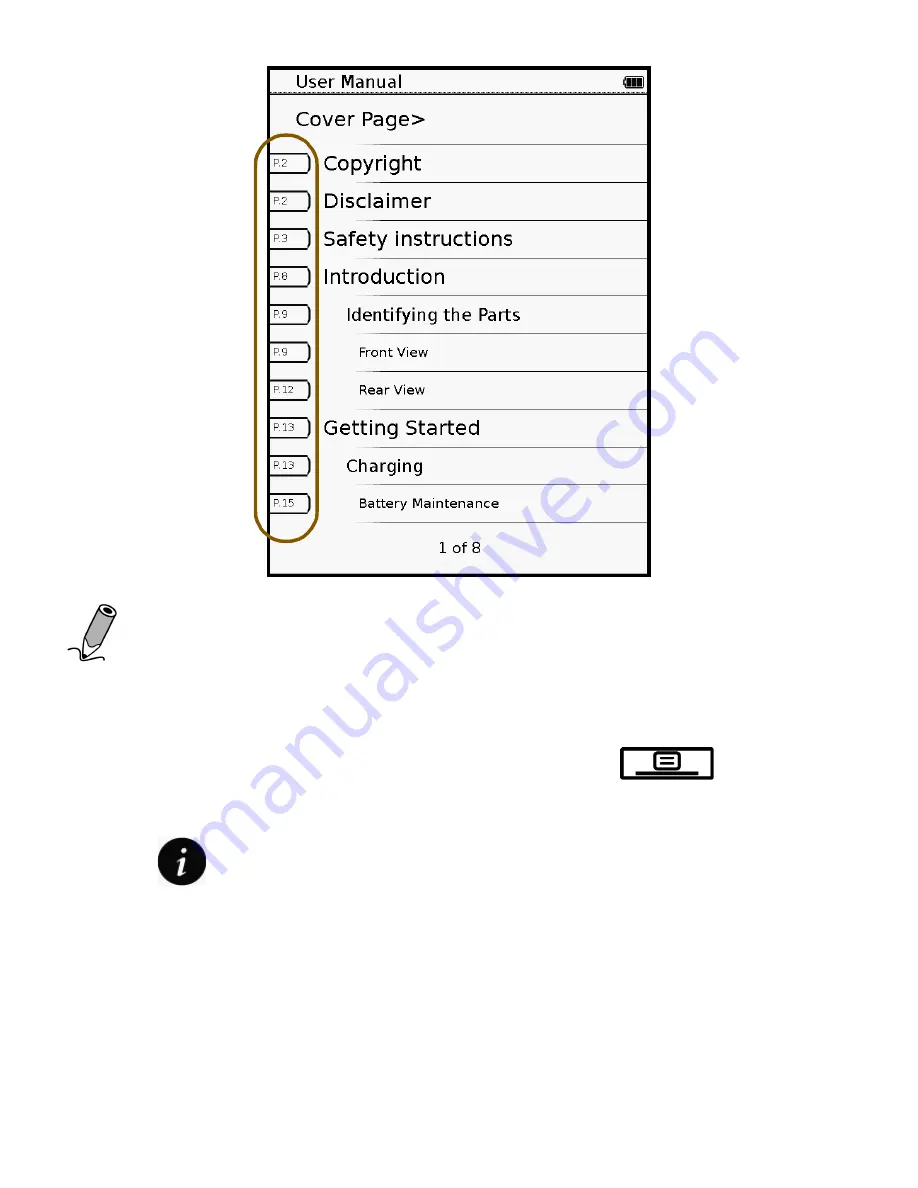
|
31
Operating the Device
Note: This function is available only when the book
contains a TOC created with hyperlinks.
Displaying Book Information
1. When reading a book, press the Menu
button to
open the sub-menu.
2. Tap
to display the book’s basic information, such as
the file name, author and file date.






























