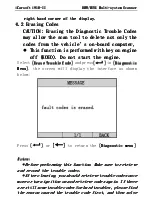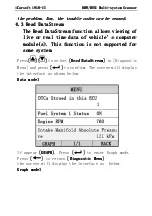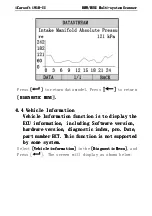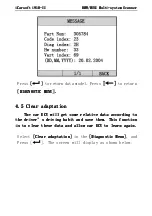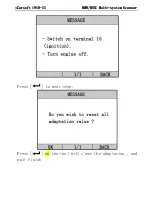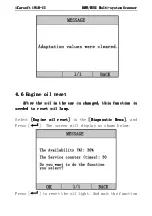iCarsoft i910
iCarsoft i910
iCarsoft i910
iCarsoft i910-
-
-
-II
II
II
II
BM④
BM④
BM④
BM④/MINI
/MINI
/MINI
/MINI
Multi
Multi
Multi
Multi-
-
-
-system Scanner
system Scanner
system Scanner
system Scanner
2
2
2
2.4 Product ①roubleshooting
.4 Product ①roubleshooting
.4 Product ①roubleshooting
.4 Product ①roubleshooting
③ehicle Linking Error
③ehicle Linking Error
③ehicle Linking Error
③ehicle Linking Error
A communication error occurs if the scan tool
fails to communicate with the vehicle’s EC②
(Engine Control ②nit). You need to do the
following to check up:
A) ③erify that the ignition is ON;
B) Check if the scan tool’s OBD II connector
is securely connected to the vehicle’s DLC;
C) ③erify that the vehicle is OBD2 compliant;
D) ①urn the ignition off and wait for about 10
seconds. ①urn the
E)
Ignition
back
to
on
and
continue
the
testing.
F) ③erify the control module is not defective
Scan tool doesn’t power up
Scan tool doesn’t power up
Scan tool doesn’t power up
Scan tool doesn’t power up
If the scan tool won’t power up or operates
incorrectly
in
any
other
way,
you
need
to
do
the
following to check up:
A) Check if the scan tool’s OBD II connector
is securely connected to the vehicle’s DLC;
B) Check if the DLC pins are bent or broken.
Clean the DLC pins if necessary.
C)
Check
vehicle
battery
to
make
sure
it
is
still
good with at least 8.0 volts.